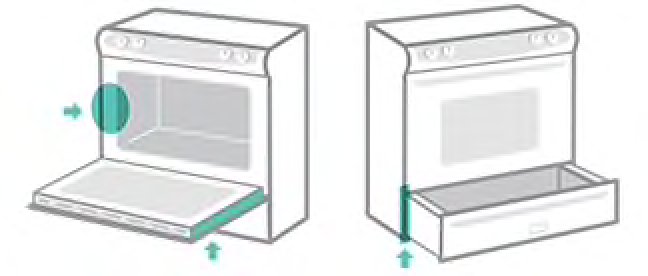
Thankfully, gone are the days of mailing in little cards or sitting on hold for hours. Frigidaire’s mobile app makes appliance registration almost as easy as ordering a pizza. With just your phone, you can sync and manage all your Frigidaire gadgets in one place—no paper, no fuss. Whether you’re a first-time owner or adding another appliance to your lineup, let me walk you through every step, so you can set it up quickly and get back to living your life (and maybe even baking a pie).
Why Registering Your Frigidaire Appliances Actually Matters
Let me explain why this isn’t just some corporate formality. When you register your Frigidaire appliance, you’re basically creating a digital handshake between you and the manufacturer. It confirms you’re the owner, speeds up any future support, and puts your warranty into action—no more scrambling for receipts or serial numbers if something goes wonky. It’s like having a VIP pass to faster repairs, recall notices, and sometimes even surprise perks.
You might be wondering, “Can’t I just call them if something breaks?” Sure, but unregistered products make things way trickier. Without a registered serial number, warranty claims take longer, and you might have to hunt down all that purchase info you thought you’d never need. With the app, all your details are stored safely, and you can update them anytime—think of it as cloud backup for your kitchen.
Plus, in this world of smart homes and synced gadgets, registration is often a stepping stone to unlocking remote controls, firmware updates, or integration with other devices. If you ever move or upgrade, having those records handy is a lifesaver for reselling or recycling, too.
Getting Started: What You’ll Need Before You Register
Alright, before you dive in and open the Frigidaire app, let’s get your ducks in a row. Having the right info handy is like bringing all your ingredients out before baking—you won’t need to run around midway. Here’s what you’ll want ready:
- Appliance model and serial number: Usually found on a sticker inside the door, underneath, or at the back of your appliance. If you can’t find it, check the manual or look up the model online for location tips.
- Proof of purchase: This could be a receipt, email confirmation, or warranty card. If you bought it online, just pull up your order history.
- Your Frigidaire account details: If you’ve already got an account, great! If not, you’ll be setting one up during registration, so have your email and a password ready to jot down.
- Your mobile device: Make sure your phone or tablet has enough battery, updated operating system, and an internet connection—either Wi-Fi or strong mobile data is ideal.
Honestly, having all this together up front just makes the process smoother. No one likes running around the house looking for a faded sticker while the app waits.
Downloading and Setting Up the Frigidaire Mobile App
If you’ve never downloaded the Frigidaire app before, don’t worry—this part’s a breeze. Head to the App Store (for iPhone users) or Google Play Store (for Android folks) and search for “Frigidaire.” It’s usually right at the top, with the Frigidaire logo front and center. Tap “Install” and let your phone do the heavy lifting.
Once it’s downloaded, open up the app. The first thing you’ll see is a prompt to sign in or create a new account. If you’re new, just follow the steps to set up your profile—it’s as simple as entering your email, choosing a strong password, and confirming a verification code sent to your inbox. This is your central hub for all things Frigidaire: registering products, accessing support, and managing connected devices if you have smart appliances.
A quick tip: Turn on notifications. Sometimes, the app will ping you about recalls, product updates, or even special offers that only go to registered users. Feels a bit like getting a secret handshake from the brand, don’t you think?
Step-By-Step: How To Register Your Frigidaire Appliance in the App
Here’s where the rubber meets the road. Once you’re inside the app and logged in, registering your kitchen appliance is a pretty straightforward affair. Let’s walk through it together, step by step:
- Tap the “Add Appliance” button: Usually found on the home screen or within your account dashboard. It might say “Register a Product” instead.
- Scan your appliance’s barcode or enter details manually: Many Frigidaire models now have a barcode inside the door or on the back. Use your phone’s camera to scan it—super quick! If there’s no barcode, tap the manual entry option and type in your model and serial number.
- Fill in purchase details: The app usually asks for your purchase date and retailer. Some models even let you upload a receipt photo for easy future reference.
- Confirm and save: Review your details for typos, then hit “Register” or “Save.” The app should show a confirmation message, and your appliance will now appear in your account.
If you hit any snags—like the code won’t scan or you’re not sure about a number—there’s a help button right on the screen. Most issues are fixed by double-checking the sticker location or making sure you’re connected to Wi-Fi.
That’s it—your appliance is officially registered! From here on out, warranty info, troubleshooting help, and even how-to videos are just a tap away.
Troubleshooting Common Registration Issues in the App
Here’s where things can get a little sticky, but don’t worry—I’ve seen most of the common hang-ups and they’re usually a quick fix. For example, sometimes the app won’t recognize your serial number. Double-check that you’re not mixing up 0’s and O’s (it happens to the best of us). If you still get an error, snap a photo of the sticker and use the app’s help chat—they can often spot what’s wrong straight away.
If the app freezes or won’t let you move to the next step, try these steps:
- Close and reopen the app: Sometimes a quick reset does the trick.
- Restart your phone: Especially helpful if your device is running slow or you’ve installed a ton of new apps lately.
- Update the app: Check the App Store or Google Play for any updates—companies roll out bug fixes all the time, especially after a new appliance launch.
- Check your internet connection: Registration won’t work without a steady signal, so make sure you’re not in a Wi-Fi dead zone.
If you’re still stuck, Frigidaire’s support team is actually pretty responsive—use the live chat or give them a call, and keep your appliance info handy for faster help.
The Perks of Syncing and Managing Your Appliances Remotely
Okay, so you’re registered—what now? Honestly, syncing your appliances via the app opens a world of convenience. If you’ve got a smart fridge, oven, or dishwasher, you can control settings, get maintenance reminders, or even start troubleshooting right from your phone. It’s like having a remote control for your kitchen (minus the risk of your toddler hiding it in the couch cushions).
Even if your model isn’t a “smart” appliance, registering brings real perks. Need a replacement part? The app links you directly to official codes and diagrams, saving you hours on Google. Planning to move or remodel? You’ll have instant access to all your model numbers, receipts, and warranty info—no digging through drawers.
And if you ever need to reset or pair a new device, the app guides you with step-by-step videos and live support. Everything’s in one spot, so you’re never left guessing.
Comparing Alternatives: Registering Online, By Phone, or With Other Brands
You might be wondering, “Is the mobile app the only way?” Not at all! Frigidaire still lets you register appliances the old-fashioned way—online with a web form, or by calling customer support. The process is similar, but honestly, the app is much faster and more convenient, especially if you have multiple products to register or prefer managing things from your phone.
Some brands use universal appliance registration sites, but they often lack the tight integration, QR code scanning, and support tools found in the official Frigidaire app. If you ever need to sync your product data or troubleshoot remotely, the brand app is your best bet.
“Universal” registration might sound appealing, but you’ll probably lose out on real-time notifications, firmware updates, or direct warranty management. Trust me—the brand’s own app is almost always smoother.
And if you’re juggling gadgets from different brands, that’s fine—just keep each brand’s app handy. Mixing registration methods can lead to lost data or slower support if you ever need service.
Keeping Your Frigidaire Account Secure and Up-To-Date
Let’s not overlook security here. Your Frigidaire app account contains personal info, warranty data, and device details, so keeping it locked down is important. Choose a strong, unique password, and turn on two-factor authentication if it’s offered. Just like with online banking, don’t share your account login with anyone you wouldn’t trust with your kitchen keys.
Every so often, double-check that your contact info and registered products are up to date. If you buy or sell an appliance, you can transfer or remove it right from the app. This keeps your records tidy and ensures you get notified about recalls, firmware updates, or troubleshooting tips if needed.
If you ever forget your password or get locked out—don’t panic. The app’s password reset tool is quick, or you can reach out to Frigidaire support for help regaining access.
Wrapping Up: Taking Control of Your Kitchen’s Future
Registering your Frigidaire kitchen appliances with the mobile app might seem like a small thing, but it’s honestly one of those “set it and forget it” moves that can save your future self a lot of hassle. From warranty claims to troubleshooting codes or syncing smart features, having everything organized digitally means less stress and more peace of mind.
Taking five minutes now to register means you’ll always have the info you need, right at your fingertips—no digging, no guesswork. So grab your phone, punch in those model numbers, and give yourself a high-five for being that person who’s got their kitchen in order. Your future self (and your next pie) will thank you.