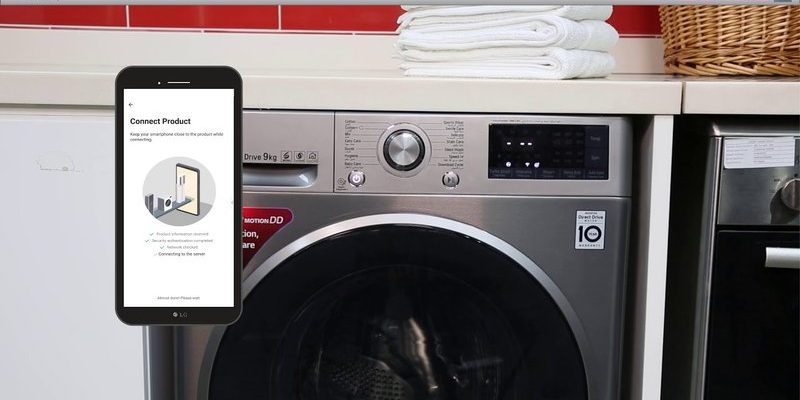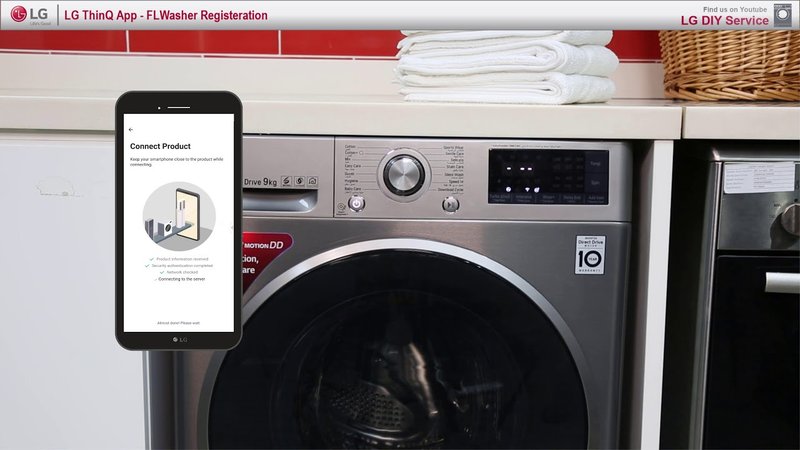
If you’ve just set up an LG washing machine or dryer, you’ll want to register it right away. Why? Because being connected means you can unlock smart features, run troubleshooting without hunting for the manual, and even get notified when that pile of towels is finally done. Here’s the thing: registering via the mobile app takes just a few minutes, and I’ll walk you through every step—so even if you’ve never “synced” or paired anything more complicated than Bluetooth headphones, you’re in the right place.
Why Register Your LG Laundry Appliances?
There are a handful of compelling reasons to register your LG laundry appliances using the mobile app, and it’s not just about keeping your warranty info handy. Think of registration as giving your appliance a passport—it proves you own it and opens up a world of extras. Not only will you have quick access to support and troubleshooting, but you’ll also be able to use cool features like remote monitoring, custom cycles, and maintenance alerts. Pairing your appliance is honestly the fast track to making laundry less of a chore.
You might be wondering, “Isn’t it enough to just plug in my washing machine or dryer?” Here’s the thing—LG’s app unlocks features that make your appliance way smarter and more helpful. For instance, it can let you know if the machine door was left open, help you schedule cycles when electricity is cheapest, or even run a quick reset code from your phone if something goes wrong. Those little touches add up.
Plus, registering means you won’t have to frantically dig for receipts if you ever need warranty service. It’s all saved in the app. LG sometimes throws in special offers or app-only updates for registered owners, so you’re not just ticking a box—you’re signing up for ongoing perks.
In short: registration sets you up for a smoother, more connected laundry experience. If you want peace of mind and the chance to actually let your new LG appliance make life easier, it’s 100% worth the extra couple of minutes.
Getting Started: What You’ll Need Before Registering
Before you can register your LG laundry appliance through the ThinQ app, you’ll need to gather a few things—no rocket science here, just a bit of prep to make sure you don’t get stuck mid-way through. If you’ve ever tried assembling furniture and realized you were missing a bolt, you know how frustrating it is to pause just when you’re getting into the groove.
Here’s what you’ll want on hand:
- Your LG washing machine or dryer, already plugged in and powered on.
- Your smartphone (iOS or Android) with WiFi and Bluetooth enabled.
- The LG ThinQ app installed (search “LG ThinQ” in your app store).
- Your home WiFi password—the appliance will need to connect to the internet.
- The model and serial number of your appliance (usually found on a sticker inside the door or on the back panel).
- An LG account—or you can easily create one during registration.
Think of these as your registration toolkit. If your laundry area is in the basement or garage, it’s a good idea to check that you have a strong WiFi signal where the appliance lives. A weak signal can mess with the pairing process and leave you stuck halfway. And yes—a full battery on your phone is always a good idea. No one likes a “register now” prompt followed by a “low battery” panic.
Downloading and Setting Up the LG ThinQ Mobile App
Ready to get started? The LG ThinQ app is what ties your laundry appliances to your phone. Imagine it as the remote control for your washer and dryer—no more running back and forth just to check if the spin cycle’s done. Here’s how to get it up and running:
First, open up your smartphone’s app store. Search for “LG ThinQ”—that’s the official app you’ll need. Once you find it, tap “Download” or “Install.” The app’s free, and it’s the central hub for all LG smart appliances, not just laundry.
Once it’s installed, open the app. If you’ve never used an LG app before, you’ll be prompted to create an LG account. Don’t worry—this is just your email and a password, nothing too invasive. If you already have an account (maybe you have an LG TV or fridge), go ahead and log in.
The app will ask for a few permissions: access to your local network (for WiFi pairing), Bluetooth (for syncing), and sometimes your location (to help find devices nearby). Honestly, these permissions help the ThinQ app find and connect to your appliance quickly—without them, the pairing and registration process can get stuck.
Finally, check for updates in the app store. Sometimes, a fresh install needs a quick update before everything works smoothly. Nobody likes bugs, especially when you’re in the middle of onboarding a shiny new washer.
Step-by-Step Guide: Registering Your LG Washer or Dryer
Here’s the part you came for—registering your LG washer or dryer through the mobile app. Picture this like syncing a new remote control to your TV, but even simpler. Let me walk you through the process, one step at a time, so you know exactly what to expect.
- Open the LG ThinQ app and log in. If it’s your first time, create your account as mentioned above.
- Tap “Add a Device.” The app usually puts a big plus sign (+) on the home screen. Select “Washer” or “Dryer” under the list of appliances.
- Select Your Connection Method. Most new LG laundry appliances connect via WiFi, but some may use Bluetooth for initial syncing. The app will walk you through this.
- Follow the Pairing Instructions. You’ll be guided to press a specific combination of buttons on your appliance (like holding “WiFi” or “Smart” for a few seconds) until the WiFi or Smart indicator light blinks. This means the appliance is in pairing mode.
- Connect to Your Appliance using your phone. The app will either scan for available devices or prompt you to select your appliance from a list. Here, you’ll probably enter your WiFi password so the washer or dryer can connect to your home network.
- Enter Appliance Details. You’ll be prompted for the model and serial number. This is where that sticker or user manual comes in handy. Double-check your typing—one wrong digit can confuse the app.
- Name Your Appliance (Optional). If you have multiple machines, it’s helpful to call one “Laundry Room Washer” and another “Basement Dryer,” for example.
- Complete Registration. The app will confirm when you’re done. You’ll see your appliance on the dashboard, and any available updates or tips will show up right away.
If something doesn’t seem to work—maybe the app can’t find your device, or the WiFi code isn’t accepted—don’t panic. Usually, unplugging the machine for 30 seconds, double-checking your WiFi, or restarting your phone will solve most hiccups. It’s a bit like changing the batteries in a remote: a simple reset often does the trick.
What If the App Can’t Find Your LG Appliance?
Sometimes tech doesn’t play nice, and you might hit a snag during registration. Maybe the ThinQ app just spins and spins, or it says “Device Not Found.” Don’t worry, it happens to the best of us, and there are ways to troubleshoot that’ll get you back on track.
First, check your WiFi signal near the washer or dryer. Weak signals are often the sneaky culprit. If your phone struggles to load a webpage from the laundry room, the appliance probably can’t connect either. You might try moving your router closer for pairing, or using a WiFi extender.
Next, double-check that your appliance is really in pairing mode. Usually, there’s a blinking WiFi or Smart indicator. If not, try the button sequence again, holding the button for a few more seconds until you see that light flash.
Still stuck? Sometimes, it’s just a matter of closing and reopening the ThinQ app, or even restarting your phone. Bluetooth pairing can get finicky if the app has been open for a while. And yes—make sure you’ve entered the serial number correctly. One typo can throw everything off.
Honestly, most pairing glitches boil down to a weak signal, a mistyped password, or a “sleepy” phone. Take a breath, reset, and try again—patience usually wins the day.
Making the Most of the ThinQ App’s Features After Registration
Once you’ve registered your LG washer or dryer, you might be surprised by what the ThinQ app can actually do—it’s not just a flashy remote. Imagine running a wash cycle from the café, getting pinged when the laundry’s done, or running a quick diagnosis if you hear a weird noise. This is where registration pays off.
Through the ThinQ app, you can:
- Start and stop cycles remotely (super handy if you forgot to hit “Start” before you left the house).
- Monitor progress in real time—no more guesswork about time remaining.
- Receive maintenance tips and alerts, including reminders to clean the drum or check filters.
- Run Smart Diagnosis for troubleshooting—if there’s an error code or odd behavior, the app can help you reset or even tell you what the code means before you call support.
- Download custom cycles (great for stubborn stains or delicate fabrics).
Here’s an example: Let’s say your spin cycle sounds weird, or your dryer gives a code you’ve never seen. Instead of digging for the manual or Googling for hours, just tap “Smart Diagnosis” in the app. The ThinQ system communicates directly with LG’s support and can tell you if it’s something as simple as a lint buildup or if you need to schedule a repair. That’s time saved, and less laundry-day stress.
Comparing App Registration to Manual Registration
So, why bother with the mobile app instead of just filling out that little postcard in the box, or registering on the LG website? Here’s the honest answer: speed, convenience, and features.
Manual registration does work. You can send in your warranty card, or even go online and type out your serial number. But those methods are basically just for warranty tracking—they don’t actually connect your appliance to smart features. If you want to control your machine from your phone, download updates, or use built-in troubleshooting tools, the app route is the only way to go.
The mobile app also means:
- You’re more likely to get important updates, since the app can ping your phone directly.
- You can easily manage multiple appliances in one place, which is a lifesaver if you’ve got a busy household.
- If you ever move, you can reset and pair your appliances easily, without needing to call support or dig up old paperwork.
Manual methods are fine for folks who prefer pen and paper, or who don’t want any internet features at all. But if you want to actually use your washer’s smart tech—pairing, syncing, remote control, and more—the app is hands-down the better choice.
Keeping Your Registration Secure and Up to Date
Once your LG laundry appliance is registered, you might not think about it again until something goes wrong—or you move to a new home. Still, there are a couple of smart habits to keep your registration info secure and useful.
First, remember your LG account info. Don’t use a password that’s easy to guess, and keep your login somewhere safe (a password manager is a solid option). This makes it easy to update your details, especially if you ever need to reset your app or switch phones.
If you move, or sell your appliance, you’ll want to “reset” the connection—basically removing the device from your ThinQ app, so the next owner can register it themselves. Think of it a bit like “unpairing” a remote from your TV: easy, but important.
Finally, check every so often for app or firmware updates. These keep your appliance running smoothly, fix bugs, and occasionally roll out new features. It’s a quick process—just open the ThinQ app, tap the menu, and look for updates. Your laundry appliances will thank you.
Bottom line: treat your appliance registration like you’d treat your car’s paperwork. Keep it up to date, and it’ll save you headaches down the road.
Troubleshooting Common Registration Problems
Nobody wants to spend an afternoon troubleshooting when all you want is clean socks. Still, things don’t always go perfectly, and it helps to know how to fix common issues when registering your LG laundry appliances via the app.
WiFi Won’t Connect?
- Make sure your phone is connected to the same WiFi network you want your appliance to use.
- Double-check the password—sometimes it’s as simple as a little typo.
- Try moving your router closer, at least for the setup stage.
App Stuck During Pairing?
- Force-quit the ThinQ app and reopen it.
- Restart both your phone and the appliance (unplug the appliance for 30 seconds).
- Reset the appliance’s network settings (instructions are usually in the manual or on LG’s support website).
App Can’t Find Appliance?
- Check that Bluetooth is enabled on your phone.
- Make sure the appliance is actually in pairing mode (blinking WiFi/Smart light).
- Try another device, if possible—a different phone or tablet can help you rule out glitches.
If you’ve tried all this and still hit a wall, LG’s customer support is very familiar with these issues. You can even use the app to request help right from your phone. No need to memorize error codes or explain that “weird beeping sound”—just send them the diagnostic info through the app.
Wrapping Up: Laundry Registration, Done Right
At the end of the day, registering your LG laundry appliances via the ThinQ mobile app is like giving your washer or dryer a digital handshake—it connects you to a smarter, more flexible laundry routine. Yes, you might hit a minor snag or two (WiFi, I’m looking at you), but most hiccups are easy to fix with a little patience and a second look at the instructions.
Once you’re set up, though, you’ll wonder how you ever lived without real-time notifications, remote controls, and instant troubleshooting at your fingertips. It’s worth those extra few minutes up front. And hey—if you ever get stuck along the way, remember you’re not alone. Millions of LG owners have wrestled with that little blinking light, and there’s always a solution just a tap or two away. Happy washing!