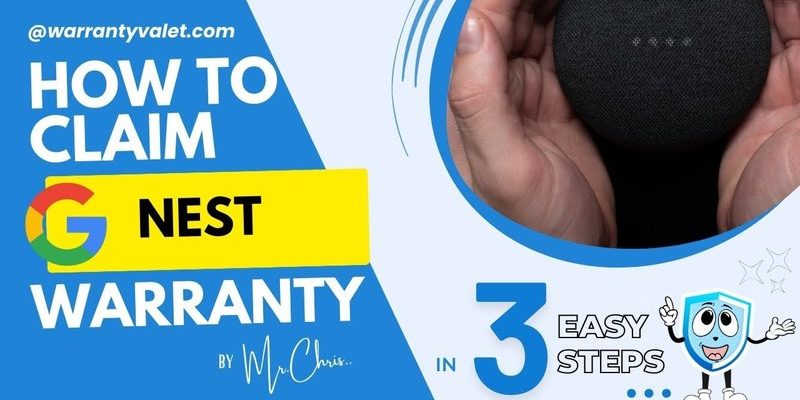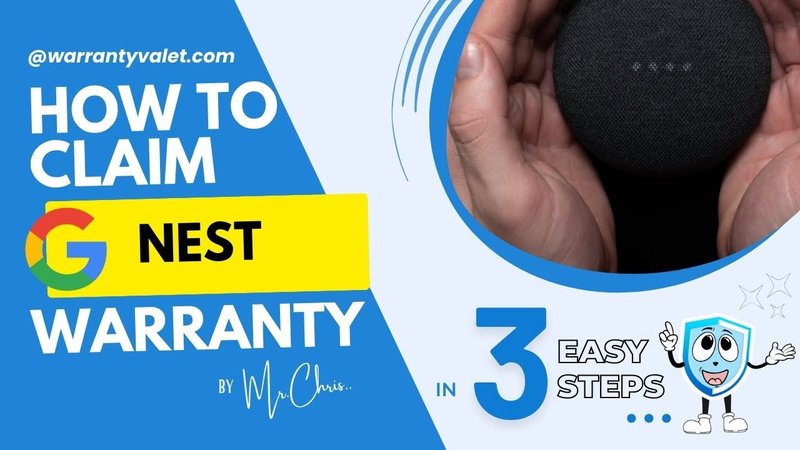
Think of claiming a warranty like making a phone call when your car breaks down. It’s not the most fun thing, but it’s better than paying out of pocket or struggling with a broken product. Honestly, the process might seem daunting at first—like decoding a secret handshake—but once you see the steps, it’s pretty straightforward. I’ll walk you through everything you need to know to claim a warranty for your Nest devices—and why it’s worth doing right.
Understanding Your Nest Warranty: What’s Covered and What’s Not
Before jumping into the warranty claim, let’s unpack what this warranty actually covers. Google’s Nest devices typically come with a **limited hardware warranty** that lasts for one or two years, depending on the product and region. This basically means if your device suddenly dies, or a part stops working under normal use, Nest will repair or replace it free of charge.
Here’s the thing: the warranty isn’t a magic fix for everything. It doesn’t cover damage from dropping the device, liquid spills, or if you try to open it up yourself to tinker inside. It’s like having a car warranty that won’t cover dents from a shopping cart collision. So, before you get frustrated, double-check if your problem fits within the warranty guidelines. If your Nest isn’t turning on or it’s stuck in a reset loop without any obvious external damage, you’re probably in good shape to claim.
Also, keep in mind that the warranty starts on the day you buy the device—not when you installed it. So if you bought your Nest thermostat six months ago but only installed it yesterday, your warranty clock is ticking from that original purchase date.
Gathering What You Need: Receipts, Serial Numbers, and More
Okay, so you’ve confirmed your Nest device might be eligible for a warranty claim. Now, you have to gather a few things before reaching out to support. It’s like packing your bags before a trip—you want to have everything you need so you don’t get stuck later.
First up, find your **proof of purchase**. This usually means the original receipt or invoice that shows when and where you bought the device. Don’t worry if it’s an email receipt from an online store like the Google Store or Amazon—digital copies count, too.
Next, you’ll need your device’s **serial number**. This is like your Nest’s ID badge. It’s usually printed on the box or the back of the device itself. Sometimes you can find it in the app too—open the Nest app, tap your device, and look under settings for “Device Info” or “Technical Details.”
Finally, jot down any relevant troubleshooting you’ve already tried. Nest support might ask if you’ve reset or synced the device, or if you’ve swapped out batteries. This helps speed up the process and shows you’ve done your homework.
How To Start Your Warranty Claim: Contacting Nest Support
Now, here’s where things get real—you’re ready to start the official warranty claim. The easiest way is to contact **Nest support** directly. You can do this through their website, by phone, or even in the Nest app.
Head to the official Google Nest support page. There, you’ll find options for chat, email, or call. Honestly, I’d recommend phone or chat since you can get quick responses and ask clarifying questions. Be ready to explain the problem clearly, mention your device model, serial number, and when you bought it.
During this conversation, the support agent might walk you through some troubleshooting steps. Don’t be surprised if they ask you to reset your device, sync it again, or even perform a factory reset. These steps help rule out software glitches before jumping to hardware replacement.
If they confirm the device is defective and your warranty is valid, you’ll get instructions on how to return the product or receive a replacement. Keep your cool and follow their guidance—that saves time and hassle.
Returning Your Nest Device: Preparing Your Shipment
Once Nest agrees to replace or repair your device under warranty, they’ll usually ask you to send the faulty unit back. This part often trips people up, but honestly, it’s pretty straightforward.
You’ll get a shipping label—sometimes prepaid—from Nest via email. Print it out and pack your device safely. Think of this like sending a fragile gift: wrap it in bubble wrap or soft cloth and place it inside a sturdy box. Don’t forget to include all original accessories if they specify, like power cables or mounting brackets.
Make sure to remove any personal data from the device if possible. For example, factory resetting your Nest thermostat removes your Wi-Fi credentials and settings, protecting your privacy during the return.
Drop the package off at the carrier or arrange a pickup, depending on the label instructions. Keep the tracking number handy so you can check the shipment’s progress.
After You Send It Back: What To Expect Next
So you’ve shipped the device off. Now what? This waiting game is the hardest part, I know. But Nest usually processes returns within a week or two after they receive your package.
Once they inspect your returned device, they’ll decide whether to repair or replace it. Most times, they’ll just send you a brand-new or refurbished unit of the same model. If for some reason they find damage outside the warranty, they might contact you about repair costs.
Keep an eye on your email or phone for updates from support. They’ll provide tracking info for your replacement device and may offer tips for setting it up once it arrives.
If weeks go by without any word, don’t hesitate to reach back out. Polite follow-ups show you’re serious and help avoid your claim slipping through the cracks.
Common Warranty Issues and How To Avoid Them
You might be wondering why sometimes a warranty claim doesn’t go smoothly. Here’s the thing: a few common pitfalls can trip up even patient users.
- Missing or unclear proof of purchase: If you can’t prove when or where you bought your Nest, the warranty might be void.
- Damage outside warranty terms: Physical damage, water exposure, or tampering usually disqualify claims.
- Expired warranty: Remember, these warranties have a clock. If you wait too long, you’re out of luck.
- Not following troubleshooting steps: Support wants to help, but rushing the claim without trying resets or sync fixes can stall the process.
Keeping these in mind can save a lot of frustration. Honestly, taking a little time to read the warranty terms and follow steps can make the difference between a smooth replacement and a headache.
Alternatives to Warranty Claims: Self-Troubleshooting and Repairs
Here’s a little insider tip: sometimes, your Nest device might be fixable without going through a warranty claim. If your device is acting up, a simple reset or battery swap could bring it back to life.
For example, Nest thermostats often freeze because of a power issue that a quick reset solves. Cameras might lose sync with your Wi-Fi, and reconnecting them in the app can fix it. If you’re comfortable following detailed guides, Google’s Nest help pages offer troubleshooting steps that might save you time.
If your warranty is expired or the damage isn’t covered, you could try professional repairs or even look at universal smart home devices as replacements. But be cautious—opening up a device yourself usually voids any remaining warranty.
Wrapping It Up: Don’t Let a Broken Nest Device Stress You Out
Honestly, claiming a warranty for your Nest smart home devices isn’t as scary as it sounds. It’s a process designed to protect your investment—and once you know the steps, it’s just a matter of gathering your info, contacting support, and following their instructions.
Remember, the warranty is there for normal wear and unexpected hiccups, not for drops or spills. If you run into problems, take a breath, check your proof of purchase and device details, then reach out to Nest support calmly and clearly.
By handling your warranty claim with a little patience and preparation, you can minimize downtime and get your smart home back to running smoothly. After all, your Nest devices are supposed to make life easier—not harder.