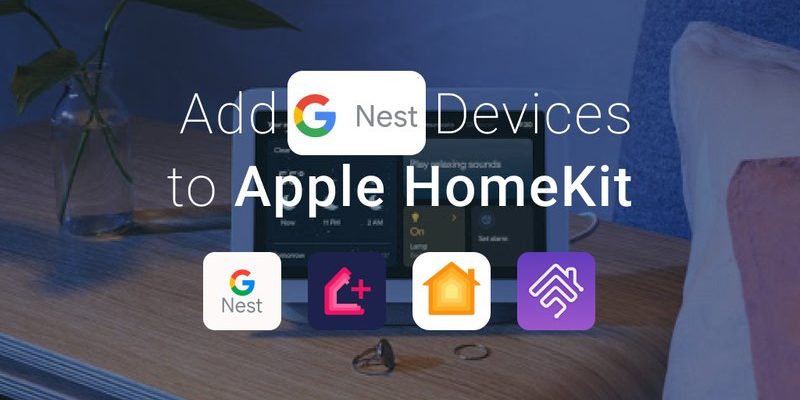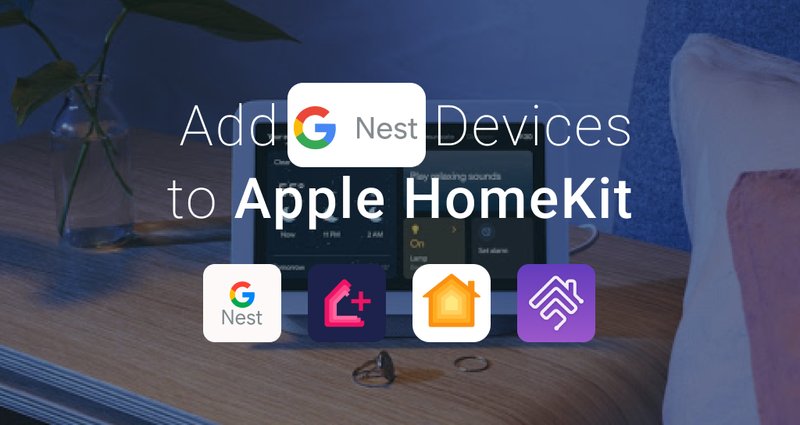
Think of the Nest app as the bridge between you and your smart home. It’s like the remote control that doesn’t just work with your TV but manages your entire home environment. Once you register your devices, you get to control everything from one place. No confusing remotes cluttering the counters, just smooth, intuitive control at your fingertips. Let me explain how to breeze through this registration process step-by-step, so your Nest setup can start making life easier right away.
Why You Need to Register Your Nest Devices Through the Mobile App
You might be wondering, “Why bother registering my Nest devices at all?” Here’s the thing: registering your devices links them to your personal Nest account, which means you can control them remotely, get updates, and receive important alerts. Without registration, your devices sit there like a fancy paperweight—looking cool but missing out on their smart features.
When you register, the app creates a secure connection between your phone and the device. It’s like introducing your new device to your home’s digital family. This connection allows the app to send commands, receive status updates, and let you customize settings. So, whether you want to adjust the temperature on your thermostat from the office or check the feed from your Nest Cam while on vacation, registration makes it all possible.
Plus, registering helps with troubleshooting and updates. Imagine trying to update your thermostat’s software without it being registered—you’d be stuck with old features and potential security risks. The app handles these updates automatically, keeping your Nest devices smart and safe.
Preparing Your Nest Device Before Registration
Before diving into the app, it’s a good idea to prep your Nest devices properly. Think of this like charging your phone before a road trip. You wouldn’t want to start without enough juice, right?
First, make sure your Nest device is powered on and located close enough to your Wi-Fi network. Nest devices rely heavily on a stable connection, so placing them near your router during setup can save tons of headaches. If your thermostat or camera has batteries, check that they’re fresh or fully charged—some models won’t complete the registration if the battery is too low.
Another neat tip: reset your device if it’s been used before or if you’re troubleshooting a problematic setup. Resetting clears old connections and “un-pairs” the device from previous accounts, giving you a fresh start. Generally, you hold down a button or follow a specific combination to reset, but don’t worry—the app will guide you through it or you can find exact steps in the Nest user manual.
Downloading and Setting Up the Nest Mobile App
Alright, this part is straightforward but crucial. Head over to your phone’s app store—Google Play for Android or the Apple App Store for iPhones—and download the official Google Home app. Yes, Google Home now manages Nest devices, so it’s the one-stop-shop app for setup and control.
Once installed, open the app and either create a new Google account or log in to your existing one. Honestly, having a Google account is the glue that holds your smart home experience together. It’s the identity your devices recognize to make sure only you get access.
The app will ask for some permissions—like access to your location or Bluetooth—which help it find nearby devices and ensure your setup is smooth. Granting these permissions is safe and necessary for pairing your Nest device correctly. Think of it like giving the app a backstage pass to your smart home’s “concert venue.”
Step-by-Step Guide to Register Your Nest Device in the App
Here’s where the fun starts. Registering your Nest device via the app is a step-by-step process that walks you through pairing, syncing, and personalizing your device settings. Patience is your friend here, and the app makes it pretty user-friendly.
- Open the Google Home app on your smartphone.
- Tap the “+” icon usually found on the top left corner to add a new device.
- Select “Set up device” then “New device.” This tells the app you’re adding a fresh gadget.
- Choose your home or create one if this is your first Nest product.
- Wait for the app to detect your Nest device. This often happens via Bluetooth or Wi-Fi scan. Sometimes your device shows a blinking light or a screen prompt to confirm.
- Follow the on-screen prompts to connect your Nest device to your Wi-Fi network.
- Name your device something memorable—like “Living Room Thermostat” or “Front Door Camera.”
- Complete the setup by adjusting any preferences the app asks for.
If you hit a snag, like the device not appearing during detection, try moving your phone closer or restarting the device. Sometimes a quick reset helps clear any syncing hiccups.
Common Troubleshooting Tips During Registration
Honestly, even with simple steps, smart device registrations can hit a bump or two. Don’t let that frustrate you—it’s common, and there’s usually an easy fix.
If your Nest device doesn’t show up in the app, double-check that Bluetooth is enabled on your phone. Sometimes, toggling Bluetooth off and then on again jumpstarts the detection process. Also, make sure your phone is on the same Wi-Fi network you want your Nest to connect to; mixing up guest and main networks can cause pairing failures.
Another trouble spot is Wi-Fi password issues. The app will ask you to enter your network password, so make sure you have it handy and enter it carefully. If your router uses dual bands (2.4GHz and 5GHz), some Nest devices prefer 2.4GHz for better range—switch your phone’s Wi-Fi temporarily if needed.
If you’ve tried the basics and still no luck, resetting the device usually clears hidden glitches. Just hold down the reset button for the recommended time (check the device manual), then try registering again. At worst, a quick app reinstall or phone restart can also help.
What Happens After You Register Your Nest Device?
Here’s the payoff: once your Nest device is registered through the app, it’s ready to work its magic. You get full control—the ability to monitor, adjust, and automate your home environment from anywhere.
For example, with a Nest Thermostat, you can set schedules, adjust temperatures remotely, or even check your energy usage. The Nest Cam lets you watch live video feeds, receive motion alerts, and even talk through the camera speaker. The app also lets you group devices by rooms or functions, making managing multiple products feel intuitive.
Plus, you’ll start receiving software updates, which keep your device running smoothly and adding new features over time. Your Nest devices become more like a team player that listens and learns instead of a static gadget.
Comparing Nest’s App Registration to Other Smart Home Devices
You might be curious how Nest’s registration stacks up against other smart home brands. Honestly, Nest’s approach is pretty user-friendly, especially since Google Home brings everything under one app umbrella.
Some brands require multiple apps, complicated codes, or even separate accounts for different devices, which can feel like juggling. Nest devices, on the other hand, often auto-detect and guide you gently through the process. That said, the initial learning curve with Nest is about getting comfortable with the Google ecosystem itself.
If you’ve used universal remotes or generic smart home hubs, you’ll appreciate Nest’s seamless integration once set up. It’s designed to minimize the need for fiddling with codes or extra hardware. But if you prefer more customization or advanced automation, pairing Nest with third-party platforms like Alexa or Apple HomeKit might be worth exploring after registration.
Keeping Your Nest Devices Secure After Registration
One last but crucial point—registering your Nest device also means you’re responsible for securing it. Think of your Nest account like the front door key to your digital home. Using a strong password and enabling two-factor authentication (2FA) on your Google account is a smart move.
The app will occasionally prompt you for software updates and security patches—don’t ignore these. They’re there to protect you from vulnerabilities that could let sneaky hackers peek into your camera or mess with your thermostat.
Also, regularly check your device list in the app to see what’s connected. If you spot any unfamiliar devices or logins, revoke access immediately. Smart homes are convenient, but they need your attention to keep them safe and sound.
“Your smart home is only as smart as its security—not registering your Nest device properly or neglecting updates is like leaving your front door wide open.”
Bringing It All Together: Making Your Nest Smart Home Work for You
Registering your Nest smart home devices through the mobile app might feel a bit daunting at first—but think of it as setting up a new friendship. At first, you need introductions and some getting to know each other. But once your Nest devices are registered and synced, they become reliable assistants that fit right into your daily life.
By taking the time to prep your devices, download the Google Home app, and follow the registration steps carefully, you ensure a smooth path to enjoying all the conveniences Nest offers. Sure, a little troubleshooting sometimes pops up, but that’s perfectly normal—and manageable with a few simple tips.
In the end, having your Nest devices registered through the app unlocks a world of smart control, security, and comfort. So, grab your phone, take it step-by-step, and soon you’ll wonder how you ever lived without that little bit of smart magic at home.