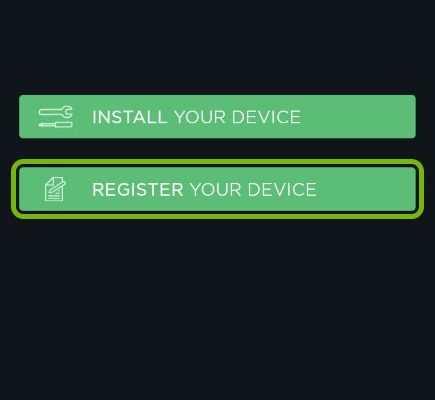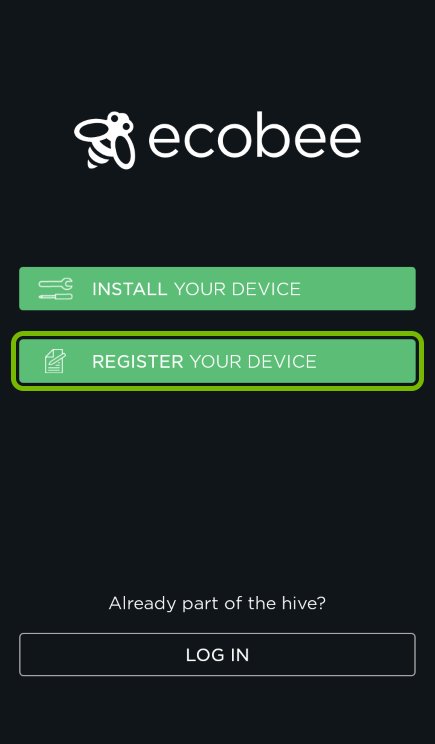
Here’s the thing: the Ecobee app is designed to make this process smooth, but there are a few things you need to know to avoid waiting on hold or digging through manuals. Registering your Ecobee devices isn’t just about plugging in and switching on. It’s about syncing your device with your home Wi-Fi, creating an account, and making sure your thermostat or sensors talk to your phone. Let me explain how to register your Ecobee smart home devices via the mobile app so you can enjoy that smart home magic without the headaches.
Why Registering Your Ecobee Device Matters
Before diving into the steps, you might be wondering why registering your device through the Ecobee app is so important. Imagine buying the fanciest smart thermostat but never connecting it to your phone—it’s like having a sports car but never driving it. Registration is the bridge that links your device with the world of remote control, automation, and personalized comfort.
When you register, you’re creating an account that stores your device’s “identity” on Ecobee’s servers. This sync is what allows you to control the thermostat remotely, receive alerts, and access energy reports. Without registration, you’re stuck with the basic, manual controls. Also, registering activates your warranty and makes troubleshooting easier—when your device “knows” it belongs to you, support can step in faster if anything goes wrong. So, skipping this step really limits what your smart device can do.
Preparing to Register: What You Need Before You Start
Let’s pause and check your toolkit before jumping into the app. First, make sure your Ecobee device is installed correctly. For thermostats, this usually means it’s wired to your heating and cooling system and powered up. Ecobee sensors just need batteries and to be within range of the main thermostat.
Next, have these handy:
- Smartphone or tablet: The app works best on iOS or Android devices.
- Stable Wi-Fi connection: Your device needs to connect to your home network.
- Ecobee account: If you don’t have one, the app will guide you through creating it.
- Device serial number or registration code: Often found on the thermostat screen or device back.
Here’s the tricky part—your Wi-Fi password. Make sure you have that ready so you don’t have to hunt for it mid-registration. Honestly, nothing kills momentum like forgetting your network info. Also, double-check your phone’s Bluetooth is on; sometimes the app uses Bluetooth to communicate directly before Wi-Fi kicks in.
Step-By-Step Guide to Register Your Ecobee Device Using the Mobile App
Alright, let’s get into the nuts and bolts. The Ecobee app is designed to guide you step-by-step, but I’ll walk you through what you can expect so you don’t feel lost.
Step 1: Download and Open the Ecobee App
Start by downloading the free Ecobee app from the App Store or Google Play. Once installed, open the app and either sign in or create a new Ecobee account. Creating an account is straightforward—you’ll just provide an email, password, and basic info.
Step 2: Add a New Device
Tap the “Add Device” or “+” button. The app will ask you to select the device you want to register—usually, a thermostat or sensor. Here, you’ll be prompted to enter the registration code.
Step 3: Enter the Registration Code
This code appears on your Ecobee thermostat’s screen under “Settings” > “Registration” or on the sticker on the device itself. Type it precisely. This step is crucial—it tells the app exactly which device you want to connect.
Step 4: Connect to Wi-Fi
Next, the app will help your device connect to your home Wi-Fi network. You’ll select your network and enter the password. This part is like introducing your new friend to your home’s social circle—they can’t help you if they’re not connected.
Step 5: Finalize and Sync
Once connected, the app syncs with your device, downloading settings and personalizing your experience. You might be asked to set preferences like location, temperature units, or schedules.
Common Troubleshooting Tips When Registering Your Ecobee Device
Here’s the thing: tech isn’t perfect, and sometimes registration trips up. If your device won’t register or sync:
- Check your Wi-Fi signal: A weak signal can cause timeout errors.
- Reset the device: Power cycling or a reset may clear glitches. For thermostats, there’s usually a reset option in settings.
- Verify the registration code: Double-check you entered it correctly—capital letters, numbers, everything.
- Update the app: Make sure your Ecobee app is the latest version.
- Restart your phone: Sometimes it’s the simplest fix.
Remember: patience is key. If you get stuck, Ecobee customer support or online forums can be a good backup. Sometimes a quick phone restart or reinstallation of the app fixes weird bugs.
Understanding How Your Registered Device Works With the Ecobee App
Once your device is registered, it’s like having a smart sidekick on your phone. You can monitor temps, adjust settings remotely, and get alerts about HVAC issues or reminders about battery changes in sensors.
You might be wondering how the sync really works. Here’s a simple way to think about it: your Ecobee thermostat and app are two parts of the same conversation. When you change the temp on the app, it sends a command over Wi-Fi to the device. Likewise, if the thermostat detects a sudden temperature drop, it sends a notification back to your phone.
Plus, registration ties in with other smart home platforms like Alexa or Google Assistant—meaning you can use voice commands to control your Ecobee device. The mobile app is at the center of all this magic.
How to Manage Multiple Ecobee Devices in One Account
If you’ve gone all-in on smart home tech, you might have more than one Ecobee device—maybe a thermostat upstairs and a couple of remote sensors downstairs. The good news? The Ecobee app handles multiple devices gracefully.
Once you register additional devices, you can switch between them easily in the app. This lets you tailor your comfort settings for different rooms or zones. You might set the living room sensor to prioritize comfort during family time and the bedroom sensor to energy-saving mode while you sleep.
Managing them in one account also means you get unified reports on your home’s overall energy usage and can troubleshoot issues from one place, saving time and hassle.
What to Do After Registration: Explore Features and Customize Your Device
Congrats! With your Ecobee registered, you’re now ready to dive into the cool features it offers. The app lets you:
- Set temperature schedules: Automate heating and cooling based on your daily routine.
- Enable Smart Home/Away: The device learns when you’re home or out and adjusts itself.
- Check energy reports: See how much energy you’re saving or using.
- Integrate with voice assistants: Link your Ecobee to Alexa, Siri, or Google Assistant.
Exploring these options turns your thermostat from a simple temperature dial into a savvy energy manager. Honestly, it’s a little rewarding seeing your home adapt to you like that.
—
Registering your Ecobee smart home device via the mobile app might feel like a small hurdle, but it’s a vital step toward a more comfortable, convenient home. By walking through the setup carefully, keeping your Wi-Fi and device info handy, and knowing a few troubleshooting tricks, you’re setting yourself up for a smooth, enjoyable smart home experience. Once connected, your Ecobee isn’t just a thermostat—it’s your home’s new best friend, quietly making life better one degree at a time.