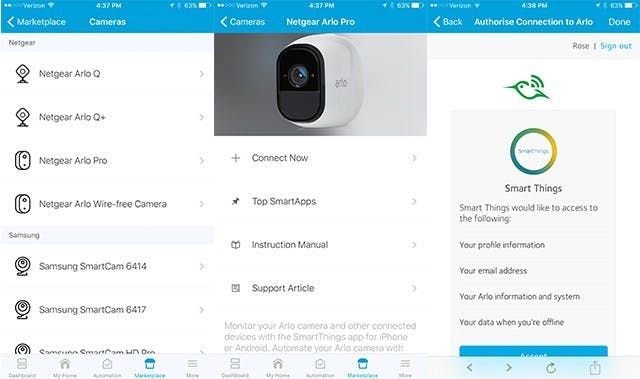
Let me explain. Arlo smart home products connect your home security world through cameras, hubs, and remotes. Like any tech, they come with warranties that protect your investment. But how do you find out if your camera’s still covered when it suddenly won’t sync or your remote’s not responding? This article will walk you through the easiest ways to check your Arlo device’s warranty status—step by step, no tech jargon necessary.
Why Knowing Your Arlo Device Warranty Status Matters
Here’s the thing: warranties aren’t just about repairs; they’re peace of mind. When your Arlo camera stops streaming or your remote’s battery drains unusually fast, knowing whether your device is still under warranty can save you money and hassle. Without this info, you might end up paying for fixes or replacements that could’ve been covered.
Think of a warranty like a lifeline that kicks in during troubleshooting. For example, if your device won’t pair after a reset or keeps losing signal, and it’s still under warranty, Arlo might replace it or help you fix the issue without extra cost.
Plus, some Arlo products come with limited warranties, typically one year from purchase, while others may have extended coverage if purchased through specific plans. Knowing where your device stands helps you plan ahead—whether to file a claim, extend coverage, or just keep an eye out for a new model.
Where To Find Your Arlo Device’s Warranty Information
The first place to look isn’t tucked away in some tiny instruction manual. Arlo makes it pretty convenient to check warranty info online and through their app. Here’s the rundown of where to start:
- Arlo Web Portal: This is your go-to spot on a computer. After logging into your Arlo account, you can see all registered devices and their warranty status.
- Arlo Mobile App: For many people, smartphones are the remote control of life. The Arlo app also lets you check warranty details under device settings.
- Original Purchase Documents: Receipts or emailed order confirmations from where you bought your device usually have purchase dates and warranty info.
- Arlo Customer Support: Sometimes it’s easier to just ask. Support reps can look up warranty status with your device’s serial number.
Each method has its perks. For instance, the web portal gives a quick overview of multiple devices if you have a whole smart home setup, while the app offers on-the-go checks during troubleshooting or sync issues.
Step-by-Step: How To Check Warranty Status Using the Arlo Web Portal
Honestly, this is often the smoothest way to get detailed info. Imagine you’re settling down at your laptop with a cup of coffee, ready to figure this out once and for all.
- Step 1: Head to my.arlo.com and log in with your account credentials.
- Step 2: Navigate to the “Devices” tab, which lists all your registered Arlo products.
- Step 3: Click on the specific device you want to check. This will open a detailed page with model info, serial number, and warranty status.
- Step 4: The warranty section typically shows whether your device is active, expired, or eligible for renewal.
If you don’t see warranty info right away, the serial number is your golden ticket. You can copy it and contact support or enter it in warranty-check tools Arlo might offer.
This method is especially great if your device has trouble syncing or pairing after a reset, as you might want to confirm if warranty service is still available.
Using the Arlo Mobile App to Check Warranty Status
You might be wondering, “Can I check warranty status from my phone?” The answer is yes—and it’s handy when you’re standing next to your camera or remote trying to troubleshoot on the fly.
Here’s a simple way to do it:
- Open the Arlo app on your phone and log into your account.
- Tap the “Devices” tab to see your connected products.
- Select the device in question to open its settings.
- Scroll down to find warranty or product info—sometimes under “Device Info” or “About.”
The app’s interface can change with updates, so if you don’t see warranty details immediately, try updating the app or checking your Arlo account online.
One benefit of the app is that you can also manage firmware updates, reset devices, and troubleshoot syncing problems all from one place. So if your remote isn’t pairing or your battery seems to drain quickly, you can do a quick check and get warranty details without leaving your couch.
How Purchase Date and Serial Number Affect Warranty Status
You might be scratching your head about why your device’s warranty info isn’t popping up clearly. Here’s the scoop: warranties generally start ticking from the purchase date, not the manufacture date.
The serial number plays a huge role here. It’s a unique code that identifies your exact device—kind of like its fingerprint. Arlo and their support team use it to track warranty coverage based on when and where the device was sold.
If you bought your Arlo device second-hand or from a third party, warranty status can sometimes be tricky to verify. This is why keeping your purchase receipt or order confirmation email is so important—they serve as proof of purchase date if you want to claim warranty later.
To find the serial number:
- Look on the device itself—usually on a sticker or printed area.
- Check device packaging or original receipt.
- Find it within the Arlo app or web portal under device details.
Using this info when contacting support makes the process smoother, especially if your device needs repair or replacement due to syncing or pairing troubles.
What To Do If Your Warranty Has Expired
Honestly, nobody likes hearing their warranty expired yesterday. But here’s the thing: expiration doesn’t necessarily mean the end of support for your Arlo device.
First, check if you purchased an extended warranty or protection plan. Some retailers and Arlo itself offer these, which might add months or years to your coverage.
If that’s not the case, you still have options:
- DIY Troubleshooting: Reset your device, check batteries in remotes, or try re-pairing it. The Arlo community forums and support pages are goldmines for common fixes.
- Paid Repairs or Replacements: Arlo may offer repair services for a fee, or you can opt for refurbished devices at a discount.
- Upgrade Considerations: Sometimes it’s smarter to upgrade to a newer model, especially if yours is out-of-date or slow to reset and sync with other devices.
Remember, warranties cover manufacturing defects, not wear and tear or accidental damage. So if your device’s battery is draining faster than usual or the remote won’t sync after a drop, these might not be covered even if the warranty is active.
Tips to Keep Your Arlo Devices Ready for Warranty Checks
You don’t want to be fishing around for info when your camera goes dark or your remote refuses to pair. Here are some practical tips to keep warranty checks hassle-free:
- Register Your Devices: Right after purchase, create or log into your Arlo account and register your product. This links the serial number and purchase date in Arlo’s system.
- Keep Receipts Safe: Whether digital or paper, your proof of purchase is crucial for warranty claims.
- Regular Sync and Updates: Keeping your devices synced and their firmware up to date can avoid many common troubleshooting headaches.
- Note Serial Numbers: Write down or save serial numbers somewhere easy to find—like a notes app or a dedicated folder.
By treating warranty info like a maintenance task—just like checking the battery level or resetting the remote—you’ll be ready when that unexpected glitch happens.
Wrapping Up: Checking Warranty Status Made Simple
Here’s the bottom line: knowing how to check warranty status for your Arlo smart home devices isn’t rocket science—it’s more like having a friendly tech guide at your side. Whether you’re on your laptop diving into the Arlo web portal or scrolling through the app while troubleshooting, the key is logging into your account and finding that little warranty detail.
Remember, warranty status helps you avoid unnecessary repairs and know when to call for support or, honestly, consider an upgrade. So next time you can’t get your remote to sync or your camera stops working, take a breath, pull up your warranty info calmly, and tackle the problem with confidence.
After all, a smart home should make life easier, not more confusing. And with these simple steps, checking your Arlo warranty is just another easy part of owning smart tech.