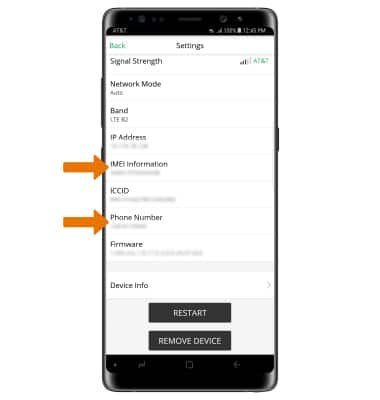
Honestly, hunting down serial numbers can be a bit tricky if you’re new to the smart home game. The thing is, Arlo devices come in different shapes and sizes, and the serial number isn’t always in the same spot. But here’s the good news: once you know where to look, it’s a quick find. So let me explain exactly where to look and why it matters for your warranty or troubleshooting needs.
What Is the Serial Number and Why Does It Matter?
First off, you might be wondering what this serial number actually *is*. It’s a unique code—usually a mix of letters and numbers—that identifies your specific device among millions. Think of it like your smartphone’s IMEI number or your car’s VIN. This code tells the manufacturer, Arlo in this case, exactly which piece of equipment you own.
Why does it matter? Well, if your camera stops recording or the battery won’t hold a charge, you’ll need that serial number to check warranty status or get replacement parts. Arlo’s customer service teams usually ask for it when you need technical support or want to claim a warranty. Without it, you’re basically shouting into the void, hoping someone helps you without proof of purchase and identity.
Also, if you want to register your device for warranty online or track it in your Arlo account, the serial number is your golden ticket. It helps sync your device to your profile and makes troubleshooting or future upgrades smoother.
Where To Find the Serial Number on Arlo Cameras
Here’s the thing about Arlo cameras—they come in various models like the Arlo Pro, Arlo Ultra, Arlo Essential, and more. While the exact location of the serial number can vary, it’s always physically on the device itself.
Most Arlo cameras have the serial number on a sticker somewhere discreet:
- Back side or bottom of the camera: Flip your camera over. Often, there’s a sticker with barcodes, including the serial number marked as “S/N.”
- Inside the battery compartment: For cameras with removable batteries, open that door, and you might find the serial number printed inside.
- On the box or packaging: If you still have the original box, the label on the outside includes the serial number alongside the model details.
If you’re holding an Arlo Pro 3 camera, for example, you’d typically find the serial number on the back near the mounting bracket. Sometimes it’s a tiny, easy-to-miss sticker, so take a moment to look carefully under good light. It’s one of those “aha” moments once you see it.
Finding the Serial Number on Arlo Base Stations and Hubs
Okay, cameras aren’t the only Arlo devices with serial numbers. The base station or smart hub—the little box that connects your cameras to your Wi-Fi—also has one. This is important because your base station manages the whole system, and its serial number can be critical for warranty or troubleshooting.
To find it on the base station:
- Look on the bottom or back side of the unit. There’s almost always a label with information like the model number, MAC address, and serial number.
- The serial number often starts with “B” or “BS,” depending on your model.
- Be prepared to gently pick up the base station and check underneath—it might have a rubber foot or sticker covering part of the label.
Since the hub usually stays put near your router, it’s less likely to get lost, but tracking its serial number is vital if you ever need to upgrade your system or reset and re-pair your cameras to a new base station.
Using the Arlo App to Locate Serial Numbers Digitally
Here’s a neat trick: if for some reason you can’t find the physical serial number, your Arlo app might have your back. The app is where you manage your smart home devices, sync cameras, reset settings, and even check warranty info.
Here’s how to do it:
- Open the Arlo app on your smartphone or tablet.
- Go to the Devices tab—the one listing all your connected cameras and hubs.
- Select the specific device you want the serial number for.
- Look in the device’s settings or info section. You’ll usually see a field labeled “Serial Number,” “S/N,” or something similar.
This digital approach is super handy if your camera is mounted high up or behind something inconvenient to access. Plus, it guarantees you’re looking at the right device if you have multiple cameras installed.
Why You Might Need the Serial Number for Troubleshooting and Warranty Claims
You might think, “Isn’t the serial number just for warranty? What else does it do?” Well, here’s the thing: when troubleshooting issues—like syncing problems, camera resets, or battery replacement—the serial number helps Arlo support pinpoint your exact model and firmware version.
For example, if your camera won’t pair with the base station, customer support might ask for the serial number to check if there’s a known glitch affecting your device batch. Or if your battery’s draining unusually fast, the serial number helps confirm if your warranty covers a free replacement.
Also, warranty claims usually require you to prove ownership and device identity, and the serial number is a key part of that. Without it, claims can get delayed or denied, which is super frustrating when you just want your camera working again.
Tips for Keeping Track of Your Arlo Device Serial Numbers
Honestly, nobody likes digging through the battery compartment or peeling off stickers just to find a code. So, a little organization goes a long way with smart home gear.
Here are some tips to keep your serial numbers handy:
- Write it down or take a photo: As soon as you unpack a new device, jot down the serial number or snap a picture of the sticker. Store it with your purchase receipt or in a digital note app.
- Label your devices: If you have multiple Arlo cameras, create a simple spreadsheet listing each camera’s location, model, and serial number. This makes troubleshooting easier.
- Save the packaging: Don’t toss the boxes right away after unboxing. The serial number is often printed on the outside, so keeping the box can be a lifesaver.
It’s like keeping a mini passport for each gadget—when you need to reset, sync, or pair devices again, everything’s a lot less stressful.
What to Do If You Can’t Find the Serial Number
If you’ve turned your camera upside down, checked the battery compartment, and scoured the app but still can’t find the serial number, don’t panic.
Here’s what you can do:
- Check your Arlo account online: Log into your account on the Arlo website, and under your registered devices, the serial numbers might be listed.
- Contact Arlo support: Provide them with your account info and purchase details—they might help locate your serial or advise on next steps.
- Look at purchase receipts or emails: Sometimes retailers include the serial number in the order confirmation or warranty registration emails.
Basically, there’s almost always *some* way to retrieve that important code. The key is not to give up and to use every resource at your disposal.
Wrapping It Up: Why Knowing Your Arlo Device Serial Number Is Worth the Effort
So, there you have it. The serial number on your Arlo smart home device isn’t just a random string of characters. It’s the digital fingerprint that helps with warranty claims, syncing, troubleshooting, and peace of mind. Honestly, once you know where to find it—whether on the device’s back, inside the battery compartment, the original box, or in the app—it’s one less technical headache to worry about.
Think of the serial number like your device’s backstage pass: it unlocks support and solutions when things go sideways. And keeping track of it doesn’t have to be a chore. With a little organization, you’ll breeze through warranty claims or resets whenever needed.
Next time you’re fiddling with your Arlo camera or base station, take a minute to locate that serial number. Trust me, future you will thank you for it.