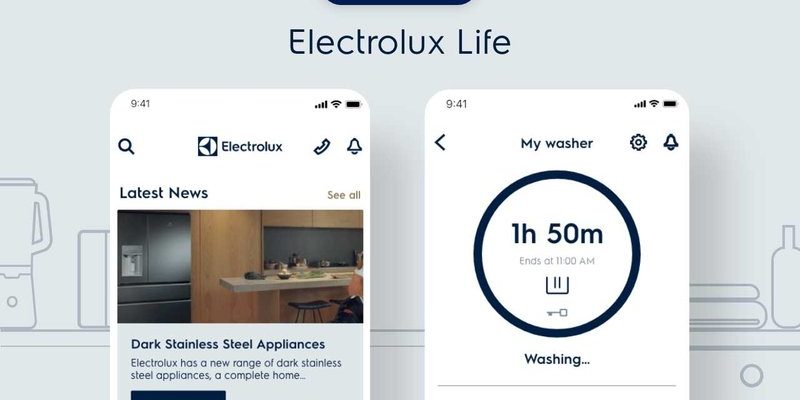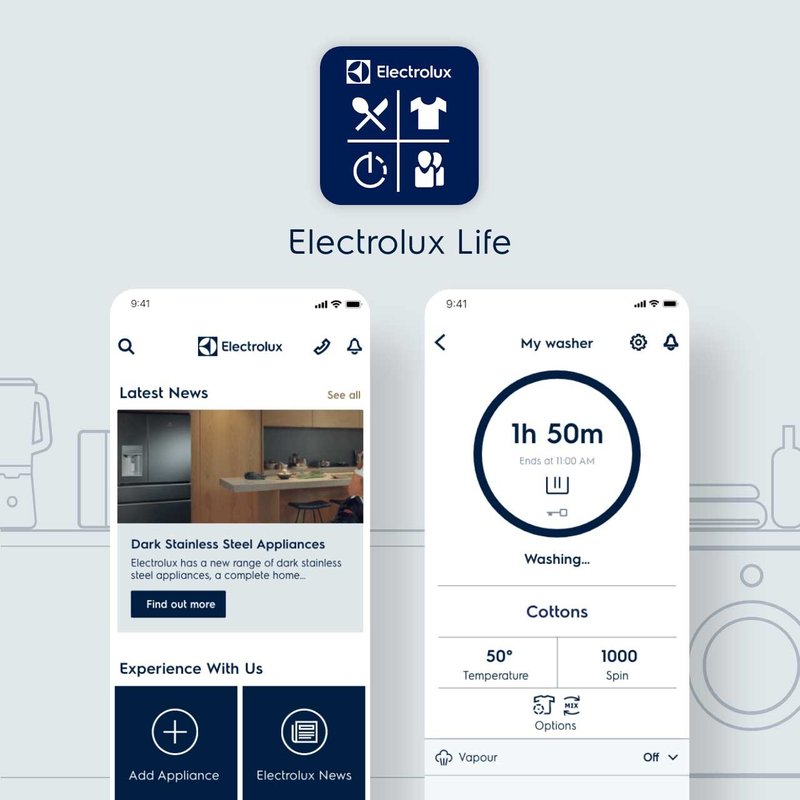
Electrolux, like many top appliance brands, has made this process way easier with its mobile app. Forget hunting for paper forms or juggling serial numbers across different websites. With a few taps on your phone, you can get your warranty locked in and your product info stored safely. Think of it like syncing your contacts to the cloud—you hope you’ll never need that backup, but when you do, you’ll be glad it’s there.
Why Registering Electrolux Appliances Via the App Matters
Let’s be honest: it’s tempting to skip the registration step. You might wonder if it really makes a difference. But here’s why it absolutely matters, especially for Electrolux kitchen appliances. At its core, registration activates your warranty. This means if something quirky happens—a mysterious beep, a stubborn oven door, or a fridge light that flickers—you’re covered.
Also, when you register via the Electrolux mobile app, your appliance details are safely stored and easily accessible. No more digging through drawers for warranty cards or lost receipts. If you ever need to code a service repair or reset your appliance, having everything in the app makes troubleshooting faster. Plus, Electrolux can send you helpful updates and maintenance tips tailored to your device, which is actually kind of handy.
Honestly, registering is much more than a technicality. It’s like building a bridge between you and Electrolux support—quick, direct, and paperless. And if you ever misplace your manual or need to pair accessories (like a remote or filter), the app keeps your info on hand, ready in seconds.
Getting Started: What You Need Before You Register
Before you start clicking around on the Electrolux app, there are a few things you’ll want on deck. First, grab the purchase receipt for your kitchen appliance. You’ll need the date and proof of purchase for warranty purposes. Next, look for the serial number—usually found on a silver sticker inside your appliance, like on the door frame of an oven or behind a refrigerator crisper drawer.
You’ll also want your phone fully charged and connected to WiFi. The Electrolux mobile app is free on both iOS and Android, so make sure your device meets the minimum system requirements. (No, your old iPhone 5 probably won’t cut it for this.) It’s a little like baking: if you start without all your ingredients, you end up stuck halfway through.
If you’re new to registering appliances, here’s a quick pep talk: don’t stress about making mistakes. The app is designed for beginners, with step-by-step guidance and helpful pop-ups along the way. So even if you’re not exactly tech-savvy, you’ll get through it without needing to call your nephew for help.
How To Download the Electrolux Mobile App
You might be wondering, “Which app do I actually need?” Some brands make this confusing, but Electrolux keeps it simple. The main app is called *Electrolux* or sometimes *My Electrolux Kitchen* depending on your region. Here’s how to get it:
- Open the App Store (for iPhones) or Google Play Store (for Android devices).
- Search for “Electrolux” or “My Electrolux Kitchen.” Look for the official Electrolux logo.
- Tap Install or Get and wait for the app to download.
- Once installed, open the app and grant any necessary permissions, like notifications or camera access for scanning codes.
Once the app’s on your phone, you’re halfway there. It’s a good idea to enable notifications—Electrolux sometimes sends reminders about cleaning filters, resetting features, or pairing new accessories. The app will prompt you to log in or create a new account. Don’t worry, this only takes a minute, and your info stays private.
Here’s a pro tip: If you’ve got multiple Electrolux appliances, you can register all of them under one account. It’s like having a digital kitchen inventory at your fingertips.
Step-By-Step: Registering Your Electrolux Appliance
Now comes the main event: registration. Let me walk you through it, step by step, so nothing catches you by surprise.
- Open the Electrolux app and log in to your account.
- Look for the “Register Appliance” or “Add Product” button—usually right on the home screen.
- You’ll be prompted to either scan your appliance’s QR code (if available) or manually enter the model and serial number. Scanning is much faster—just point your phone’s camera at the sticker inside your appliance.
- If entering manually, double-check those numbers. It can be easy to mix up a “0” with an “O.”
- Next, enter your purchase details, like the store name and date. This part is important for warranty coverage, so don’t skip it.
- The app may ask if you want to sync or pair your appliance with smart home features. If so, follow the on-screen instructions. (Don’t worry, you can do this later if you’re in a rush.)
- Finally, review and confirm your information, then tap Submit or Register.
You should see a confirmation message that your appliance is officially registered. If something doesn’t go through, double-check your WiFi connection or try resetting the app. Most problems—like the app freezing or a code not scanning—can be fixed by closing and reopening the app.
If you ever get stuck, remember: You can always contact Electrolux support via the app’s help section, or check their online troubleshooting guides.
Tips for Smooth Registration (And Avoiding Common Problems)
Here’s the part a lot of people overlook—how to steer clear of annoyances that can make registration trickier than it needs to be. Let me explain some pitfalls and how to dodge them:
- Serial number trouble: If your phone’s camera won’t focus on the QR code, clean the sticker gently or type in the numbers yourself. Some kitchen appliances hide their codes in tricky spots—check the manual or Electrolux’s website for diagrams.
- App won’t sync: If you’re trying to pair your oven or fridge with smart home features and it just won’t sync, make sure your appliance is compatible and your WiFi is strong. Restarting the app or your router usually helps.
- Battery drain: Running the app with your camera open for a long time can drain older phone batteries fast. Charge up before starting, or use manual entry if you’re low on power.
- Resetting the process: Made a mistake or used the wrong details? Most of the time, you can reset your registration by deleting the appliance from your list and adding it again. Don’t panic—it happens to the best of us.
Honestly, the best advice is just to take your time and read each prompt carefully. Remember, you’re not racing anyone!
What To Do After Registering: Making the Most of the App
Registration is done—so now what? Electrolux’s app has a few extra features you should know about. For starters, you can access digital manuals for all your registered appliances, which is a lifesaver if you lose the paper ones. If you ever need to troubleshoot a weird error code or reset a setting, the app walks you through it step by step.
You can also set up maintenance reminders. Let’s say your fridge has a replaceable filter or your oven needs a cleaning cycle every six months. The app can ping you when it’s time, so you never forget. There’s usually a section for ordering official accessories—like a spare remote or replacement parts—directly from Electrolux.
If you run into trouble, you can book service appointments or chat with support right from the app. No more waiting on hold or explaining which model you own for the tenth time. Your serial number, purchase info, and service history are all stored safely, making everything easier and faster.
Comparing Registration Methods: App vs. Paper or Online Forms
You might be wondering if you really need to use the app. Couldn’t you just fill out a paper warranty card or register on the Electrolux website? Technically, yes. But there are some big differences that might change your mind.
Registering through the app is by far the fastest and least error-prone. You don’t have to worry about mail delays, lost forms, or typos on web forms. Plus, the app often gives you immediate confirmation—no anxious waiting to see if your warranty went through.
Paper cards are old-school, and websites can be clunky. The app feels like using a universal remote: it puts everything in one place, ready whenever you need it. And if you upgrade your kitchen, you can register new appliances in seconds, all on your phone.
Here’s a quick look at the differences:
| Mobile App | Paper Card | Website Form |
| Fast, instant confirmation | Slow, can get lost or delayed | May require computer access |
| Easy to access info anytime | Easy to misplace | Needs email and internet |
| Pair, sync, and update features easily | No smart home tools | Limited interactive features |
Bottom line? The mobile app just makes life simpler—especially when you’re already juggling recipes, kids’ schedules, or, let’s be real, that ever-growing junk drawer.
Final Thoughts: Protect Your Investment with a Few Taps
Bringing home a new Electrolux kitchen appliance should feel exciting, not stressful. Registering it with the Electrolux mobile app may seem like a small, almost forgettable step, but it’s really about protecting your investment and saving yourself headaches down the line. With everything stored neatly in your phone—serial numbers, warranty details, service contacts—you’re ready for anything, be it a quick filter swap, a firmware update, or even a little troubleshooting on a Sunday afternoon.
So next time you unbox that gleaming new stove or fridge, grab your phone and knock out the registration. It’s as easy as syncing a playlist or pairing a remote, and you’ll thank yourself the moment you need a helping hand.