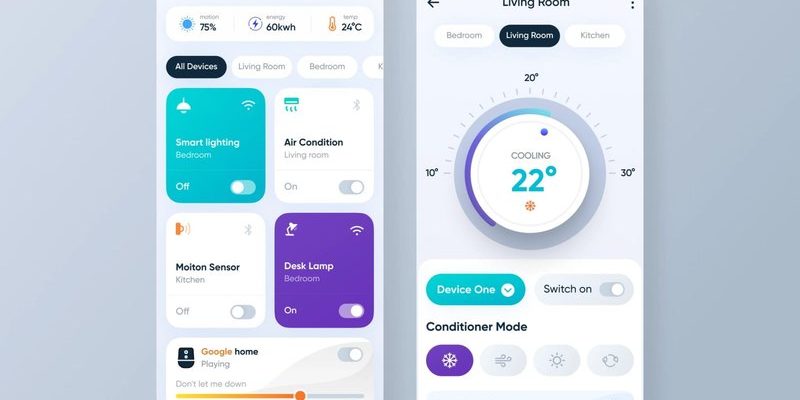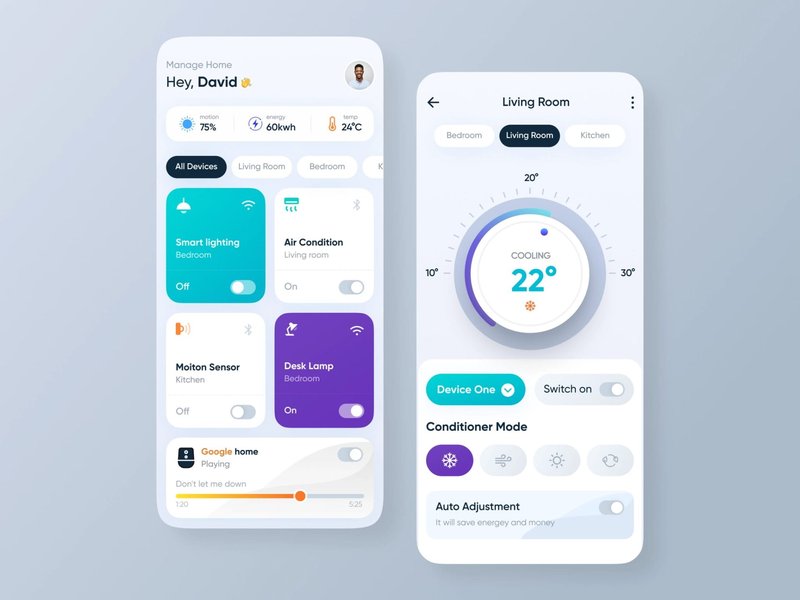
Think of the August app as a trusty assistant sitting in your pocket. It helps your smart lock, doorbell, or camera know it’s officially yours and connects everything so you can unlock doors, check who’s at the front step, or adjust settings right from your phone. Honestly, once you get past the registration part, you’ll wonder how you ever managed without these smart helpers.
But here’s the thing—registering these devices isn’t just about clicking “OK.” It involves syncing, pairing, and sometimes a little troubleshooting. Let’s walk through this together, step by step, so you can enjoy your August smart home goodies without breaking a sweat.
Why Register Your August Devices Through the Mobile App?
You might be wondering, “Why register my devices at all? Can’t I just use them out of the box?” Well, registering your August devices via their mobile app is like handing over the keys to your smart home kingdom. It connects your hardware with your personal account, making everything work together securely and smoothly.
Without registration, your device is kind of like a car without a driver—you have the hardware, but you can’t control or customize it. Registering unlocks features like remote access, notifications when someone uses your door, and the ability to add family members or trusted friends. It’s really about making these devices truly *yours*.
Plus, the app keeps all your device info organized, from battery status to software updates, so you’re always in the loop. The best part? Once registered, your August device can get updates seamlessly, making sure it stays secure and ready for new features.
Preparing to Register: What You Need Before Starting
Before diving into the app and trying to register your device, it’s good to pause and get everything ready. It’s like gathering ingredients before cooking a new recipe — skipping this step can make the process more confusing.
First, make sure your phone has the **August Home app** installed. You’ll find it on both the App Store for iPhones and Google Play for Android devices. The app is free and the hub for all registration, device management, and troubleshooting.
Next, check that your smart home device is powered up. For most August locks and doorbells, this means fresh batteries installed correctly. You definitely don’t want your device to run out of juice midway through registration.
Lastly, ensure your phone’s Bluetooth and Wi-Fi are turned on. These connections are vital because your phone uses Bluetooth to find your device nearby and Wi-Fi to link it to your home network. Without these, registration won’t work smoothly.
Step-by-Step Guide: Registering Your August Device Via Mobile App
Alright, now for the hands-on part. Registering your August device through the mobile app is surprisingly straightforward once you know the steps. Let me walk you through it like we’re figuring it out together.
- Open the August Home app: Launch the app on your phone and sign in with your August account or create one if you haven’t yet.
- Start device setup: Tap the “+” icon or “Add Device” button, which usually lives on the main screen or under a menu.
- Select your device type: Pick the exact model you’re registering, whether it’s a smart lock, doorbell, or keypad.
- Follow on-screen instructions: The app will guide you to power on the device and bring it close to your phone. It uses Bluetooth scanning to find the device’s unique code—think of it like the device waving hello to your phone.
- Connect to Wi-Fi: Next, you’ll pick your home Wi-Fi network and enter the password. This step hooks the device into your home internet to enable remote control.
- Complete registration: The app will confirm once your device is registered. It might suggest a quick sync or software update for good measure.
During this process, patience is key. Sometimes the device takes a moment to respond or sync—kind of like a new friend warming up to you.
What to Do If Your August Device Won’t Register
Here’s where things can get frustrating for sure—what if your device just won’t register? Honestly, it happens more often than you think, but don’t lose hope. A few troubleshooting tips can usually get you back on track.
First, check your Wi-Fi signal strength. August devices need a solid connection to register and operate. If your router is far away, try moving closer or temporarily using a mobile hotspot to test.
Second, make sure your phone’s Bluetooth is actively scanning. Sometimes Bluetooth can glitch or get turned off without you noticing.
If those don’t help, try resetting the device. Most August devices have a small button or hole you can press and hold for about 10 seconds to reset them to factory settings. This clears any previous registration info and lets you start fresh.
If you’re still stuck, the August app offers helpful troubleshooting guides inside the “Help” or “Support” section. You can also contact their customer support for a live assist.
Syncing and Pairing: What’s the Difference and Why It Matters
You might hear terms like “sync” and “pair” thrown around when working with August devices, and it’s easy to get them mixed up. Here’s the lowdown so you won’t be confused.
Pairing is the initial handshake between your mobile app and the August device via Bluetooth. This step lets your phone recognize the device and start the registration process.
Syncing, on the other hand, happens after registration and involves keeping device data up to date with your app. For example, your lock’s battery level or usage logs get synced so you can check them anytime.
Understanding these terms helps when you run into problems. For instance, if your app says the device isn’t paired, you might need to redo Bluetooth connection steps. If it’s a sync issue, it often means refreshing the app or reconnecting the device to Wi-Fi.
Keeping Your August Devices Updated and Secure
Registering your device is great, but keeping it updated is just as important. Think of firmware updates as little tune-ups that keep your smart home running smoothly and safely.
Once your August device is registered via the app, it can receive updates automatically over Wi-Fi. These updates fix bugs, add new features, or patch security holes—kind of like your phone’s software updates.
To check for updates manually, open the August app, select your device, and look for the “Firmware Update” option. It’s a good habit to do this every so often, especially if you start noticing quirks or delays in device performance.
Also, keep your app updated. Developers often improve the app’s functionality and compatibility, which helps your devices work better and address any new security challenges.
Alternatives: Registering Without the Mobile App?
You might be curious if there’s a way to register your August devices without the mobile app. Honestly, the app is designed to be the core control center, so it’s really the only official method for registration.
Unlike universal remotes, August devices rely on app-based setup because they connect to your home Wi-Fi and user account. This allows for remote control and real-time notifications that can’t be handled with just a physical remote.
That said, once registered, some features do work with physical keypads or voice assistants, but these still require initial app registration.
Wrapping It Up: Making the Most of Your August Smart Home Devices
Registering your August smart home devices via their mobile app might seem like a small tech hurdle, but it’s a crucial step that unlocks the full potential of your new gadgets. Think of it as the welcome handshake that lets your device know it’s part of your home—and lets you take control from anywhere.
The key is to take it slow, make sure you have the right tools ready, and don’t be afraid to troubleshoot if something feels off. Once you’ve got it set up, the convenience of locking your door from the couch or checking the front porch camera on your lunch break feels less like magic and more like smart living.
So, the next time you unbox that August smart lock or doorbell, remember: registering it through the app isn’t just a step—it’s the start of your smarter, safer home.