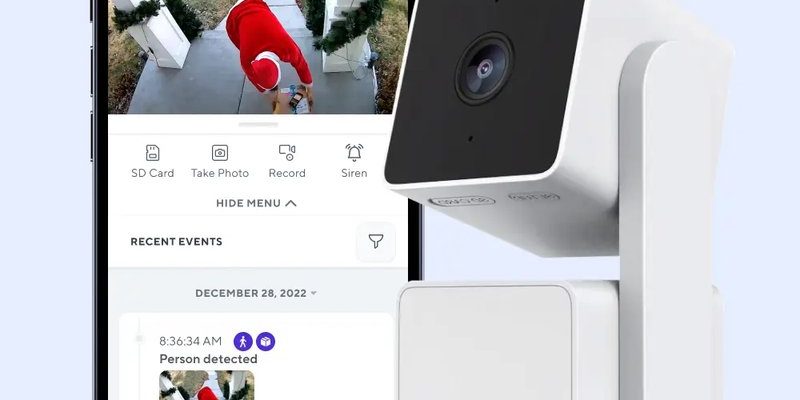Let me explain. Wyze makes it easy to register your smart home devices, but tracking the warranty afterward can feel like hunting for a needle in a digital haystack if you’re not sure where to look or what to do. Thankfully, there are simple steps and tools that help you keep warranty info handy, so you’re not left in the dark if your smart doorbell or camera decides to act up.
Why Tracking Your Wyze Warranty Matters
Here’s the thing: warranties are like safety nets. They don’t just offer repairs or replacements—they give peace of mind. When you buy a Wyze device, that warranty protects you against defects or malfunctions for a certain period, usually one year. But the catch? You’ve got to know when it kicks in and when it expires.
If you don’t track your warranty, you might miss out on free repairs or replacements and end up paying out of pocket. Plus, warranty tracking helps you spot patterns. For example, if your device starts needing reset or troubleshooting more often near the end of its warranty period, you know to act fast. It’s a bit like keeping an eye on your car’s service schedule—just for smart devices.
How To Register Your Wyze Smart Device Warranty
Before you can track a warranty, registering your device with Wyze is step one. When you first get a Wyze product, the app prompts you to create an account and register your device by entering the unique code or scanning a QR code on the device box or manual. Registration links your purchase to your account and activates the warranty.
Here’s a quick breakdown:
- Download the Wyze app: Available for iOS and Android, this app is your control center.
- Create or log in to your Wyze account: This connects all your devices and their warranties.
- Add your device: Use the app to scan the QR code or enter the serial number manually.
- Confirm warranty activation: Usually, it starts the day you register, but sometimes it’s tied to your purchase date.
You might be wondering, “Does registering automatically start my warranty?” In many cases, it does, but if you bought from a third party, the warranty might be based on purchase date, not registration. So, keeping your receipt helps.
Where To Check Your Wyze Device Warranty Status
Once registered, where exactly do you track your warranty? Here’s where things can feel a little confusing if you don’t know the Wyze ecosystem.
Currently, Wyze doesn’t have a dedicated warranty tracking page on their website. Instead, your warranty info is linked to your Wyze account. The best way to check is via the Wyze app:
- Open the Wyze app on your phone.
- Go to the Home tab and select the device you want to check.
- Tap on the Device Settings (gear icon).
- Look for “Warranty” or “Device Details”—this may show warranty status or registration date.
If you don’t see warranty info in the app, you can also:
- Check the confirmation email you received after registration—it sometimes includes warranty details.
- Review your original purchase receipt; Wyze warranties usually last one year from purchase.
If you bought from an authorized retailer, their customer service might also help verify warranty status using your purchase info.
Using Your Wyze Account Dashboard for Warranty Tracking
Your Wyze account dashboard is like your personal smart home HQ. While it’s great for syncing devices, changing settings, and managing your home network, it also plays a key role in warranty tracking.
When you log in to the Wyze website and navigate to your account, you can see registered devices. The dashboard lists serial numbers and registration dates—which indirectly show warranty coverage since the one-year period usually starts there.
Here’s the easy way:
- Log in to my.wyze.com using your account credentials.
- Click on “Devices” or “My Products” in the menu.
- View each device’s registration date and serial number.
- Calculate warranty expiration by adding one year to the registration date.
It’s a manual step, but honestly, it’s the most reliable method. You can even create a simple calendar reminder for when the warranty expires. This way, you won’t forget to claim support or schedule troubleshooting before it’s too late.
What To Do If You Need Warranty Service
So, you’ve tracked your warranty and realized your Wyze device isn’t working right—what next? Here’s the thing: Wyze makes warranty claims pretty straightforward, but there are a few steps you should follow.
First, try basic troubleshooting. Sometimes the issue is with syncing, battery life, or resetting the device rather than a hardware fault. For example, a Wyze remote might need to be re-paired, or a camera might need a quick reset. The Wyze app offers simple guides to walk you through these.
If troubleshooting doesn’t fix it, here’s what to do:
- Log in to your Wyze account and locate the device in question.
- Look for “Support” or “Warranty Service” options in the app or website.
- Submit a warranty claim, providing your purchase info and a description of the problem.
- Follow Wyze’s instructions for shipping the device back if needed.
Wyze usually covers shipping costs for defective devices under warranty, but keep your original packaging handy just in case.
Tips for Keeping Your Wyze Warranty Organized
Honestly, warranties become a hassle when you lose track of purchase dates, registration info, or receipts. Here are some simple habits to help you keep control of your Wyze device warranties:
- Save the purchase receipt: Whether digital or paper, it’s your proof for warranty claims.
- Note registration dates: After registering in the app, jot down the date or take a screenshot.
- Use calendar alerts: One year later, you’ll get a nudge to check device performance or warranty expiration.
- Keep device serial numbers handy: These are essential during support requests or warranty claims.
- Register every device immediately: Don’t wait; that activation date usually starts your warranty clock.
By treating warranty tracking like a small but important chore, you’ll save yourself headaches later.
How Warranty Tracking Helps With Troubleshooting and Device Management
Here’s a little story: A friend of mine bought a Wyze smart plug and noticed it kept disconnecting from Wi-Fi. She wasn’t sure if it was a software glitch or something bigger. Because she had tracked her warranty status, she knew she wasn’t out of luck. After some resets and syncing attempts failed, she contacted Wyze support.
Knowing her warranty was still valid meant she got a replacement free of charge, without fuss. If she hadn’t tracked that status, she might have wasted money or time trying to fix something herself.
Tracking your warranty isn’t just a bureaucratic task—it’s part of smart device management. It gives you timing cues: when to update firmware, when to reset devices, or when to plan a replacement. It’s a good habit for anyone building a smart home with Wyze gear.
Wrapping It Up: Stay Ahead With Wyze Warranty Tracking
Keeping an eye on your Wyze smart home devices’ warranty after registration isn’t rocket science, but it does require a little attention. Think of your device warranty like a warranty on a car—you wouldn’t drive without knowing when your next service is due, right? The same goes for your smart cameras, sensors, and remotes.
By registering your device promptly, checking the warranty status through the Wyze app or your account dashboard, and staying organized with receipts and reminders, you’ll have that safety net ready if and when you need it. Plus, knowing your coverage timeline makes troubleshooting less stressful and keeps your smart home running smoothly.
So, next time you add a new Wyze device to your collection, take a moment to register and note its warranty. When something goes awry, you’ll thank yourself for being prepared—no guesswork, no scrambling, just straightforward support.