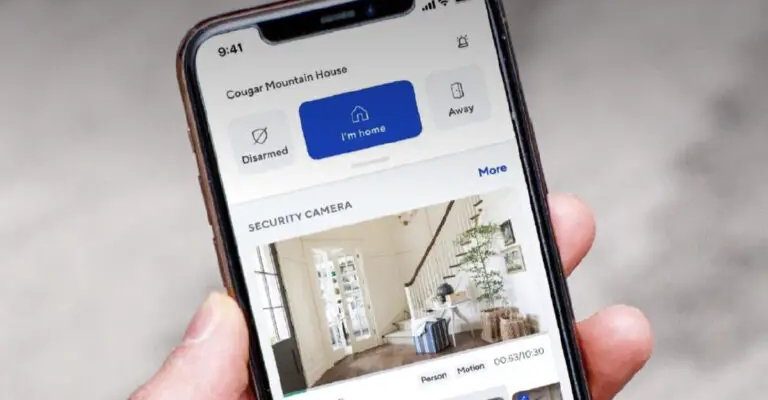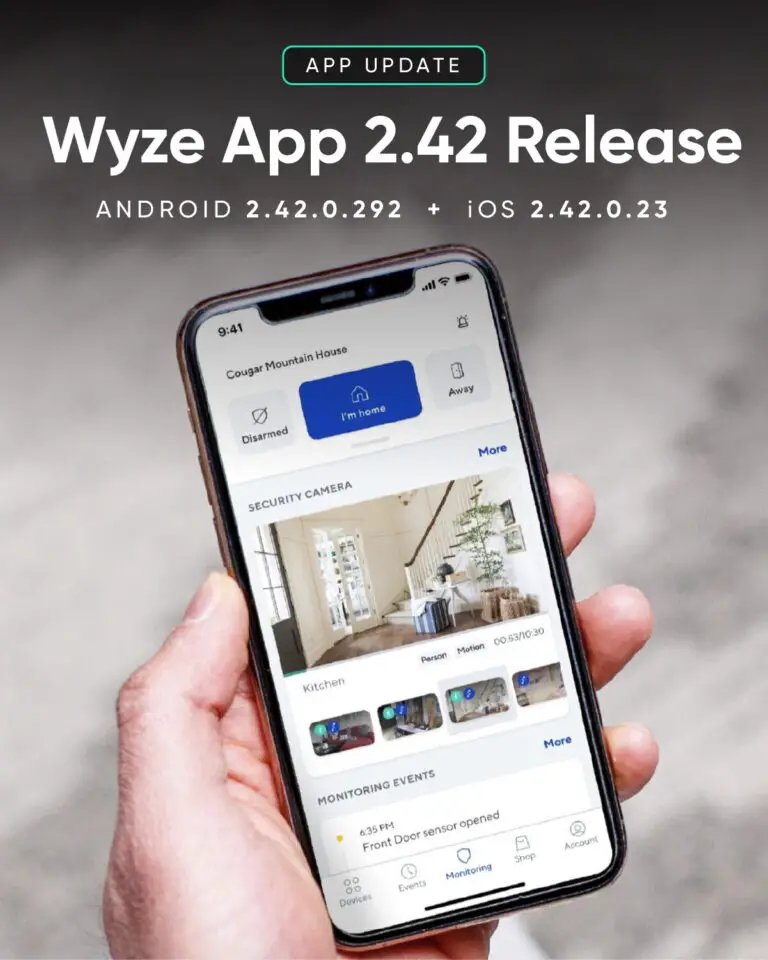
Here’s the thing: registering your Wyze devices through the app is the first step that unlocks all the cool stuff—remote control, alerts, automation, and so on. If you’ve just bought a Wyze camera, bulb, or sensor, or maybe you’ve been putting off the setup, this guide will walk you through how to register your Wyze smart home devices step-by-step. It’ll feel less like a chore and more like a coffee chat about tech you can actually enjoy.
Why Register Your Wyze Devices Through the Mobile App?
Before we jump into the *how*, let’s quickly answer the *why*. You might be wondering, *why can’t I just plug in the device and call it a day?* Well, registering your Wyze devices on the app isn’t just a formality. It’s what syncs your device to your personal account and home network, making it truly “yours.”
Think of it like the difference between buying a bike and actually locking it up in your garage with a unique key. Without registration, your Wyze device won’t connect to your Wi-Fi or send notifications, meaning you miss out on controlling it remotely or receiving real-time alerts. Plus, registration activates firmware updates and warranties, helping your device stay secure and up to date.
Another cool thing is that the app allows you to pair multiple devices, set customized rules, and even share control with family members. So, registering is the gateway to a smarter, more connected home.
Downloading and Setting Up the Wyze Mobile App
Okay, first things first—if you haven’t already grabbed the Wyze mobile app, head to your phone’s app store. Whether you’re rocking an iPhone or Android device, the app is free and quick to install. Just search for “Wyze” and look for the little yellow icon with a white “W.”
Once installed, open the app. You’ll be prompted either to create an account or log in if you already have one. Honestly, setting up an account is pretty painless—just an email address, a password, and a quick verification via email or SMS. This step is crucial because your account is where all your device settings and history live.
Here’s a quick tip: make sure to allow the app permissions it requests, especially for Bluetooth and location. These help the app find and communicate with your devices during setup.
Creating Your Wyze Account
If you’re new to Wyze, tap on “Sign Up.” You’ll provide your email and create a password. You’ll get a verification code sent to your email or phone to confirm it’s you. Just enter that, and you’re in.
If you already have an account, just hit “Log In” and use your credentials. Having an account means your devices are linked to you, so you can control them from anywhere.
How to Register Your First Wyze Device via the App
Now, the moment you’ve been waiting for: adding your Wyze device. Open the Wyze app, and on the home screen, look for the “Add a Product” or “+” button. This starts the registration journey.
You’ll see a list of Wyze devices like cameras, bulbs, plugs, or sensors. Tap on the type of device you want to register. For example, if it’s a Wyze Cam, select that.
Next, the app will guide you through putting your device into pairing mode. This usually means plugging it in and pressing a button to reset it, so it starts broadcasting a signal the app can detect. If you’re ever stuck here, don’t worry—Wyze provides little animated tutorials right in the app, which makes things clearer.
Connecting to Your Wi-Fi Network
Here’s where most folks pause: connecting the device to your Wi-Fi. The Wyze device needs your home network to communicate with your phone and the Wyze servers.
You’ll be asked to enter your Wi-Fi name and password. Important: Wyze devices only support 2.4 GHz Wi-Fi networks, *not* 5 GHz. If you’re unsure which you have, check your router settings or label. The app sometimes even helps detect this.
After you enter the Wi-Fi details, the device will try to connect. You’ll usually hear a beep or see a light to confirm connection success. If it’s taking too long or fails, the app suggests troubleshooting steps like rebooting the device or resetting the Wi-Fi settings.
Pairing Multiple Wyze Devices Without Confusion
Adding one device can feel like a breeze, but what if you want to add several devices? This can get a bit messy if you’re not organized, like trying to juggle multiple babysitters at once.
The key is to register one device at a time. After each device successfully connects, give it a unique name in the app—for example, “Living Room Cam” or “Bedroom Motion Sensor.” This helps you keep track and manage notifications better.
You might also notice that some devices support Bluetooth pairing while others rely solely on Wi-Fi. Honestly, Bluetooth pairing can speed things up but requires your phone’s Bluetooth to be on during setup.
Troubleshooting Common Registration Issues
You might hit a snag somewhere, and that’s totally normal. Honestly, most Wyze users run into a glitch or two during registration. Here’s the deal: common problems often stem from Wi-Fi issues, app permissions, or device reset problems.
If the app can’t find your device, try these:
- Make sure your phone is connected to the same 2.4 GHz Wi-Fi network you want the device to use.
- Reset the Wyze device by holding its setup button for about 10 seconds until the LED flashes.
- Force-close and restart the Wyze app, then try again.
Another classic hiccup is entering the wrong Wi-Fi password—double-check this, or your device won’t connect.
If you get stuck, Wyze’s customer support and community forums are pretty responsive, but most issues clear up with a simple reset and retry.
Why Registering via Mobile App Beats Using a Remote or Manual Setup
You might be curious: can I register my Wyze device without the app, maybe with a remote or web interface? Honestly, Wyze smart home devices are designed to be managed primarily through their app.
While some other brands let you use a physical remote or manual IP configuration, Wyze focuses on ease of use with their mobile-friendly setup. The app automatically handles connecting to Wi-Fi, updating firmware, and syncing your account.
Of course, that means the app is your best friend here. If you’re worried about battery life on your smartphone or prefer desktop setups, you might consider alternatives. But for Wyze devices, the mobile app is simply the smoothest and most reliable way to register.
Keeping Your Wyze Devices Registered and Updated
Once your devices are registered, it’s easy to forget they’re there. But here’s a pro tip: regularly open your Wyze app to check for firmware updates. These updates keep your devices secure and add new features.
Also, occasionally review your device settings and permissions. The app lets you customize alerts, schedules, and sharing options—making your home smarter and more personalized.
If you ever replace your phone or reset your account, your registered devices will stay tied to your Wyze account. Just log in again, and your devices will pop right back up—no need to repeat full registration.
Think of it like having a digital key ring—once the keys are programmed to you, you don’t have to make a new copy every time you move your phone around.
Wrapping It Up: Making Your Smart Home Feel Like Home
Registering your Wyze smart home devices via the mobile app might seem like a bit of a tech puzzle at first. But when you break it down, it’s really just a friendly handshake between your phone and your smart gadgets—getting them together on the same Wi-Fi party.
By following the steps to download the app, create your account, add devices one by one, and troubleshoot along the way, you open the door to a world where your home listens, watches, and responds to you more intelligently.
Remember, the Wyze mobile app isn’t just a tool for setup; it’s the command center for your entire smart ecosystem. So take your time, enjoy the process, and pretty soon you’ll be wondering how you ever lived without that little yellow icon on your screen.