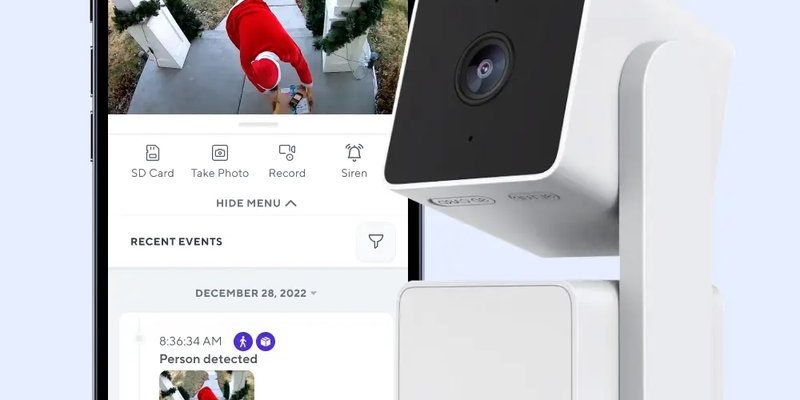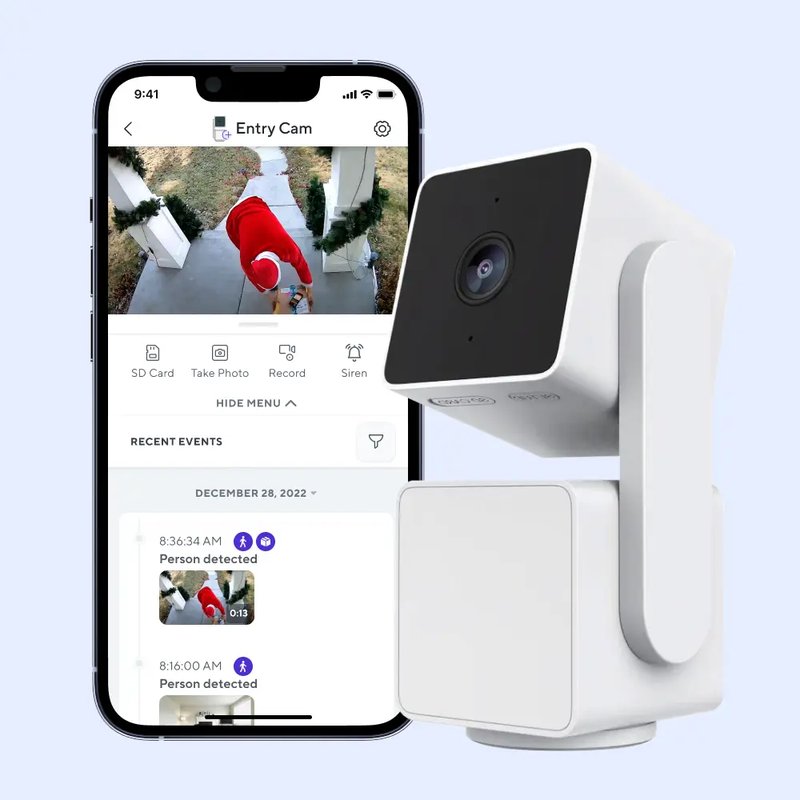
Registering your Wyze smart home devices is like setting up a new phone—you can’t just turn it on and expect everything to work automatically. There’s a handshake, a little bit of identity sharing, and syncing with your account that makes the whole system tick together. If you’ve ever felt confused or stuck halfway through registering a smart home device, you’re not alone. Let me walk you through exactly what info Wyze wants from you and why it matters, without any tech jargon or headache.
Why Registering Your Wyze Device Matters
You might be wondering why registration is such a big deal. Here’s the thing: without registering your Wyze device, it’s basically a fancy paperweight. Registration connects your device to your personal Wyze account and lets you control it remotely via the app. It also enables important features like firmware updates, cloud storage, and security alerts.
Registration serves two key purposes. First, it ties the device to *you*—kind of like putting a name tag on a suitcase so it doesn’t get lost at the airport. Second, it unlocks full functionality. Without it, your smart camera might not send notifications, or your smart bulbs might not respond to voice commands through Alexa or Google Assistant.
Plus, registering helps Wyze keep your devices secure. By linking devices to verified accounts, the company can prevent unauthorized access and offer troubleshooting help that’s personalized to your setup. So, while it might feel like a small step, the registration stage is foundational for your smart home experience.
What Personal Information Does Wyze Ask For?
When you start the Wyze app and add a new device, you’ll notice it asks for some basic personal details upfront. Don’t worry, it’s not as invasive as it sounds. Here’s the usual info Wyze requires:
- Email address: This becomes your Wyze account ID and the main contact point for notifications, password resets, and support.
- Password: You choose this during sign-up to protect your account. Pro tip: use a strong password you don’t use elsewhere.
- Phone number (optional): Some users add this for two-factor authentication or quicker password recovery.
This basic personal info creates your Wyze profile so your devices know who they belong to. It’s like setting up a membership card before you dive into the store. Wyze stores this data securely, and it’s not mandatory to provide a phone number, but it can be helpful if you want extra security.
Why Your Email Is So Important
Your email address is the digital handshake in the world of Wyze. It’s how the company makes sure your device registrations are linked to *you* and not some random stranger. Plus, this is where Wyze sends important messages, like firmware updates, security warnings, or promotional offers.
You might be wondering, “What if someone else registers my device with their email?” That’s where device pairing procedures and security measures come in, such as confirming your email and setting up verification codes, making it difficult for unauthorized users to claim your gadget.
Device-Specific Information Needed for Registration
Aside from your personal info, Wyze needs some details specific to the device you’re registering. This info tells the app exactly which gadget it’s talking to and ensures you’re syncing the right hardware. Here’s what you typically need:
- Device model: Whether it’s a Wyze Cam v3, Wyze Sense sensor, or Wyze Bulb, the app needs to know what you’re adding.
- Serial Number: This unique code, found on the device or its packaging, acts like a fingerprint. It tells Wyze’s servers exactly which physical device you own.
- MAC address (in some cases): Some devices include this network identifier for Wi-Fi settings and troubleshooting.
For example, when I set up my Wyze Cam Pan, I had to enter the serial number printed on the bottom. It felt a bit like registering a new car—Wyze wants to be sure the device you’re linking is the one physically in your hands.
How to Find This Device Info
If you’re new to this, finding the serial number or MAC address can be confusing. Here’s a quick tip: check the original packaging first. Wyze usually prints the serial number on a sticker on the box. If you’ve tossed that, look on the device itself—often on the underside or back.
In the Wyze app, when you tap “Add Device,” it sometimes scans a QR code on the device, which automatically reads the serial and model info. This auto-scan is a lifesaver if you want to avoid typing long strings of numbers.
Wi-Fi Network Details and Why They’re Needed
Here’s where things get a little more technical but also crucial. Wyze devices are smart because they connect to your Wi-Fi network, letting you control them remotely. During registration, the app asks you to select your Wi-Fi network and enter the password. This step is where your device learns how to talk to your router.
Wyze devices typically only support 2.4 GHz Wi-Fi bands, so it’s important to choose the correct network. If you try connecting to a 5 GHz network, the device might fail to sync properly. Here’s the thing: not all Wi-Fi is created equal, and your Wyze gadget has specific preferences.
Entering your Wi-Fi password during registration lets Wyze’s setup process send the network info to the device securely. Once connected, the device can start streaming video, sending alerts, or turning lights on and off—whatever it’s designed to do.
Troubleshooting Wi-Fi During Registration
If the device doesn’t connect right away, don’t panic. Sometimes the password is mistyped, or the device is too far from the router. Try moving closer or resetting the device to factory settings and starting over.
Also, ensuring your phone is connected to the same Wi-Fi network you’re trying to set up helps a lot. It’s a bit like making sure both your phone and the new gadget are speaking the same language before they can become friends.
How to Register Your Wyze Device Step-by-Step
Honestly, registering a Wyze device isn’t rocket science, but it helps to have a clear roadmap. Here’s a simple walkthrough from my own experience that you can follow:
- Download the Wyze app: Available on iOS and Android stores.
- Create a Wyze account: Enter your email, password, and verify your email address.
- Power on your device: Plug it in and wait for the status light (usually blinking) that signals it’s ready.
- Tap “Add Device” in the app: Select your device model from the list.
- Scan the QR code on your device: The app will automatically read the serial number and model info.
- Enter your Wi-Fi network name and password: Confirm you’re using 2.4 GHz.
- Wait for the device to connect: Status light usually turns solid once paired.
- Name your device: Give it a friendly name like “Living Room Cam” for easy control.
Following these steps patiently will get your Wyze device singing in harmony with your smart home setup.
What to Do If You Hit Roadblocks During Registration
Let’s face it: tech isn’t always smooth sailing. Sometimes devices won’t pair, or the app throws weird error messages. When this happens, the first instinct might be to panic. But honestly, most Wyze registration glitches have simple fixes.
If your device won’t register, try these first:
- Reset the device: Usually by holding a small button for 10–15 seconds until the light flashes differently.
- Double-check your Wi-Fi password: Typos are sneaky.
- Move closer to your router: Weak signals can cause the device to fail pairing.
- Restart the Wyze app and your phone: Sometimes a fresh start helps.
If none of these work, Wyze’s customer support and community forums are pretty helpful. Also, keeping your app and device firmware updated can prevent many common issues.
Security Considerations When Registering Wyze Devices
You might be wondering, “Is it safe to share all this info with Wyze?” That’s a valid question. Here’s the lowdown: Wyze takes security seriously. Your registration information—email, password, device serial number—is encrypted and stored securely.
Still, there are a few best practices to keep your smart home safe:
- Use a strong, unique password: Avoid simple or reused passwords.
- Enable two-factor authentication (2FA): This adds an extra layer of security when logging in.
- Be cautious with shared access: Only share device control with trusted family members.
- Keep firmware updated: Updates often patch security flaws.
Registering your Wyze devices properly is the first step in building a secure, reliable smart home network you can trust.
Wrapping It Up: Making Sense of Wyze Device Registration
So, what info is required to register your Wyze smart home devices? To sum up in the most human way possible: Wyze asks for your email and password to create your account, device-specific info like serial number to identify each gadget, and your Wi-Fi network details so everything can communicate smoothly. It’s a bit like introducing guests at a party—you want everyone to know each other’s names and how to find each other on the dance floor.
Understanding these requirements and why they matter helps you breeze through registration without frustration. Plus, being mindful about security and troubleshooting can save you hours of hair-pulling later on. At the end of the day, once your device is registered and synced, you get to enjoy the magic of a smart home that feels like it “just works.”
Now, when you plug in that Wyze Cam or Sense sensor, you’ll know exactly what info you need and why it counts. No mystery, just simple steps toward a smarter, safer home.