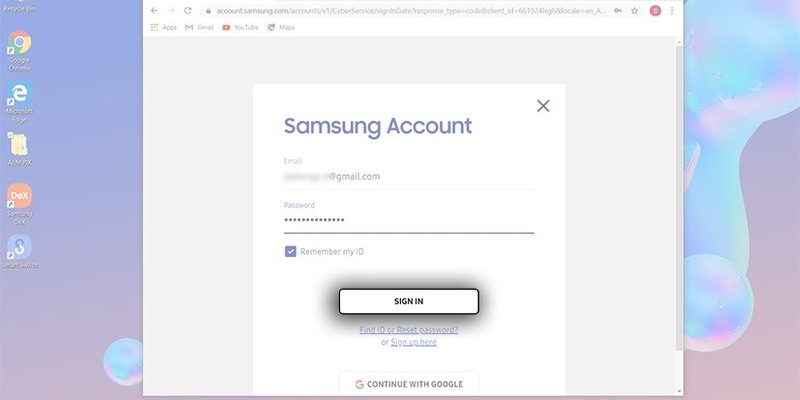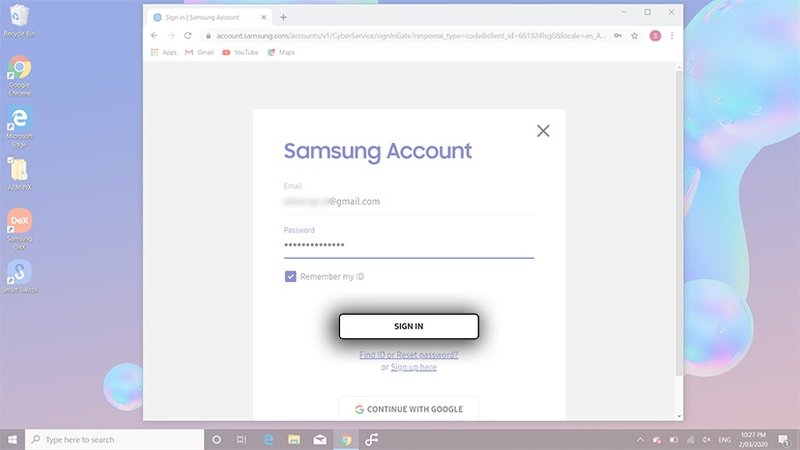
Honestly, getting your Samsung fridge registered on the mobile app is simpler than you might think—think of it like syncing your Bluetooth headphones for the first time. A little setup, a few taps, and boom, you’re connected. I’ll walk you through the process step-by-step, explain why registration matters, and even touch on some troubleshooting tips if things don’t go as planned.
Why Register Your Samsung Refrigerator Using the Mobile App?
You might be wondering why anyone would bother registering a fridge to a phone app. Here’s the thing: registering your Samsung refrigerator unlocks a suite of smart features that turn a regular kitchen appliance into a connected assistant. It’s like upgrading from a simple lightbulb to a smart bulb that you can control with just a tap.
Once registered, you can monitor your fridge’s temperature remotely, get notified about maintenance needs, or even tweak settings to save energy. Plus, registration helps Samsung provide more personalized customer service and faster diagnostics if your fridge ever acts up. It’s like having a direct line to support, without waiting on the phone. Compared to traditional fridges, the connected model feels more intuitive and responsive.
Downloading and Setting Up the Samsung SmartThings App
Before you can register your fridge, you’ll need the right tool in hand: the Samsung SmartThings app. This is the hub where all the magic happens—controlling appliances, checking status, and setting preferences.
Start by heading to your phone’s app store—Google Play for Android or the App Store for iOS—and search for “SmartThings.” Download and install it just like any other app. When you open it for the first time, you’ll need to sign in with your Samsung account. If you don’t have one, creating it only takes a minute and is worth the effort for full control. The app itself feels pretty intuitive, but don’t rush—take a moment to explore its layout.
Here’s a tip: keep your phone’s Bluetooth and Wi-Fi switched on during setup. These wireless connections help the app “find” your fridge quickly, sort of like pairing a remote control to a TV.
Steps to Register Your Samsung Refrigerator Via the Mobile App
Now for the main event. Getting your refrigerator registered may sound technical, but it’s basically a few guided steps within the SmartThings app.
- Open the SmartThings app and tap on the “Add Device” button (usually a plus sign).
- Select “Refrigerator” from the list of appliance categories or simply search for your fridge model.
- Power on your refrigerator and make sure it’s in pairing mode—this often means pressing a specific button on the fridge’s control panel. Check your fridge’s manual if unsure.
- Follow the on-screen prompts to connect your fridge to your home Wi-Fi network. This is crucial because the app needs internet access to sync with the fridge remotely.
- Wait for the app to register and sync with your fridge. You’ll see confirmation once the process completes.
The app might ask for a verification code or prompt you to enter specific model details. Don’t panic—just follow along, and you’ll be done in about 10 to 15 minutes.
Troubleshooting Common Registration Issues
Here’s where frustration can sneak in: your phone doesn’t find the fridge, or the connection keeps dropping. Don’t worry; this happens to a lot of folks on their first try. Honestly, it’s usually a simple fix.
First, check your Wi-Fi. Your fridge and phone must be on the same network to sync properly. If you have a dual-band router (2.4 GHz and 5 GHz), make sure both devices are on the same band—Samsung fridges often prefer 2.4 GHz.
Next, power cycle both your phone and fridge. Turn them off and on again—sometimes the classic reboot resets the code and clears any glitches.
If pairing fails repeatedly, try resetting the fridge’s network settings. This option is found in the fridge’s settings panel and clears out old Wi-Fi info, letting you start fresh.
Finally, ensure your SmartThings app is up to date and that your phone’s Bluetooth and location services are enabled during setup.
How to Sync and Manage Your Registered Refrigerator
Once your Samsung refrigerator is registered, you might think, “Okay, now what?” Well, the SmartThings app becomes your fridge’s remote control, but way cooler. You can sync it with other smart home devices, schedule temperature changes, or even receive diagnostic alerts.
For example, if you leave the fridge door open accidentally, the app can ping you a notification before food spoils. Or if a filter needs replacement, the app will tell you so you stay ahead of maintenance. Honestly, it’s like having a digital fridge butler.
Regularly syncing the app ensures it stays connected and responsive. You can do this manually or just allow automatic sync in the background. Just open the app, tap on your fridge device icon, and choose “Sync” if you want to refresh the connection.
Comparing Mobile Registration to Manual or Universal Methods
You might ask, “Can’t I just use the fridge without all this app stuff?” Sure, your Samsung refrigerator works fine on its own—cooling your groceries without a hiccup. But registering it via the mobile app unlocks a smarter way to interact and manage.
Manual control means walking up to the fridge and pressing buttons, which gets old if you want to adjust settings from your couch or office. A universal remote? Those are great for TVs and sound systems but don’t usually work with smart appliances like your Samsung fridge.
Think of registering through the SmartThings app as moving from a flip phone to a smartphone—it’s just a different level of convenience.
Resetting and Re-registering Your Samsung Refrigerator
Sometimes, things don’t stick the first time around. Maybe you switched Wi-Fi networks or bought a new phone. Don’t sweat it—you can reset and re-register your Samsung refrigerator without starting from zero.
Resetting usually involves going into the fridge’s settings menu and selecting “Network Reset” or a similar option. This wipes out the old connection info. After that, open the SmartThings app and follow the registration steps anew, just like the first time.
If you find yourself stuck, Samsung’s customer support chat in the app can guide you through the reset and troubleshoot based on your specific model. It’s like having a tech buddy on call.
Wrapping It Up: Why Registering Matters and How It Makes Life Easier
Registering your Samsung refrigerator through the mobile app might seem like a techy extra step at first, but it’s honestly worth the effort. It’s more than just a fancy feature—it’s a way to make your kitchen smarter, safer, and more energy-efficient. Think about it like pairing your headphones to your phone: a small setup that opens up a world of convenience.
From remote temperature control to timely alerts and easy troubleshooting, the app connection gives you peace of mind. Plus, it keeps your fridge running smoothly over the long haul. So next time you open the app and adjust your fridge settings from the couch, you’ll know exactly why you took the time to register it—and why you’ll never want to go back to manual control.