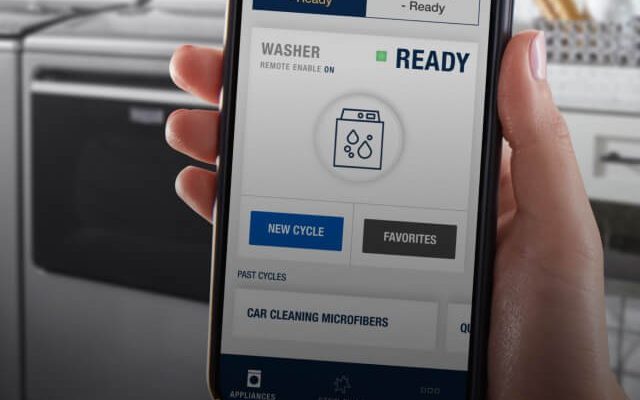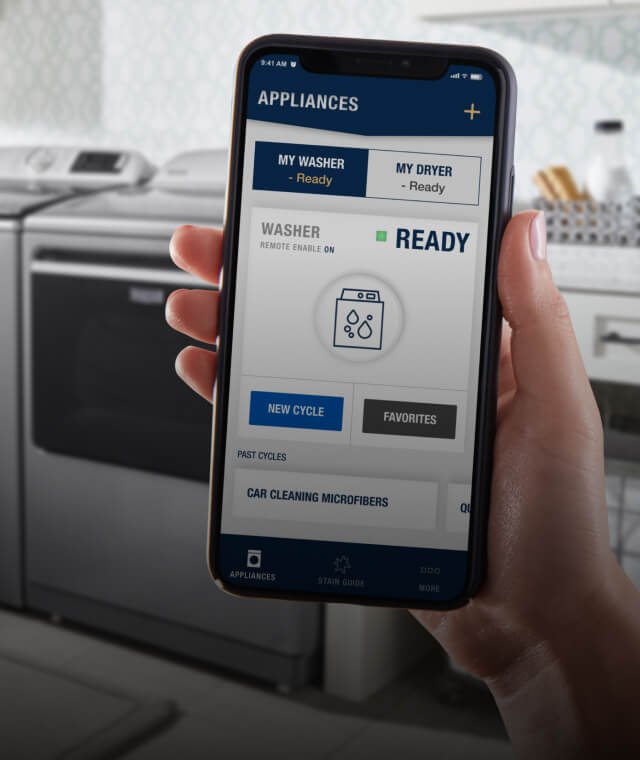
Sure, you could probably tuck away the paper warranty card and forget about it. But with Maytag’s mobile app, everything—warranty, support, updates—gets bundled together in one place, just a tap away on your phone. Using the app isn’t just for the tech-savvy; it’s designed for anyone, even if you still call your kids to fix the Wi-Fi.
Let’s walk through how this process actually works, what you’ll need, and why it’s a lot easier (and more useful) than you might guess. No need to feel like you’re syncing to a spaceship here—you’re just making life easier for Future You.
Why Registering Your Maytag Laundry Appliance Matters
Honestly, it’s tempting to skip the registration process. After all, your appliance is already working—why mess with apps and serial numbers? But here’s why that little bit of setup up front pays off big.
When you register your Maytag washer or dryer using the app, you’re officially connecting yourself to Maytag’s support system. This isn’t just about marketing emails (though, yeah, you’ll probably get a few). Registering guarantees your warranty is activated, so if anything goes haywire—like your washer starts acting possessed or your dryer thinks it’s still the 90s—you’ll be covered.
But there’s more. The Maytag app gives you instant access to troubleshooting, user manuals, and repair codes right on your phone. No more flipping through manuals in a panic or trying to remember when you bought the thing. All your appliance info—even how-to videos—sits in your pocket. If you ever need to reset, sync, or check the status of your laundry appliances, the mobile app is your remote control for peace of mind.
Getting Ready: What You Need Before Registering
Okay, before you dive into the Maytag app, take a minute to gather your essentials. You don’t want to be halfway through the process only to realize you’re missing a serial number, or your phone’s out of battery. Here’s a simple prep list:
- Your Maytag appliance’s model and serial number. Find it on a sticker inside the door (for washers) or behind the door (for dryers).
- A smartphone or tablet with the latest version of iOS or Android.
- Strong Wi-Fi at home, especially if you want to connect your appliance for remote features.
- A fresh battery charge on your phone. Trust me, nothing’s more annoying than your phone kicking the bucket mid-register.
- Your email address and a Maytag account (if you don’t have one, you’ll make it in the app).
Think of it like packing a bag before a road trip. Having all this ready means you won’t stall out on the registration “highway.” If you get stuck, the app often walks you through troubleshooting steps, so you’re rarely left guessing what to do next.
Step-By-Step: Registering Your Maytag Laundry Appliance in the Mobile App
Ready to actually register? Don’t worry—I’ll talk you through it, step by step. It’s less intimidating than programming a universal remote or setting a complex laundry code.
- Download the Maytag app: Search “Maytag” in the App Store (for iPhone) or Google Play Store (for Android). Install and open the app.
- Create or log into your Maytag account: If you’re new to Maytag’s digital world, hit “Sign Up” and enter your email, name, and a strong password.
- Tap ‘Register a Product’: You’ll see a clear button or link on the home dashboard. The app may also prompt you when you first log in.
- Enter your washer or dryer’s model and serial number: The app usually lets you scan a barcode or type in the details manually.
- Add extra details: You might need to enter purchase date, store, and maybe even snap a photo of your receipt—just to seal the deal.
- Follow any prompts to connect your appliance via Wi-Fi: If your model has smart features, the app will guide you through syncing or pairing it. Just follow along—it’s a bit like connecting a new phone to Bluetooth.
- Finish up: Once you see a confirmation (and maybe get a welcome email), you’re all set. Your appliance is officially registered!
If something doesn’t work—like your barcode won’t scan or your phone won’t sync—don’t panic. Double-check your Wi-Fi, make sure your phone’s battery isn’t in the red, and try again. Most issues are solved with a quick reset or by closing and reopening the app.
Connecting and Pairing: Smart Features & Remote Controls
Not all Maytag washers and dryers are “smart” or Wi-Fi ready, but if yours is, you’re in for some cool remote features. Pairing your machine is sort of like syncing your phone to a smart speaker—there’s a bit of back-and-forth, but it’s worth the effort.
When you connect your appliance, you get real-time alerts, status updates, and even troubleshooting tips sent right to the app. Left a sock in the washer? Some models let you pause or reset cycles from anywhere. And if there’s a problem, error codes pop up in the app so you don’t have to decode blinking lights like a spaceship pilot.
Pairing usually involves:
- Pressing a “Connect” or “Wi-Fi” button on your washer or dryer (check your user manual for exact location).
- Opening the app and choosing “Add Appliance” or “Pair Device.”
- Selecting your home Wi-Fi network, entering the password, and waiting for your appliance to sync. The app will let you know when the handshake is complete.
If pairing fails, check Wi-Fi signal strength, make sure your app is updated, and confirm you’re using the right password. Sometimes just unplugging the machine for a few seconds—like giving it a little nap—helps with a fresh connection.
What If Registration or Pairing Fails? Troubleshooting Tips
Here’s what nobody tells you: even with the best intentions, digital registrations sometimes hiccup. Maybe the app freezes, your code won’t scan, or the appliance refuses to sync. Instead of losing your cool, try these strategies:
- Restart your phone and the app. Tech support’s favorite move for a reason—sometimes a quick reboot fixes little bugs instantly.
- Double-check your model and serial numbers. Typos happen. Make sure every letter and number is entered exactly as printed.
- Test your Wi-Fi connection. If your signal is weak or dropping out, your appliance might not pair or register correctly.
- Try manual entry instead of scanning the barcode, or vice versa. Sometimes one method just works better than the other.
- Update the app. Outdated versions can cause weird glitches. Check for updates in your phone’s app store.
If you keep running into issues, Maytag’s support team is actually pretty responsive. You can reach them directly from the app, via phone, or through their website. Don’t be shy about asking for help—getting your appliance registered and paired properly now will save you time and headaches down the road.
Exploring the App: Tips and Features After Registering
Once you’re registered and your Maytag laundry appliance is linked to the app, there’s more you can do than just stare at your warranty info. The Maytag app is your go-to digital hub for everything related to your washer or dryer.
For starters, you can pull up the user manual or quick start guides in seconds, which is perfect if you ever forget what a specific cycle or code means. Many people use the app to set custom wash or dry cycles, schedule laundry times, or get reminders if a load is finished (no more sour laundry because you forgot the dryer). If your machine ever throws an error, you’ll see the code with a detailed explanation—no deciphering cryptic blinking lights.
You might also find energy-saving tips, maintenance reminders (like when to clean the lint trap or run a tub clean cycle), and even see software updates for your machine. It’s a small thing, but having all this on your phone feels like carrying a remote control for your laundry room.
Privacy, Security, and Peace of Mind
Let’s get real—some folks worry about connecting home appliances to apps and Wi-Fi. Is Maytag’s registration process safe? The short answer: yes, but with the usual caveats. Maytag’s app is designed with standard security protections, including account passwords, encrypted connections, and two-factor authentication options. Your appliance won’t be broadcasting your laundry habits to the world.
That being said, always use a strong, unique password for your Maytag account. Avoid using simple codes or sharing your login details. If you ever lose your phone, you can log into Maytag’s website and reset your access.
Most people find the benefits—easy warranty info, instant troubleshooting, remote control—far outweigh the tiny risks. Just register, pair, and keep your app updated. Then relax, knowing your investment is protected and all your laundry help is just a tap away.
Final Thoughts: Make Life Easier With a Quick Registration
Registering your Maytag laundry appliances via the mobile app might feel like an extra step at first, but it’s genuinely worth a few minutes of effort. It puts all your warranty details, how-to info, and troubleshooting tools right in your pocket—and just makes everything easier if your washer or dryer ever needs help down the road.
So, grab your phone, fire up the app, and get your Maytag appliance registered. Future You (the one dealing with a mystery error code or trying to remember when you bought the machine) will be grateful you did. It’s one small chore that makes every other chore a little lighter.