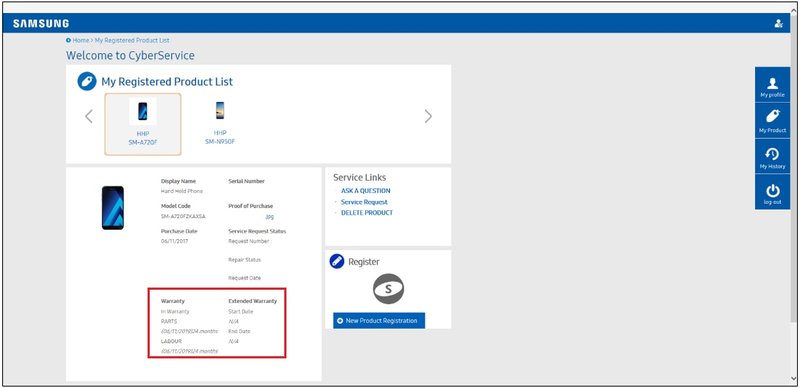
Honestly, it’s like having a remote control in your pocket that talks to your microwave. From tracking cooking history to troubleshooting issues without flipping through a manual, the mobile app bridges the gap. But if you’re wondering, “How do I get started? Is it complicated?” don’t worry — I’ll walk you through every step, slowly and clearly, so your microwave and phone become best buds in no time.
Getting Started: What You’ll Need Before Registering
First off, you want to make sure your smartphone is ready to sync with your Samsung microwave smoothly. Here’s the thing: this process relies on the Samsung SmartThings app, which acts like a middleman connecting your microwave to your phone. If you don’t have it installed yet, no worries — it’s free and works on both Android and iOS devices.
Next, check your microwave’s model and Wi-Fi capabilities. Not all Samsung microwaves are smart-enabled, so if your microwave can’t connect to Wi-Fi, registering it via the app won’t be possible. Usually, the product manual or model number on the back or inside the door gives you clues. If you’re seeing a Wi-Fi logo or “SmartThings” mentioned on the box or manual, you’re good to go.
Lastly, make sure your home Wi-Fi network is stable and you have the password handy. The app needs to communicate with your microwave over the same network — kind of like setting up a new phone or streaming device. Without a strong Wi-Fi connection, the registration won’t complete, and you’ll be stuck staring at error codes.
Downloading and Setting Up the Samsung SmartThings App
So, you’ve got the app downloaded — now what? Opening the Samsung SmartThings app for the first time can feel a little like stepping into a new city without a map. The app lets you manage multiple smart devices, but we’ll focus on your microwave.
When you launch the app, it’ll ask you to sign in with your Samsung account. If you don’t have one, creating it takes just a few taps — think of it as setting up a username and password for your digital home. This account keeps all your devices linked securely.
After logging in, the app guides you to add a new device. Here’s a pro tip: **tap the plus (+) icon**, then choose “Add Device.” You’ll see a list of categories — select “Kitchen Appliances” or “Microwave,” depending on your options. The app will start searching for nearby devices — this is where your microwave needs to be powered on and in pairing mode.
Putting Your Samsung Microwave into Pairing Mode
Getting your microwave into pairing mode is like knocking on the door and telling it you’re ready to sync. But every model is a tiny bit different, so here’s the general approach:
- Turn on the microwave. Sometimes just powering it up puts it into basic readiness.
- Press and hold the Wi-Fi or SmartThings button. On many Samsung microwaves, a small Wi-Fi icon or a dedicated button on the control panel lights up when in pairing mode.
- Watch for flashing lights. A blinking Wi-Fi indicator means the microwave is broadcasting its presence, waiting to be found by your phone.
If you’re scratching your head wondering where this button is, check your user manual or look up the model number online for exact pairing instructions. This step is crucial because the app won’t see the microwave unless it’s actively broadcasting its signal.
Connecting the Microwave to Your Wi-Fi Network
Here’s a little analogy: your microwave needs to join your home’s digital family — your Wi-Fi network — before you can control it remotely. Once your phone’s app spots the microwave, it asks for your Wi-Fi password. It’s just like when you connect your laptop or smart TV to the internet.
The app will prompt you to select your network from a list and enter the password securely. If you have a dual-band router (2.4 GHz and 5 GHz), make sure your microwave connects to the 2.4 GHz band — many smart home devices prefer this because it has better range, even if it’s a bit slower.
After entering the password, your microwave and app will take a moment to sync. The device might reboot or flash a confirmation light. If you see a success message on the app, congrats — almost there!
Registering Your Microwave on the Samsung Account
At this point, your microwave is connected to Wi-Fi, but it’s not fully registered. Registration means the device is officially linked to your Samsung account, so you can manage it anytime, anywhere through the app. Think of it like putting your name on a guest list.
The app will ask for some basic info — usually confirming the model, nickname for your microwave (you can get fun here — “Chef’s Helper” or “Leftover Wizard” are classics), and agreeing to terms. This info helps Samsung send software updates, troubleshooting tips, and personalized features right to your device.
If you skip this, you can still use the microwave normally, but you’ll miss out on remote control and helpful diagnostics. And honestly, those perks are the whole point of registering via the app.
Troubleshooting Common Registration Problems
If you’re stuck in the middle of all this, you’re not alone. Here’s the thing — technology can be picky, especially with Wi-Fi and pairing. Some common hiccups include:
- Microwave not showing up in the app: Make sure it’s in pairing mode and close enough to your router.
- Wi-Fi password errors: Double-check you’re typing it correctly and that the router supports the frequency your microwave needs.
- App crashes or freezes: Restart your phone or reinstall the SmartThings app.
- Microwave disconnects after registration: A quick reset of the microwave’s network settings can help, usually by holding the Wi-Fi button until the light blinks repeatedly.
If all else fails, Samsung’s customer support and community forums are surprisingly helpful. It’s like having a buddy who’s already gone through the setup maze.
What You Can Do Once Your Samsung Microwave Is Registered
Alright, your microwave is registered. Now what? Here’s where the magic starts. The mobile app gives you:
- Remote control: Start, pause, or stop cooking from your phone. Imagine telling your microwave to heat something while you’re still freshening up.
- Recipe guides: Some models offer step-by-step cooking tips tailored to what you want to make.
- Notifications: Get alerts when food’s ready or if there’s a problem.
- Software updates: Keep your microwave’s firmware fresh without lifting a finger.
- Troubleshooting help: Diagnosing issues right through the app saves time and even potential repair costs.
Honestly, it’s a way to bring your kitchen into the future — no more guessing, no more fumbling with buttons in a rush.
Comparing Samsung’s App Registration to Traditional Controls
Some folks wonder if all this app registration is really necessary. After all, microwaves existed happily for decades without any digital handshake, right? Here’s the thing:
Traditional microwaves rely on physical buttons and knobs, which are simple and straightforward but limited. Samsung’s app registration offers a smarter, more connected experience, especially if you like tech or want a kitchen that adapts to your lifestyle.
If you’re not into apps or prefer a basic setup, Samsung still sells models without smart features. But if convenience, remote syncing, and personalized cooking sound appealing, registering your microwave via the mobile app is definitely worth the extra step.
| Feature | Traditional Microwave | Samsung SmartThings Registered Microwave |
|---|---|---|
| Control | Manual buttons | Remote via mobile app |
| Recipe guidance | No | Yes, with app integration |
| Software updates | None | Automatic updates |
| Troubleshooting | Manual, via user guide | App diagnostics and support |
Wrapping It Up: Why Registering Your Samsung Microwave Is a Smart Move
At the end of the day, registering your Samsung microwave with the mobile app isn’t just a tech gimmick — it’s a way to make your kitchen smarter and your life easier. Whether you’re heating last night’s pizza or trying out a fancy recipe, having that remote control and helpful notifications feels like having a tiny kitchen assistant on call.
Sure, it takes a few minutes to download the app, sync the devices, and punch in some info. But once the link is established, you gain control, insight, and peace of mind. And honestly, when tech works seamlessly, it’s kind of magical.
So next time you unbox a new Samsung microwave, don’t just plug it in. Take a moment, grab your phone, and register it via the app—you’ll be glad you did.