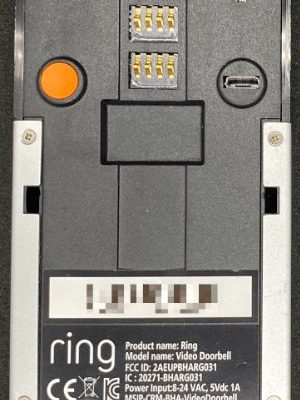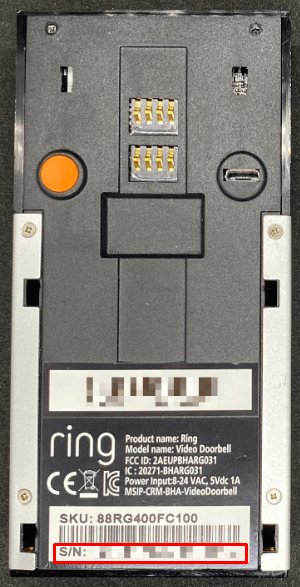
Honestly, locating the serial number on a Ring device isn’t always as simple as flipping it over and reading a label. Each product—whether it’s a Ring Doorbell, camera, or base station—hides its ID in a slightly different spot. The *serial number* acts like your Ring system’s birth certificate. Without it, getting support, warranty help, or even syncing your device during a reset becomes way harder than it ought to be. Let’s walk through the different ways to uncover this elusive code for any Ring security gadget, so your warranty claim (and troubleshooting tasks) don’t end up a wild goose chase.
Why the Serial Number Matters for Your Ring Warranty
Here’s the thing: companies ask for serial numbers for good reasons, even if it feels a bit nit-picky at first. The *serial number* is a unique code—think of it as your device’s fingerprint. When you reach out to Ring for warranty support, they’ll use this number to:
- Verify your device is genuine and still covered
- Check the original manufacturing date and model
- Help pair or reset your security system if things go sideways
- Speed up troubleshooting without the back-and-forth questions
A missing or incorrect serial number can slow the process and even void your warranty if they can’t confirm your product. Some folks have tried using the wrong number—like a code from the box, or a battery pack ID—and ended up frustrated. Always double-check you’ve got the right code, straight from the device or Ring app.
Understanding Where Ring Hides the Serial Number
Ring doesn’t hide serial numbers as some sort of secret, but their locations differ from model to model. If you’re setting up a Ring Alarm Base Station, for example, the serial number will likely be found in a different place than on a Ring Video Doorbell or one of their indoor cameras.
Usually, you’ll find the *serial number* (sometimes called S/N) printed as a mix of letters and numbers, and it may be labeled “S/N” or “Device ID.” On some devices, the sticker is right on the back or bottom. On others, you might need to pop off a faceplate or even open the battery compartment.
One thing’s for sure: there’s no single spot for all Ring devices. That’s why it helps to know the basic pattern before you start flipping devices upside-down or tearing apart the packaging.
Step-by-Step: How To Find the Serial Number on Different Ring Devices
Let me break it down device by device, since hunting for a code on the wrong part can be as fun as searching for your keys in the fridge. Here’s how to zero in on the serial number for the most common Ring security products:
Ring Video Doorbell
- Remove the faceplate: Use the included screwdriver or a small tool to gently pop it off.
- Check the back: Look for a sticker on the rear or near the battery compartment (for removable battery models).
- The serial number will be a string of letters and numbers labeled “S/N” or “Device S/N.”
If your Ring Doorbell is already mounted, you don’t have to take the whole thing off—just the faceplate.
Ring Alarm Base Station
- Flip the base station upside down—there should be a white or silver sticker on the bottom.
- The serial number is clearly marked. While you’re there, don’t confuse it with the MAC address (also on the sticker).
The same goes for Ring Alarm Keypads and Range Extenders. If it’s not on the bottom, check the back.
Ring Stick Up Cameras & Spotlight Cams
- For battery-powered models, pop open the battery compartment. The serial number is often inside, under the battery.
- For wired models, look on the back or bottom of the unit for a coded sticker.
Here’s a tip: If you’re resetting or pairing the camera, you’ll likely see the QR code too—sometimes the serial number is printed right below that.
Ring Contact Sensors & Motion Detectors
- These smaller devices usually have the serial number on the back or inside the battery compartment.
- If you can’t find it outright, carefully open the battery door and check inside.
Finding Your Ring Serial Number in the App
Let’s say your Ring device is already mounted, high up, or hidden behind furniture. Good news: you don’t have to physically unmount everything to get the serial number. The Ring app—available for iOS and Android—lets you peek at the serial number for any device registered in your account.
Here’s how:
- Open the Ring app and sign in.
- Tap the menu (☰) and select “Devices.”
- Pick the specific device you want (e.g., Doorbell, Base Station, Camera).
- Scroll down to the “Device Health” or “Device Details” section.
- The serial number (sometimes called “Device S/N” or “Device ID”) will be listed there.
It’s incredibly handy if you need to provide the serial number for code troubleshooting, pairing, or warranty—especially when the physical device is hard to access.
Troubleshooting: Can’t Find the Serial Number?
You might be wondering, “What if the sticker is missing or I just can’t find it anywhere?” Honestly, you’re not alone. Sometimes labels fall off, get smudged, or go missing after a battery swap. If the serial number isn’t on the device:
- Check the original box or user manual—sometimes manufacturers include a backup code there.
- Log into your Ring account on the website (ring.com); under device settings, you might be able to access serial details.
- If you bought your Ring device from a retailer, your purchase confirmation email sometimes includes the full model and SN.
- As a last resort, contact Ring Support. Give them as much info as possible (model, purchase date, retailer), and they’ll help you find or verify your serial number for warranty or pairing.
If you plan to resell or reset your Ring system, always jot down the serial number before you hand it over—once it’s gone, retrieval can get tricky.
Comparing Serial Numbers to Other Device Codes
Honestly, this is where a lot of people trip up. You might see *multiple* codes and barcodes on your device: model numbers, MAC addresses, QR codes, even battery IDs. The *serial number* is always unique to your individual device, but…
- A model number is shared by every device made in that style (not helpful for warranty claims).
- A MAC address is for network pairing and Wi-Fi sync—don’t use this for support tickets.
- The QR code helps with easy setup, and sometimes the serial number is printed nearby, but scanning it usually triggers pairing, not warranty help.
If in doubt, compare the code you find with the one listed in the Ring app. They should match exactly. If not, you might be reading the wrong identifier.
Best Practices: Keep Your Ring Serial Number Handy
Here’s a tiny pro-tip: Snap a photo of every Ring device’s serial number as soon as you unbox it. Save these photos (and a note of where you installed each device) on your phone, cloud storage, or even email them to yourself. It’ll save you time if you ever need to:
- File a warranty claim or get a replacement
- Sync, reset, or re-pair your device after a Wi-Fi outage or battery swap
- Troubleshoot with customer service—no more guessing or hunting for a faded sticker in a dusty corner
And if you ever move or upgrade your system, you’ve got a record handy for resetting, pairing, or transferring ownership. It’s one of those tiny “lifesaver” habits that pays off big.
Final Thoughts: Making Warranty and Troubleshooting Easier
Finding the *serial number* on your Ring security system doesn’t have to be a headache. Once you know what to look for—and where each device hides its ID—the rest is just a matter of a quick check, or a few taps in the app. Think of it as the access code for warranty help, syncing, or resetting your Ring gear when things go sideways.
Keep that number safe, and the next time you run into a warranty issue, or need to pair a new device, you’ll breeze through the process. A few minutes now can save hours of frustration later—and make sure your Ring security system stays reliable, protected, and ready for whatever comes your way.