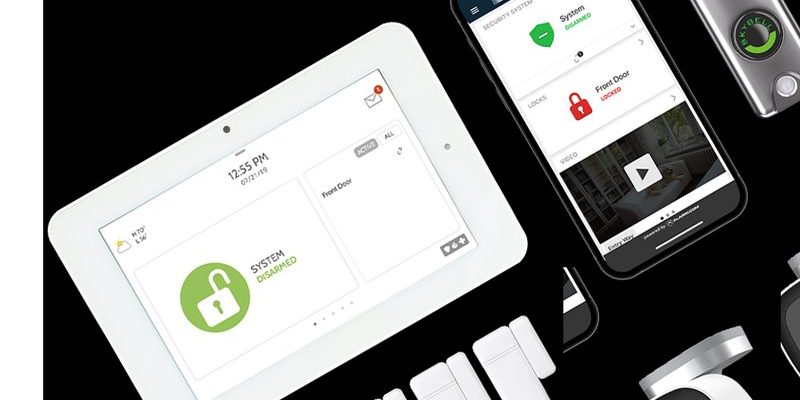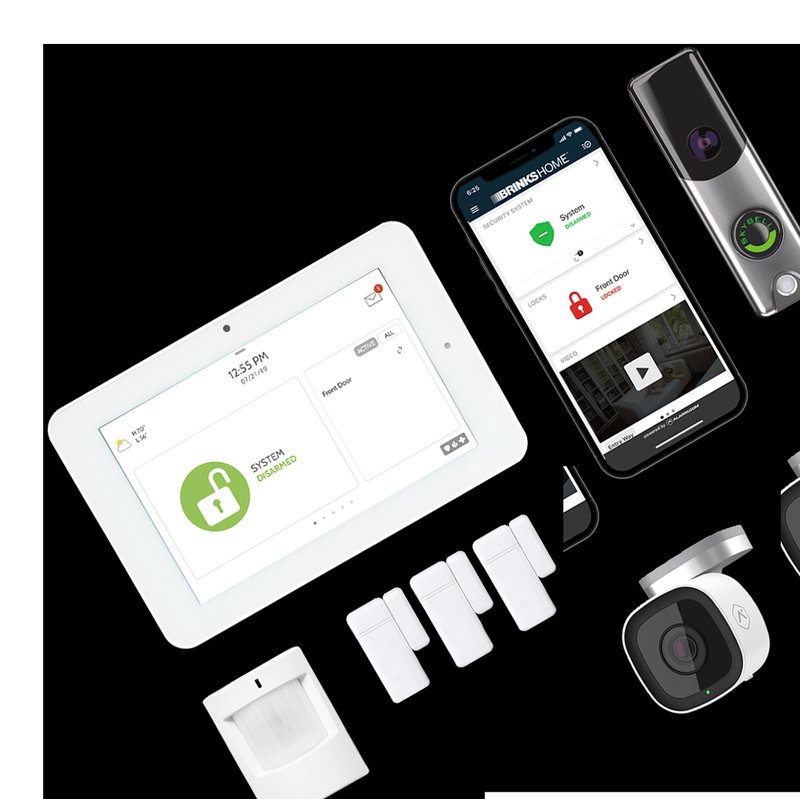
Here’s the thing: searching for warranty info on Brinks security systems shouldn’t feel like decoding a secret message. Whether you just installed a new keypad system or you inherited a Brinks alarm panel with your new house, knowing where to find the official warranty—and understanding what it covers—can save you time, money, and a fair bit of frustration. Let me walk you through exactly where to find Brinks warranty details, plus what to expect once you track it down.
What Is A Brinks Security System Warranty And Why Does It Matter?
Warranties are a bit like umbrellas: you might not need them most days, but when things go sideways, they’re invaluable. A *Brinks security system warranty* is essentially Brinks’ promise that their equipment—like remotes, keypads, sensors, and control panels—will function as expected for a certain period. If anything goes wrong due to a manufacturing defect (not because the dog chewed up the remote or you accidentally spilled soda on the battery compartment), Brinks will repair or replace it, often for free.
Honestly, people underestimate how often small tech like security remotes or alarm panels develop quirks or stop syncing. That’s why having a warranty in place is so reassuring. Not only does it offer peace of mind, it can also help you avoid paying out of pocket for a replacement when something clearly wasn’t your fault. So, before throwing away any paperwork or deleting emails, it’s worth tracking down exactly what your Brinks system warranty covers.
If you’re troubleshooting a recurring error, a failed code reset, or wondering whether a dying keypad battery is your problem or Brinks’ problem, the warranty policy lays out what help is available to you. It’s your roadmap for repairs, replacements, and sometimes even tech support.
Where To Find The Brinks Security System Warranty Policy
You might be tempted to start digging through a messy kitchen drawer for that elusive warranty card, but Brinks actually makes it straightforward—if you know where to look. Here are the most reliable ways to get your hands on the official warranty information for your Brinks security system:
- In the Box: If you still have the original packaging, check inside for a printed warranty pamphlet or booklet. It’s usually tucked alongside the user manual for your control panel or remote.
- Brinks Security Website: The most up-to-date warranty policy is often published on the official Brinks Home Security website. Navigate to the “Support” or “Legal” section; look for links labeled “Warranty Policy,” “Terms & Conditions,” or sometimes just “Equipment Warranty.”
- Email Confirmation: When you first signed up or purchased your Brinks system, you likely received a welcome email. Many times, this email includes a digital copy of your warranty policy or a direct link.
- Customer Portal/Account Dashboard: If you log into your Brinks user account online, you’ll often find your specific equipment’s documentation, including any applicable warranties, under your profile or settings.
Let me be real: don’t be surprised if the warranty looks buried under a pile of legal language. Take your time and read through it so you know what’s actually covered.
What Brinks Security System Warranties Typically Cover
The specifics vary depending on when and how you got your Brinks system, but most Brinks warranties include certain basics. Generally, the warranty covers hardware defects and manufacturing issues with key components, such as:
- Control panels and keypads
- Remotes and fobs (often tied to syncing or pairing problems)
- Door and window sensors
- Motion detectors
- Smoke, fire, and CO detectors
Normally, these warranties last anywhere from one to three years, depending on your contract or when you bought the system. It’s worth noting: batteries are often NOT covered unless they fail unusually fast. So, if your remote stops working, double-check whether it’s a battery issue (time for a DIY fix) or a hardware defect (call for warranty help).
For example, you might notice your remote can’t sync with the control panel, even after a reset or battery swap. If the issue comes from a faulty chip inside the remote, that’s usually a warranty issue. But if you just need to replace the batteries, that’s on you.
How To Access Warranty Details For Older Or Pre-Owned Brinks Systems
Inherited a Brinks security system when you moved in, but have no paperwork? Don’t panic—this happens all the time. Here’s what you can do if you can’t find the original warranty info:
- Check Inside the Control Panel: Sometimes, older systems have the model number and original purchase date taped right inside the panel door. Jot those down.
- Contact Brinks Support: Give Brinks Home Security a call or use their online chat. Provide your system’s model and serial number, and they can often look up whether it’s still under warranty.
- Request Documentation From The Previous Owner: If possible, contact the former homeowner or property manager. They might have the original purchase receipts or warranty policy stashed in their records.
Keep in mind, warranties for older systems may have expired—but it never hurts to ask. Brinks is known for helpful customer service, especially when it comes to legacy systems that need special troubleshooting or a code reset.
The Difference Between Brinks And Universal Security System Warranties
You might be wondering: *What if I use a universal remote or a third-party device with my Brinks panel?* Here’s where things get a little tricky.
Brinks warranties only cover equipment that’s branded as Brinks, or sometimes, equipment specifically installed by Brinks-authorized technicians. If you swap in a universal remote or use off-brand sensors, those aren’t covered under the Brinks warranty policy. If you run into issues syncing, pairing, or even troubleshooting these non-Brinks devices, you’ll need to contact the manufacturer of that device—not Brinks.
Think of it like this: If you put aftermarket wheels on your car, the car dealership won’t fix those wheels under their warranty. The same logic applies here.
So if your remote won’t sync or you need help with a weird battery drain on a third-party device, Brinks support won’t be able to help under their warranty. That’s something to keep in mind if you’re thinking of mixing and matching brands in your home security setup.
What To Do If You Can’t Find Your Brinks Warranty Policy
Let’s say you’ve checked everywhere—drawers, old emails, even your dog’s secret stash—and you still can’t find the policy. You’re not out of luck. Here’s a simple plan:
- Contact Brinks Home Security Support: They can almost always provide a digital copy or point you to the latest policy online.
- Ask for Documentation: If you’re a current customer, request all your system paperwork (including the warranty) to be sent by email or mail.
- Document Your Purchase: For future reference, take photos or make digital copies of your warranty and receipts. Store them in the cloud or somewhere easy to find if you need to file a claim or troubleshoot down the road.
Most of the time, Brinks is pretty responsive about sending warranty policy info. If you’re having trouble with a system code, need to pair a new remote, or run into reset issues, having the official warranty documentation will make your life way easier.
Tips For Making A Successful Warranty Claim On Brinks Security Systems
Okay, so you’ve found your warranty and you’re ready to use it. Here’s what usually works best:
- Gather Your Details: Have your model number, serial number, and proof of purchase handy. These help Brinks support look up your system fast.
- Describe The Issue Clearly: If you’re having trouble syncing your remote, resetting codes, or the keypad battery keeps dying, explain exactly what’s happening.
- Follow Their Troubleshooting Steps: Brinks support will often walk you through basic troubleshooting (like trying a code reset, swapping the battery, or re-pairing a device). Be patient—it helps them rule out simple fixes first.
- Ask About Repair or Replacement: If the device is confirmed faulty and under warranty, Brinks will usually send a replacement or arrange repair service for you.
A little tip: Be persistent but polite. Support reps are more likely to go the extra mile for you if you’re friendly and prepared.
How To Keep Your Brinks Warranty Policy Handy
I can’t stress this enough: keep your warranty information somewhere easy to find. You never know when a quirky code error, battery issue, or sync problem will pop up at the worst moment. Here are a few simple ideas:
- Scan and Save: Take a photo or scan of your warranty and save it in Google Drive, Dropbox, or even your email drafts.
- Print a Copy: Tape a paper copy inside a kitchen cabinet or next to your breaker panel (where lots of people keep important home info).
- Set a Calendar Reminder: If your warranty expires in a year or two, set a reminder so you don’t forget before making a claim.
That way, whenever you’re troubleshooting, looking to reset a code, or trying to pair a remote, you’ll know exactly what’s covered and what’s not—no last-minute searching required.
Closing Thoughts
In the end, tracking down the warranty policy for your Brinks security system isn’t as mysterious as it first feels. Whether you’re troubleshooting a stubborn remote, resetting a control panel code, or just wondering if your endless battery swaps are covered, having that policy on hand means you’re prepared for whatever your security system throws at you. Just remember—start with the Brinks website or your account dashboard, check your original paperwork, and don’t hesitate to contact their customer support if you get stuck.
Keeping your warranty details organized now can save you a lot of stress later. And if you ever need to make a claim, you’ll know exactly where to look, what to say, and what to expect. Safe, secure, and a little bit wiser—that’s how Brinks would want it.