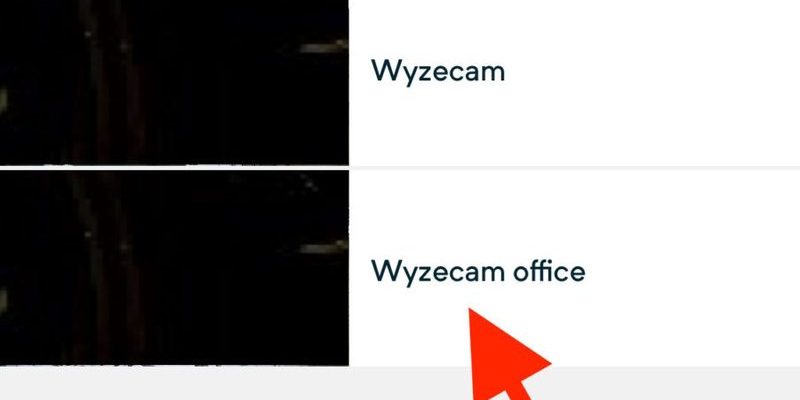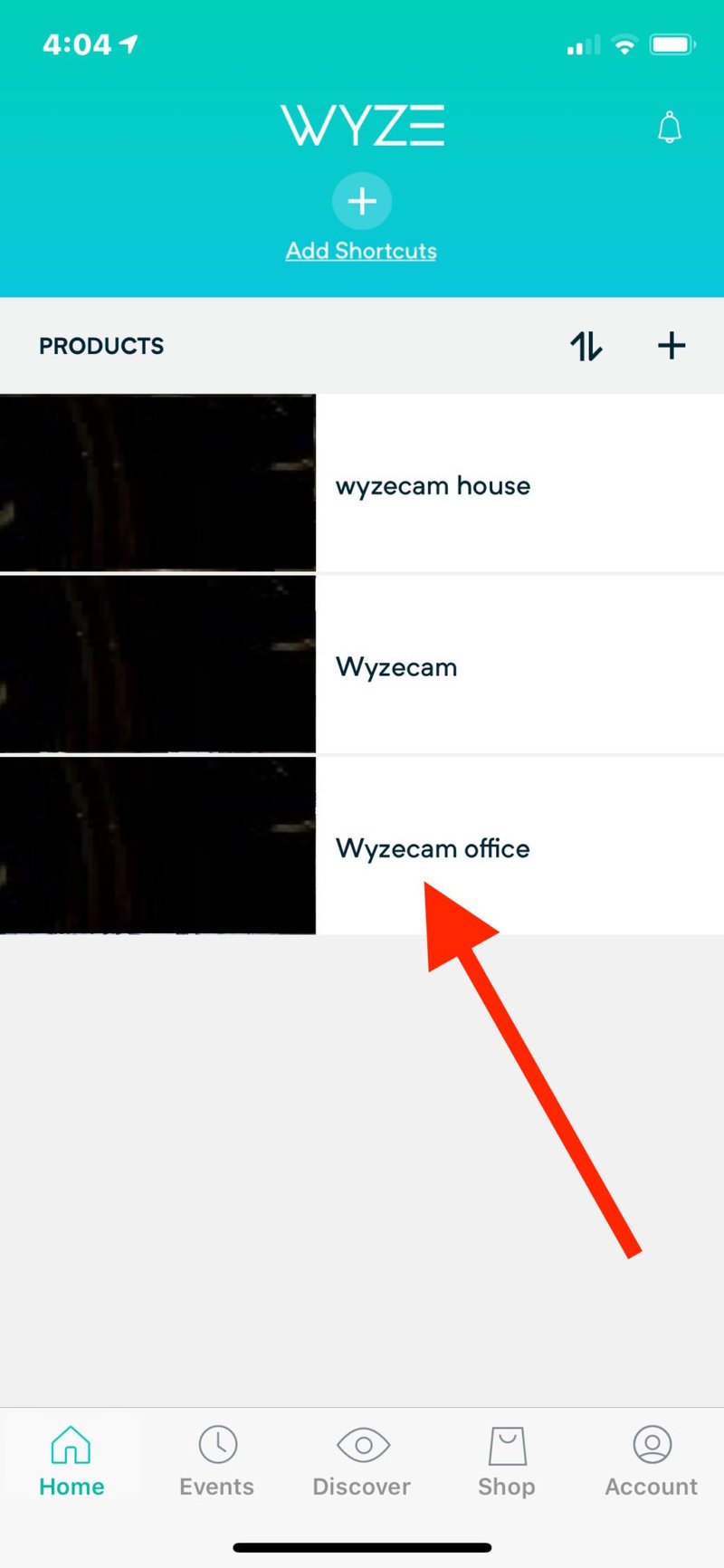
Here’s the thing: Wyze’s approach is all about making smart home tech approachable, even if you’ve never set up a security device in your life. You don’t have to decode cryptic codes or fumble with complicated remotes. All you need is your phone, a steady Wi-Fi connection, and a few minutes to spare. Let me walk you through it, step by step—no technical degree required.
Getting Ready: What You’ll Need Before You Start
Before you dive in, it’s a good idea to get your ducks in a row. Registering your Wyze security system via the mobile app only takes a few minutes, but a little prep work saves time (and lots of frustration). Here’s what you’ll need:
- Wyze device(s): Whether it’s a Wyze Cam, Wyze Sense hub, contact sensors, or motion detectors.
- Power source: Make sure each device has fresh batteries or is plugged in. Wyze devices rely on a strong power source for smooth pairing.
- Your smartphone: Download the Wyze app from the Apple App Store or Google Play Store—totally free.
- Wi-Fi connection: Stable, 2.4 GHz Wi-Fi is usually best for initial setup (most Wyze devices aren’t compatible with 5 GHz networks yet).
- Your Wi-Fi password: Have it handy—you’ll need to enter it during setup.
Honestly, it’s a short checklist, but missing just one thing (like a charged battery or the right Wi-Fi) can trip you up fast. Think of it like remembering all the ingredients before starting a new recipe.
Step One: Downloading and Setting Up the Wyze App
First things first: get the Wyze app on your phone. This app acts like your home base, letting you control, sync, and troubleshoot all your devices in one place. Head to your phone’s app store, search for “Wyze,” and tap install.
Once it’s downloaded, open the app. If you’re brand new to Wyze, you’ll need to create a free account—just tap “Sign Up,” enter your email, and set a password. Wyze might ask you to verify your email with a quick code. If you’ve already got a Wyze account from a previous gadget, just sign in.
Here’s an important bit: every Wyze device you add will connect through this single app. You can register cameras, sensors, and even smart plugs, all under one roof. If you ever upgrade or reset your devices, you’ll use this same app to manage everything, so keep your login handy.
Powering Up and Placing Your Wyze Devices
You might be wondering—do I just stick my Wyze Cam or sensors anywhere and start pairing? Not quite. Placement matters, especially for a smooth mobile registration. Start by powering up each device:
- Cameras: Plug them in via USB and wait for the yellow LED to blink. No blinking? Try a different outlet or check the power cable.
- Sensors: Make sure any required batteries are inserted and fresh. Some Wyze sensors have a tiny reset/pair button—don’t press it yet unless prompted.
Place your devices in their intended spots: cameras near entryways, sensors on doors, or wherever you want to track motion. This helps with initial sync, and honestly, you don’t want to move them too often after setup. Devices should be within range of your Wi-Fi router—the closer, the better for the initial pairing code to work smoothly.
If your device is far from Wi-Fi or you’re seeing slow blinks (or no light at all), check the battery or move it closer for setup. Once it’s registered, you can fine-tune placement.
Adding and Registering Devices in the Wyze App
Here’s where the real magic happens—pairing your Wyze security device with the app. Open the app, tap the plus (+) icon in the top left, and select “Add Device.” You’ll see a menu of different Wyze products. Choose the device you’re registering (like “Wyze Cam v3” or “Wyze Sense Hub”).
Now, follow the on-screen prompts. Most Wyze devices will ask you to hold down the reset or sync button until you hear a voice or see a flashing light. The app will guide you to connect to your Wi-Fi (enter your password if asked), then show you a unique QR code. Hold your phone’s screen up to the device—like showing your dog a treat. The device will “see” the code and announce it’s connecting.
Tip: If the device won’t scan the code, clean your phone screen or adjust the distance—sometimes, even a fingerprint smudge can throw things off.
Wyze devices usually chirp, blink, or say, “Ready to connect!” If it fails: double-check the Wi-Fi, reset the device, and try again. After a few seconds, the app will confirm it’s paired—and you’ll give your device a name (like “Front Door” or “Living Room Cam”).
Checking Status, Syncing, and Troubleshooting
Sometimes, despite your best efforts, things just… don’t work out the first try. Maybe the sync button doesn’t seem to do anything, or you get stuck on a “Connecting…” screen. Don’t panic! There are a few ways to troubleshoot:
- Double-check Wi-Fi: Make sure you’re connecting to the right network (2.4 GHz, not 5 GHz) and that your password is correct.
- Reset the device: Hold down the reset or pair button for 10–20 seconds until you hear a beep or see a flashing light, then try again in the app.
- Restart your phone: Sometimes, the app can get “stuck”—a quick reboot fixes this more often than you’d think.
- Update firmware: Once registered, the Wyze app will often prompt you to update device code or firmware, which can solve pesky bugs or improve security.
If you’re still stuck, the Wyze app has a helpful “Help & Feedback” section, or you can search for troubleshooting guides online. Wyze’s community forums are surprisingly active if you like swapping tips with real users.
Enabling Features, Notifications, and Remote Access
After registration, your Wyze device is officially “part of the family”—but to really unlock its power, you’ll want to tweak a few settings. Here’s what’s next:
- Notifications: In the Wyze app, choose your registered device, then tap the gear icon to adjust notification settings. You can decide what triggers alerts (motion, sound, door open/close), and when you want to be notified.
- Remote Viewing: With setup complete, you can watch live footage or check sensor status from anywhere, as long as your phone’s connected to the internet. It’s like peeking through a digital window, even when you’re out for coffee.
- Integrating with other smart home tech: Wyze works with Alexa and Google Assistant, so you can trigger actions or view camera feeds hands-free—just follow prompts in the Wyze app’s settings.
Honestly, this is where Wyze shines—a single app lets you register, control, and fine-tune every feature with just a tap.
Comparisons: Wyze Registration vs Other Security Systems
You might be wondering how registering Wyze security systems via mobile app compares to other brands. In my experience, Wyze makes things pretty friendly for beginners, even compared to bigger names like Arlo or Ring.
- No confusing codes: Some security brands want you to enter long pairing codes or sync remotes with complex button presses. Wyze usually keeps it as simple as scanning a QR code or listening for a beep.
- Mobile-first design: Wyze’s app is designed for non-techies—you won’t be digging through hidden menus or secret setup codes.
- Easy resets and pairing: If you need to reset or re-pair, Wyze gives clear, step-by-step instructions in the app. With other systems, you might be stuck googling model numbers and battery types.
If you ever switch to a universal security hub or consider a different brand, expect a steeper learning curve. Wyze’s simplicity isn’t magic—it just puts user needs front and center.
What To Do If You Need To Reset Your Wyze Security System
Sometimes, devices need a fresh start—maybe you’re moving, changing Wi-Fi, or just want a clean slate. Resetting your Wyze security device is straightforward, but it’s good to know how.
- Find the reset button: Most Wyze cams and hubs have a small, recessed reset button on the bottom or back. You can use a paperclip or pin to press it.
- Hold for 10–20 seconds: Keep holding until you hear a voice cue (“Ready to connect!”) or see a flashing yellow light.
- Re-register in the app: Remove the old device from your app (tap on the device, tap the gear icon, then “Delete Device”), and add it again just like you did the first time.
It’s a little like rebooting your Wi-Fi router—sometimes, a reset is just what you need to get everything syncing again.
Pro Tip: If you have multiple Wyze devices on the same account, you only need to reset the one causing issues. The rest will keep their pairing and settings.
The Bottom Line: Peace of Mind in Your Pocket
Registering your Wyze security system through the mobile app is a bit like setting up a new phone—you might be nervous at first, but you’ll be amazed at how quickly it feels second nature. By using clear app prompts, simple scanning, and built-in troubleshooting, Wyze takes a lot of the stress out of home security setup.
Once you’re registered, you can control, customize, and monitor your home from anywhere—no more wondering if you left the door unlocked or the camera unplugged. The Wyze app puts peace of mind right in your pocket, and honestly, that’s pretty empowering. If you hit any bumps, don’t sweat it; a quick reset or app tweak is usually all it takes to get back on track. Welcome to a smarter, safer home—without the headaches.