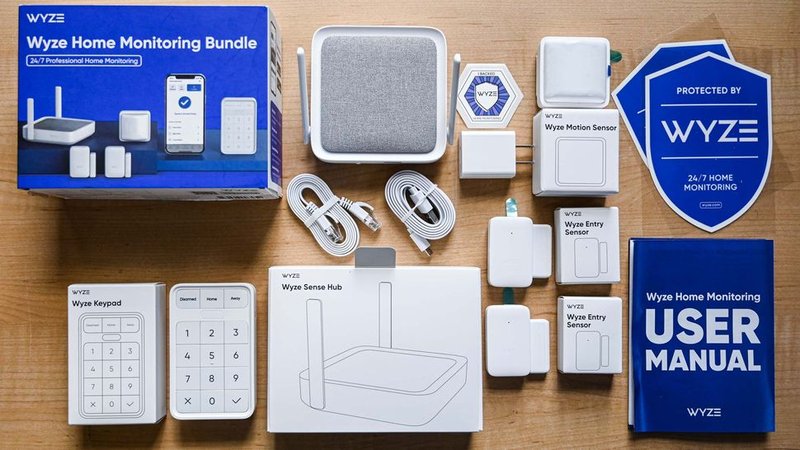
Honestly, avoiding unintentional warranty mishaps with your Wyze security system is a bit like baking a cake from scratch: it’s easy if you actually read the recipe (or, in this case, the official instructions). But miss a step—say, swap baking powder for baking soda—and the whole thing could flop. The same goes for using the Wyze remote, pairing devices, replacing batteries, or troubleshooting signal drops. Each comes with a set of dos and don’ts from Wyze that protect your right to a replacement or repair if hardware fails.
Let me walk you through what really matters—step by step—so you can keep your Wyze warranty safe and sound, no matter what life (or your pets) throws at it.
Why Your Wyze Warranty Matters (And How Easy It Is to Lose)
Here’s the thing: Wyze offers a straightforward warranty, but it’s not bulletproof. The coverage is designed to protect you from *manufacturing defects*—things like faulty circuit boards or sensors that won’t pair, not tech mishaps or creative “DIY fixes.” If you follow the rules, they’ll likely cover repair or replacement. But, step outside the lines—say, by taking things apart or using off-brand accessories—and you could find yourself out of luck.
You might be wondering, “How would Wyze even know if I made a mistake?” In reality, their support team is trained to spot telltale signs of tampering or improper code usage. If you open up your device or attempt unauthorized repairs—think soldering wires or re-flashing firmware—they’ll probably notice. Even something simple, like using batteries not recommended for the Wyze remote, can be a red flag.
In short, Wyze’s warranty works best when you play by their rules. The terms are usually clear, but those gray areas—like third-party troubleshooting or creative attempts to sync or reset devices—are where users slip up. Remember, the warranty’s there to back you up, not bail you out if you get overly ambitious with “quick fixes.”
The Biggest Warranty Traps to Avoid
Let’s chat about the most common ways people accidentally void their Wyze security systems warranty without even realizing. Sometimes, it’s just curiosity or good intentions gone a little sideways.
- Opening the Case: It can be so tempting to peek under the hood—maybe you want to see why your Wyze cam isn’t pairing or to check for loose wires. But removing the screws or prying open the housing almost always voids your warranty.
- Using “Improved” Power Adapters: Maybe you lost the original Wyze remote charger and grab an old cellphone adapter. It fits! But using the wrong voltage or amperage can fry the circuit, and Wyze will see this as misuse.
- Manual Firmware Updates: Heard about a beta update that “fixes everything”? Flashing new firmware without Wyze’s approval or guidance is risky. If you brick your device, support might not help you out.
- Non-Wyze Accessories: Sure, third-party batteries or mounts might seem harmless, but if those products damage your device, you could be left with no warranty recourse.
Most slip-ups come from trying to troubleshoot or reset the system yourself. When things won’t sync or pair, always check Wyze’s official troubleshooting steps before you play hardware hacker.
Setup That Won’t Get You in Trouble
You might be worried: “How can I set up or use my Wyze security system without crossing the line?” The good news is, ordinary activities—like syncing sensors, pairing remotes, or swapping out batteries—are safe, as long as you stick to official instructions.
When Wyze releases a new device, their code and ecosystem are designed to work together smoothly. The initial pairing sync is usually simple: you tap the ‘add device’ button on the app, press the pairing button on your sensor or camera, and follow the prompts. If you run into issues, don’t jump to third-party software or hacks—these can backfire and void your warranty.
Same goes for replacing batteries. The Wyze remote and sensors are picky; they’re meant for specific battery types and sizes. Swap in the wrong battery—even if it fits—and you could short out the circuitry. Always double-check Wyze’s recommended battery specs in the manual, and never try to “force fit” a battery that isn’t listed.
If you do need to reset a device, there’s almost always a tiny reset button for a reason. Press it gently (with a paperclip, if required), and follow the steps in your Wyze support app. Avoid holding extra-long, pressing multiple buttons at once, or using sharp objects that could damage the button.
What “Authorized Service Only” Actually Means
The phrase *authorized service only* pops up everywhere in the Wyze warranty, but it’s easy to ignore—until something breaks. What does it mean in practical terms? Basically, Wyze only wants you (or their repair team) to handle the guts of your security system.
Let me explain with a quick story: I once had a camera with a stuck lens. Desperate, I found a YouTube video showing how to pry the case open and realign it. It worked—briefly—but after a few days, the camera glitched out, and Wyze denied the warranty claim when they saw tampering marks. That’s the catch: even if you’re handy or can follow code online, only Wyze-authorized technicians can actually open or repair devices.
If your device won’t pair, won’t sync, or the remote simply won’t reset—contact Wyze’s support team. They may walk you through troubleshooting, but they’ll never suggest you dismantle the hardware yourself. And if they need to repair or replace it, they’ll send instructions for authorized return or service.
How to Troubleshoot Safely (And When to Stop)
Troubleshooting’s part of life with any smart system, but there’s a safe zone and a danger zone. Here’s how to stay in the safe zone with Wyze security systems.
- Follow the App: The Wyze app walks you through most common pairing, sync, and reset steps. If the app says “try again” or “reset,” it’s safe to follow those onscreen prompts—just don’t invent your own steps.
- Stick to the Manual: It might sound old-school, but Wyze’s official manual is written with the warranty in mind. If the manual doesn’t mention a step—like holding three buttons at once or connecting to a PC—don’t try it.
- Don’t Install Custom Code or Software: You’ll see forums and Reddit threads full of custom Wyze hacks and scripts. These *always* void the warranty, even if they seem harmless at first.
- Ask for Help Early: If a device won’t sync or pair after simple troubleshooting, contact Wyze support before you get creative. They’re more willing to help if you haven’t tampered with the device.
Here’s a tip: If you’re ever unsure if a troubleshooting step is “allowed,” pause and check Wyze’s website or message their support. It’s way easier to ask first than lose your coverage by accident.
Be Careful With Accessories and Power Sources
This one trips up a lot of people. You’d think that any USB charger or generic battery would work just fine, but Wyze’s warranty is pretty strict about what’s allowed.
Let’s say your Wyze remote dies, and you grab spare batteries from a forgotten gadget. If those batteries aren’t on Wyze’s approved list (or aren’t the right size and voltage), there’s a risk of damaging the remote’s tiny circuits. Same deal with cables and chargers. Wyze’s power adapters are set up to match their products perfectly. Use a third-party cable with the wrong specs, and you could end up frying your camera’s components or causing charging errors that are easy to spot during warranty inspection.
Using off-brand mounts, cases, or stands could also land you in trouble. If an accessory breaks your device—or even just puts stress on the ports or buttons—Wyze has a right to refuse warranty repair.
“It’s tempting to save a few bucks on accessories, but with security systems, the risk often outweighs the reward. Staying within Wyze’s recommendations is always the safer bet.”
Firmware, Software Updates, and the Risks of Hacking
Wyze regularly releases updates to improve security and fix bugs, but it’s important to get those updates from the official app or website—not from third-party sources. Installing custom firmware or using software that “unlocks” extra features can completely void your warranty. Wyze’s code is tested for their hardware, and tinkering under the hood can lead to problems you won’t be able to troubleshoot safely.
If your Wyze system is having trouble after an official update, contact support instead of searching for “fixes” in unofficial forums. Installing beta or developer firmware without Wyze’s green light, or using code not meant for your system, can be risky. The support team can see what version you’re running, and may decline service if they spot signs of modification.
It can be tempting to chase new features or fixes—especially if you spot a hack that promises to “unlock” full control of your remote or sensors. But honestly, once you stray outside the box, your warranty is almost always gone for good.
What to Do If You Break the Rules (And How to Recover)
So, let’s say you’ve already slipped up. Maybe you used the wrong battery, gave in to curiosity and opened a sensor, or accidentally bricked a device with unofficial code. All is not necessarily lost, but your path to getting help is trickier.
The first thing to do is, well, be honest with support. Wyze’s team has probably seen it all before, and sometimes they’ll still offer advice or point you toward authorized repair options (though not always warranty coverage). If your system is out of warranty due to user action, explore paid repair or replacement options—they’re usually cheaper than switching brands entirely.
For people who love to tinker, consider keeping one device “experimental” and another fully protected, so you don’t lose warranty on your entire system. And if you’re interested in smart home automation beyond Wyze’s ecosystem, there are universal remotes and hubs out there—but know that using them may affect your coverage.
Final Thoughts: Keep Your Warranty Safe, Your Wyze System Secure
Figuring out how to avoid voiding your Wyze security systems warranty isn’t rocket science, but it does mean paying attention to the small stuff. Don’t be afraid to explore, reset, or sync your Wyze gear—but always stay within Wyze’s official setup and troubleshooting steps. Use the right accessories, resist the urge to open things up, and definitely skip the unofficial hacks and code.
When in doubt, reach out to Wyze’s support team. They’d rather help early than pick up the pieces later. Protecting your warranty means you’ll have peace of mind when you really need it—and your Wyze system will be ready to keep your home safe for the long haul.
