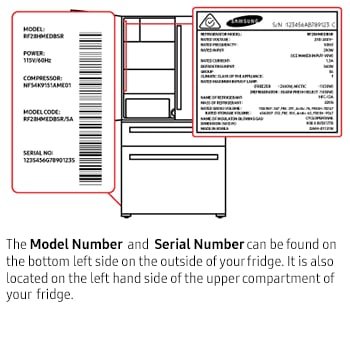
Imagine your kitchen is a little like a detective movie set. The clues are there, but some are buried behind doors, tucked under panels, or hidden in places you didn’t even realize existed. Whether it’s your Samsung fridge, range, dishwasher, or microwave, that serial number has a favorite hiding spot—and Samsung doesn’t exactly post a treasure map on the door.
So let’s roll up our sleeves and demystify this. I’ll walk you through exactly how to find the serial number on Samsung kitchen appliances, why it matters for your warranty, and a few real-world tips that make the process easier (and maybe even a little fun).
Why Your Samsung Serial Number Matters for Warranty
Let me explain. That serial number isn’t just corporate red tape—it’s how Samsung knows your appliance from every other one ever made. Think of it like a fingerprint for your fridge or oven. When you call in for warranty service, this code proves you’ve got the real deal, and it lets Samsung pull up all the details: when it was made, where it shipped from, and whether it’s still under warranty.
Here’s the thing: Without your serial number, Samsung’s support team can’t sync your product’s info to their database. It’s the passcode that unlocks everything from troubleshooting steps and repair eligibility to ordering the right replacement parts.
If you skip this step or use the wrong number, you could get stuck in a frustrating loop, trying to reset your warranty claim or pair up your service appointment. Trust me, it’s worth taking a few minutes to find the right code before you need it. The serial number also helps if you ever need to track product recalls or register your appliance for extended coverage.
The Difference Between Serial Numbers and Model Numbers
You might be wondering: “Wait, I already have a model number. Isn’t that enough?” Nope! These two numbers are like cousins, but not twins.
- Model Number: This tells you the type and series (like ‘Samsung RF28R7201SR’ for a fridge), so you can match it to manuals or compatibility charts.
- Serial Number: This is unique to your individual unit (like ‘0F9A45BC123456A’), and it’s what Samsung uses to verify warranty status, manufacturing date, and other specifics.
The serial number is what matters for warranty, syncing your appliance with Samsung’s registration system, or troubleshooting when something’s not working. Always double-check you’re reading the serial—not just the model—before you reach out for support.
Common Places to Find the Serial Number on Samsung Kitchen Appliances
Here’s the truth: Samsung isn’t totally consistent about where they stick those labels, but every appliance *will* have one somewhere. Let’s break down where you’re likely to find serial numbers on the most common Samsung kitchen appliances:
- Refrigerators: Open the main fridge door. Look along the walls, near the crispers, or around the hinges. Sometimes it’s inside the left-hand wall, close to the vegetable drawers.
- Ranges (Ovens and Stoves): Open the oven door and inspect the frame around the cavity—usually near the bottom or on the side panel. Some labels hide under the cooktop lid or along the sides.
- Microwaves: Open the microwave door and look along the interior frame (often on the left side or at the bottom, facing out).
- Dishwashers: Pull the door open and check the rim around the opening—either at the top or along the side edges.
Sometimes you’ll need to grab a flashlight or use your phone’s camera to get a good look (especially for those under-counter or built-in appliances). And if a label is faded or hard to read, try snapping a close-up photo and zooming in.
If you see a sticker with a long code and a barcode, you’re usually in the right place. The serial number is often labeled “Serial No,” “S/N,” or just a string of letters and numbers.
Step-by-Step: How To Find Your Samsung Appliance Serial Number
Okay, let’s get hands-on. Here’s a step-by-step playbook to help you spot and read the serial number for different Samsung kitchen appliances:
- Step 1: Make sure the appliance is powered off or safe to open. (No need to unplug your fridge—just be careful with anything that gets hot.)
- Step 2: Open the main door, drawer, or lid. For fridges, open all compartments. For microwaves, swing open the door wide.
- Step 3: Scan the inside frame, side walls, or base. Use a flashlight if you need to. You’re looking for a white or silver sticker, usually with a barcode and “S/N.”
- Step 4: Once you spot it, jot down or photograph both the model and serial number. Be careful—the font can be tiny and sometimes rubbed off if it’s an older unit.
- Step 5: Double-check you have the exact serial, not just the model. The model is often listed right above or beside the serial, so don’t mix them up.
Honestly, once you’ve done this once or twice, it becomes second nature. The biggest obstacle is knowing where to look and not giving up if it isn’t right there on the front.
What To Do If the Serial Number Label Is Missing or Damaged
Here’s a frustrating scenario: you’re sure the sticker *should* be there, but it’s missing, peeled off, or too scratched to read. Don’t panic. You have a few alternatives:
- Check your original receipt or warranty card. Sometimes retailers will note the serial number at the time of purchase.
- Look for a product registration email. If you registered your Samsung appliance online, log into your Samsung account and check your product dashboard—it often lists your serial numbers.
- Contact Samsung support. Provide your proof of purchase and model details. They may be able to help track down your serial using other registration info, especially if you need to troubleshoot a code, reset a paired device, or verify your warranty status.
If none of these work, a professional repair tech might be able to find a secondary or internal label (sometimes hidden near the appliance’s control board or back panel)—but this can be tricky on built-in appliances. Don’t peel off panels yourself unless you’re comfortable with appliance repair.
Registering Your Samsung Appliance Warranty Online
Once you have your serial number, registering your warranty with Samsung is much smoother. Here’s how it typically goes:
- Visit the Samsung warranty registration page (just search “Samsung appliance warranty registration” if you need to).
- Sign in or create a Samsung account if you haven’t before.
- Enter your appliance’s model and serial number, plus the date of purchase and retailer info.
- Upload a proof of purchase (like a digital receipt or a clear photo of your physical receipt).
This process links your appliance to your Samsung account, which makes future troubleshooting (sync, reset, code errors, pairing with apps) a lot smoother. It’s also super useful if you ever sell or move with your appliances—the next owner can easily transfer coverage as long as the serial is registered.
Pro tip: Save your serial numbers and receipts in a digital note or cloud folder. That way, if you ever need support, you’re ready—no hunting around the kitchen while on hold.
Comparing Samsung Appliances: Finding the Serial on Built-in vs Freestanding Models
Not all Samsung kitchen appliances are created equal—especially when it comes to where they stick the serial number. Built-in models (like wall ovens or integrated dishwashers) can be a little trickier than freestanding fridges or countertop microwaves.
- Freestanding Appliances: These typically have easy-to-find labels on the inside frame, door, or side wall. You usually don’t need tools or acrobatics to spot the serial number.
- Built-in Appliances: The label might be inside the cabinet, under a trim piece, or even along the back—meaning you may need to pull the unit out a bit or use a mirror. For built-in dishwashers, it’s often right on the edge of the door that faces inward when closed.
If you’re renting or dealing with older cabinetry, take it easy. Sometimes a quick flashlight sweep is all you need, but if you really can’t find it, Samsung’s support can walk you through alternative steps—just have your model number and proof of purchase handy.
Tips for Keeping Track of Your Appliance Serial Numbers
Here’s something most people don’t think about until it’s too late: once you’ve found your serial number, it pays to keep it safe. If you lose it, you’ll have to retrace your steps all over again—often in a hurry when you need service, a reset code, or warranty help.
- Snap a photo of the label. Store it in your phone or cloud storage with the appliance’s name (“Kitchen Fridge,” “Master Suite Microwave,” etc.).
- Record the numbers in a notebook or app. Create a home inventory list with model and serial numbers for all your major appliances—bonus points for jotting down battery sizes or maintenance dates, too.
- Share the info with family. If someone else ever needs to troubleshoot, pair, or reset the remote functions, they’ll have the info too.
Honestly, this tiny habit makes warranty claims and appliance troubleshooting feel like a breeze. You won’t be flipping couch cushions looking for that one crumpled receipt.
Closing Thoughts: Why Finding Your Samsung Serial Number Is Worth It
It might seem like a hassle at first, but finding and recording your Samsung kitchen appliance’s serial number is simply smart homeownership. It’s the key to everything from warranty coverage to fast troubleshooting, repairs, and even syncing your appliance’s smart features with apps or remotes.
Every model hides the number a little differently, but with a flashlight, a little patience, and the tips above, you’ll crack the code every time. Keep those serial numbers safe, and you’ll save yourself a world of frustration down the line—no matter what kind of Samsung kitchen gear you have.
If you ever feel stuck, Samsung support is just a call or click away. Having your serial number ready will make the whole process a lot smoother, and you’ll look like an appliance pro—no secret handshake required.