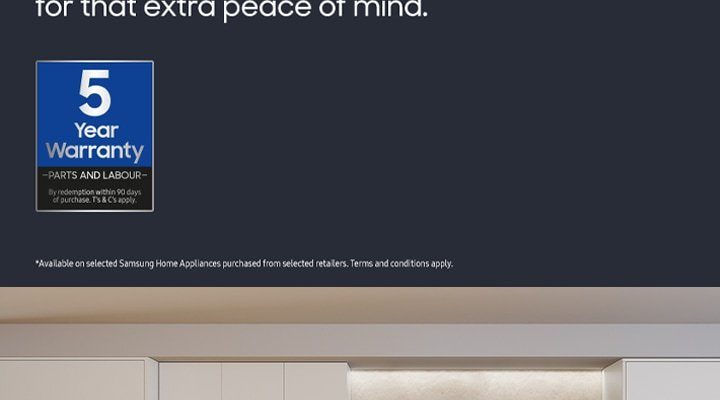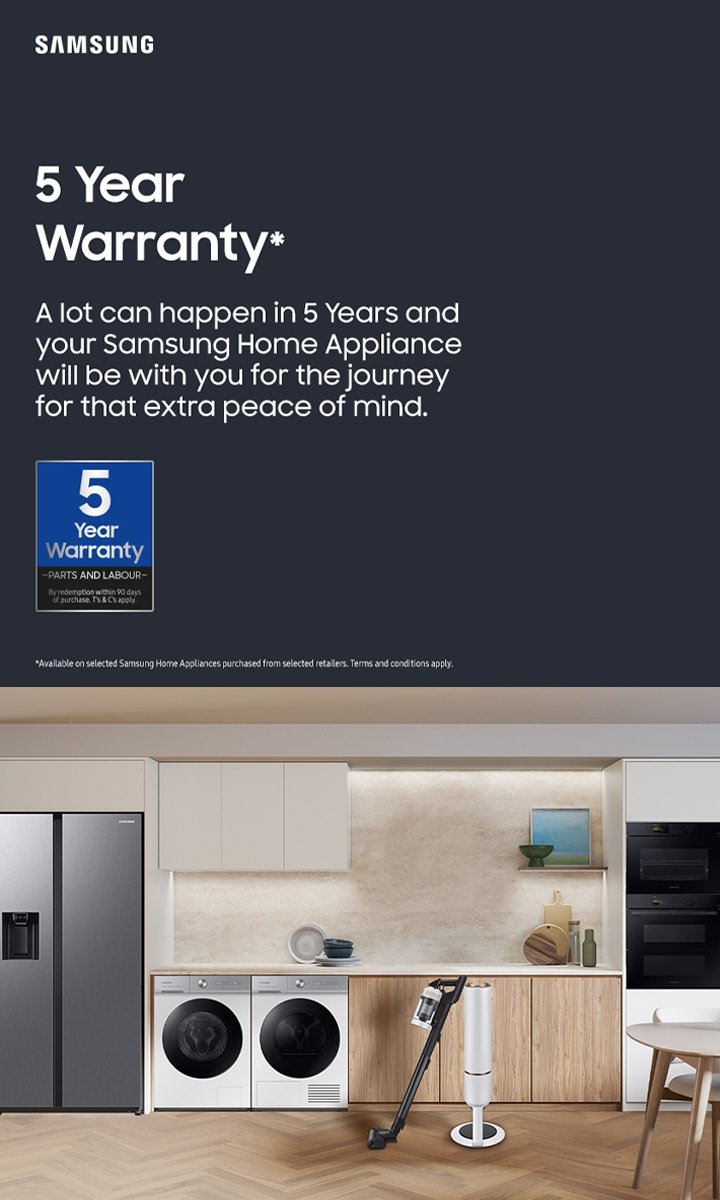
Let’s be real: Samsung makes some of the most popular kitchen appliances around—think refrigerators, ovens, dishwashers, and even microwaves. But even the best gadgets can act up. If your oven stops heating or your dishwasher starts beeping like it’s speaking Morse code, warranty coverage is the safety net you hope you never need. Still, tracking your warranty after registration isn’t always obvious. Here’s the thing: it’s 100% possible, and way easier than you might think. I’ll walk you through every step, including a few tips to make life simpler next time your kitchen tech needs a checkup.
Why Registering Your Samsung Kitchen Appliance Warranty Actually Matters
Honestly, registration often feels like one of those “skip it if you want” chores. But with Samsung kitchen appliances, registering isn’t just about getting fancy emails. It sets you up for easy warranty tracking and support down the road. Think of it like syncing your device: the process connects your specific appliance—your model, your serial number—to your name in Samsung’s system.
Without registration, Samsung can’t easily pull up your details if you call for help. This could mean delays, more paperwork, or even missing out on coverage. Even something simple, like needing to reset a malfunctioning fridge, gets smoother when your warranty info is on file. If you lose your registration code or forget which email you used, you’ll be glad you kept things up to date. And, over time, Samsung sometimes offers extended coverage or support—these perks almost always go to registered owners first.
So, if you’re still on the fence about registering that new Samsung oven or fridge, here’s my advice: do it. The few minutes it takes can save you hours of troubleshooting (and maybe a little gray hair) down the line.
How to Register Your Samsung Kitchen Appliance (The Basics)
If you’ve just unboxed your new Samsung fridge or dishwasher, it’s best to handle the registration right away—kind of like pairing a new remote before you toss out the packaging. Registration can be done online, and Samsung makes it surprisingly user-friendly. Head over to the Samsung website and look for the Product Registration page. Here, you’ll create or log in to your Samsung account.
You’ll need the appliance’s model number and serial number. These are usually found on a sticker inside the appliance—like behind the fridge’s vegetable drawers or on your oven’s door frame. Don’t worry if you’re not super techy; Samsung even has guides with photos to help you spot the right numbers.
Once you enter your details, Samsung sends you a confirmation—either by email or inside your Samsung account dashboard. Keep this info handy, because it’ll include your registration code, and confirm that your warranty is officially active. Without this step, if you have to troubleshoot a weird error code or the appliance won’t pair with your smart home, support might be limited.
Accessing and Tracking Your Samsung Warranty Online
You might be wondering, “After registering, where do I actually find my warranty info?” Samsung has made this easier than it used to be. Once you’re logged into your Samsung account, there’s a dedicated section for Registered Products. This is your virtual vault for all things warranty-related.
- Find the Registered Products tab: After you log in, look for “My Products” or “Registered Products.” Here’s where you’ll see every Samsung appliance you’ve registered, from your shiny new range to that trusty dishwasher.
- Warranty status: Each product listing will show its warranty start and expiration dates, coverage type, and any current service requests. Don’t worry—no need to memorize serial numbers or hunting for old paperwork.
- Access support and documents: Need the owner’s manual, reset instructions, or troubleshooting code guides? Samsung usually links these right from your product dashboard.
Let me explain why this dashboard is so handy. Say your fridge isn’t cooling and you’re not sure if resetting it will help, or if you should call Samsung support. By checking your warranty status first, you’ll know whether repairs or replacement parts will be covered—saving you from a surprise bill. And if your appliance is nearing the expiration, you’ll get a heads-up so you can act before time runs out.
Keeping Your Warranty Details Safe (And What To Do If You Lose Them)
Life gets busy—it’s easy to misplace a registration email or forget which login you used. If you can’t find your Samsung warranty details, don’t panic. There are still ways to get back on track.
Here’s what you can do:
- Try your Samsung account: Even if you don’t remember registering, try logging into your Samsung account. Your past registrations—and warranties—are often waiting there.
- Check your email: Search for “Samsung registration” or “warranty confirmation.” The email should have your appliance details, warranty length, and registration code.
- Contact Samsung support: If all else fails, Samsung customer service can help. You’ll need your appliance’s model and serial number (grab these from inside your fridge or oven), and they can look up your registration.
Pro tip: Next time you register, snap a photo of the confirmation or save it in a notes app. That way, if you ever need to reset, pair, or code your device for troubleshooting, you’ll have proof of warranty at your fingertips. Honestly, having these details handy can make calling Samsung support a breeze—they’ll usually jump straight to solutions when you have all the info ready.
Common Warranty Terms and What They Actually Cover
You’ve got your warranty registered and tracked—great! But what does that mean in real life? Warranty coverage on Samsung kitchen appliances is clear once you know the lingo, but there are some details that beginners often miss.
Here’s the thing:
- Standard warranty: Most Samsung kitchen appliances come with a one-year warranty covering parts and labor for manufacturer defects. So, if your microwave’s turntable stops spinning, or your dishwasher isn’t draining, you’re generally covered.
- Special components: Some models, especially fridges, offer extra years on certain parts—like compressors or digital inverter motors. Always check your product’s warranty info for the specifics.
- What’s not covered: Issues from normal wear and tear, accidental damage, or problems caused by not following the manual (like putting batteries in backward, or using harsh cleaners) usually aren’t covered.
If you ever need to sync your fridge’s app or reset an error code, Samsung support will first check your registration and warranty status before troubleshooting. That’s why having your registration code and warranty info up to date is so important. Honestly, reading through the warranty terms just once can save you from making a rookie mistake that might void your coverage.
Requesting Warranty Service: Step-by-Step Guide
Let’s say your Samsung oven throws a cryptic code, or your dishwasher won’t pair with the SmartThings app. If your warranty’s still active, you can request a service appointment through Samsung’s website—in just a few easy steps.
- Log in to your Samsung account: Find your registered appliance in the Registered Products section. Double-check that the warranty is still valid for your device.
- Request service: Click “Request service” or “Start repair.” Samsung will prompt you for details about the issue—like strange noises, error codes, or problems syncing with remotes.
- Confirm appointment: Samsung connects you with an approved technician, usually after checking your warranty code and coverage status. You’ll get an appointment date and instructions, including any steps for prepping your kitchen appliance (like emptying your fridge or running a reset).
You might be wondering if you should try troubleshooting—like resetting or re-pairing—before calling for service. Samsung’s service portal often has these guides linked, and sometimes a simple sync or reset does the trick. If not, scheduling a repair is fast, and having your warranty info ready guarantees you won’t be caught off guard by unexpected costs.
Comparing Samsung Warranty Tracking to Other Appliance Brands
Let me be honest: Samsung’s warranty tracking system is actually pretty user-friendly compared to some other big-name brands. If you’ve ever owned appliances from companies like LG or Whirlpool, you may have noticed those brands often make you call customer support or dig through old paperwork just to find out if you’re still covered.
Samsung, on the other hand, keeps all your details in your online account. This means you have real-time access to warranty status, troubleshooting help, and service request options—no phoning in and waiting on hold just to check basic info. Plus, their system automatically pairs your product registration with your support requests, so you don’t have to repeat your serial number ten times.
If you ever switch brands, pay attention to how these systems compare. Some universal warranty services can help, but they don’t always include the direct troubleshooting, code guides, and reset tips that come with Samsung’s own platform. Honestly, once you get used to having everything in one place, you won’t want to go back.
Tips For Managing Multiple Samsung Kitchen Appliances
Maybe you’ve gone all-in and kitted your kitchen out with matching Samsung appliances—fridge, oven, microwave, the works. Keeping track of each warranty and registration could get confusing, right? Here’s my advice to keep things organized:
- Use a dedicated file or app: Whether it’s a digital notes app or an actual folder, keep screenshots of your registration codes, warranty confirmations, and model numbers together. A quick snapshot when you register saves you from searching later.
- Label appliances in your Samsung account: Add nicknames so you can quickly spot “Kitchen Fridge” versus “Garage Freezer.” This is especially helpful when booking repairs or troubleshooting multiple devices.
- Set reminders: Mark your calendar for key warranty end dates, so you’ll know when coverage is about to expire. Samsung sometimes sends alerts, but it’s smart to double up.
Managing everything in one central place also makes life easier if you move, renovate, or replace appliances. If you ever have to reset, sync, or pair multiple appliances with smart remotes or apps, having your info organized will streamline troubleshooting—and limit kitchen chaos.
Final Thoughts: Make Warranty Tracking a Kitchen Habit
Tracking your Samsung kitchen appliance warranty doesn’t have to be a headache. Once registered, everything you need is in your Samsung account—ready to pull up whenever your fridge, oven, or dishwasher decides to get quirky. Making this a regular part of your kitchen routine means you’re always a step ahead if something needs service, a reset, or even a quick troubleshooting code lookup.
It’s like knowing where your favorite spatula lives—just a small, smart habit that keeps life running smoothly.
So, next time you buy that shiny new Samsung appliance—or if you’ve got a few humming away already—take five minutes to register, track, and store your warranty details. You’ll thank yourself the moment you need them.