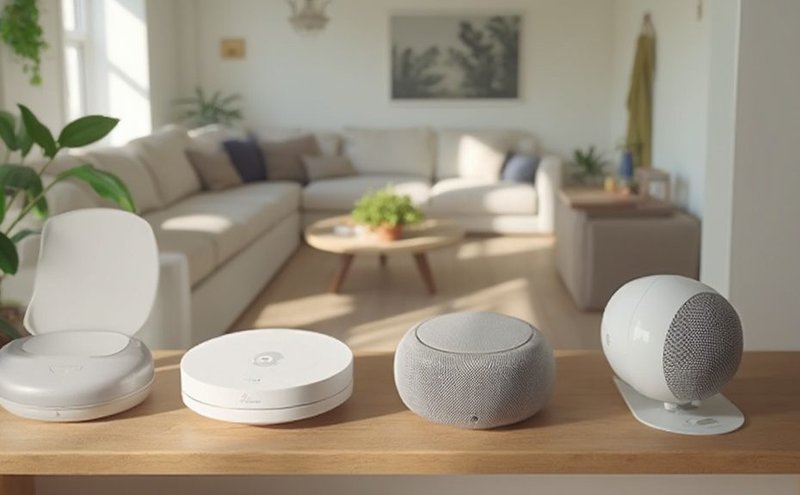
Now, you might be wondering, “How do I actually check the warranty status for my Nest device?” It’s not like there’s a sticker on the back saying, “Warranty expires on…” Plus, since these gadgets sync with your phone and require little setup like pairing or resetting, their warranty info isn’t always right in front of you. Let me walk you through exactly where, why, and how you check that warranty info, so you’re not left guessing next time your thermostat stops syncing or your Nest Cam’s battery runs funny.
Why Knowing Your Nest Device’s Warranty Status Matters
Honestly, warranties can feel like fine print you skip over during checkout, but they’re super important. When your Nest gadget—whether it’s the thermostat controlling your home’s temperature or a Nest Hello doorbell—starts acting up, knowing the warranty status can save you money and stress. Without it, repairs can quickly turn into an expensive ordeal.
Here’s the thing: Nest devices are smart but complex. Sometimes a glitch isn’t your fault—it could be a faulty sensor or a software hiccup needing a reset. A warranty might cover repairs or replacements, so you don’t have to shell out cash right away. It’s a bit like having a friend who fixes your tech for free, except it’s Google, the maker of Nest.
Plus, if you buy a used Nest device from someone else, checking the warranty lets you know if you’re getting any official support at all. So, whether you just picked up a Nest Cam or have had your Nest Thermostat for a couple of years, it pays to know what kind of protection you have.
Where to Find Warranty Information for Nest Devices
Finding warranty info isn’t always obvious, but it’s not rocket science either. The first place to start is the official **Google Store** or **Nest support website**. Since Google owns Nest, they handle all warranty claims and info through their portals.
On the Google Store website, you can often find warranty details linked on the product page or in your account orders. If you bought your Nest device directly from Google, your order history will usually show the purchase date, which is key for calculating warranty coverage.
Another handy spot is inside the Nest app itself. When you open the app and select your device, some models display warranty or registration info. It’s not universal, but worth a quick check.
Don’t forget about the paperwork that came with your device. Sometimes the warranty length and terms are printed in the box or manual. If you bought your Nest device from a third-party retailer, they might have their own return or warranty policies, so check their site or your receipt too.
Step-by-Step: How To Check Warranty Status Online
Alright, let’s break this down into some simple steps you can follow right now.
- Log in to your Google Account that you used to buy or register your Nest device.
- Go to the Google Store order history at store.google.com and find your Nest device purchase.
- Check the purchase date because most Nest devices come with a one-year limited warranty starting from that day.
- Visit the Nest support page to see warranty policies and confirm your device’s coverage period.
- Use the device serial number if asked. You’ll find this on the back of your device or inside the Nest app under device settings.
Here’s the thing—sometimes the warranty might not pop up automatically, especially if you bought the device used or from a third-party. In that case, having the serial number helps customer service look it up and tell you exactly what’s covered.
Using Your Device Serial Number to Check Warranty
If you’re wondering what a serial number has to do with warranty, let me explain. The serial number is like your Nest device’s fingerprint—unique and trackable by Google’s system.
Finding it is usually simple: On your Nest Thermostat, it’s on the back or inside the display panel. For Nest Cams or doorbells, check the sticker on the device or inside the app under settings > technical info.
Once you have the serial number, you can:
- Enter it on specific Nest warranty check pages (if available)
- Provide it to Google support during a chat or call
- Use it to confirm genuine devices and warranty eligibility
With your serial number handy, you avoid the usual hassle of tracing your purchase date or order details. It’s especially helpful if you’re troubleshooting or trying to reset and pair the device after a software update or reset, and you want to know if you can get official support.
What Does the Nest Warranty Actually Cover?
You might be thinking, “Okay, my device is under warranty, but what can I expect?” That’s a solid question because warranties don’t always mean free replacement for every little issue.
Generally, Nest provides a **one-year limited warranty** that covers manufacturing defects and hardware failures. So, if your Nest Thermostat suddenly stops syncing after a reset or your Nest Protect smoke detector’s battery drains way too fast despite troubleshooting, the warranty could cover repairs or replacement.
Things usually not covered:
- Damage caused by accidents, drops, or water
- Damage from unauthorized repair attempts
- Issues caused by improper installation or third-party software hacks
Here’s a quick way to think about it: the warranty is like a promise that if the device breaks because of something the manufacturer messed up, they’ll fix or replace it. But if it’s something you did, or wear and tear, then it’s on you.
What If Your Device Is Out of Warranty?
Let’s say you check your Nest warranty status and find out it expired last month (ugh). Now what? Don’t panic just yet.
Even outside of warranty, **Google Nest support** can still help with troubleshooting tips. Sometimes a quick reset, re-pairing your device with the app, or syncing it again can solve common problems.
If your device needs a hardware fix and you’re out of warranty, you have a few options:
- Paid repair or replacement through Google or authorized service centers.
- Buying a new device, especially if the repair cost comes close to the price of a new Nest device.
- Exploring third-party repair shops, which can be cheaper but riskier for warranty or authenticity.
Honestly, sometimes the tech moves so fast that upgrading to a newer Nest model makes more sense. Newer models often come with better battery life, improved sync, and enhanced features—kind of like trading in your old remote for a smarter one that doesn’t lose connection.
Tips to Keep Your Nest Warranty Valid
You might be wondering how to avoid accidentally voiding your Nest warranty—easy to do if you don’t know the rules. Here’s the lowdown:
- Register your device promptly. Some warranties require registration within a certain time after purchase.
- Avoid unauthorized repairs. Let Google or certified techs handle any hardware fixes.
- Keep your purchase receipt or order confirmation. It’s your proof of purchase and warranty start date.
- Handle your device gently. Water damage or physical breaks usually aren’t covered.
- Use official apps and updates. Don’t mess around with unofficial software that might brick your device or cause sync issues.
Think of it like taking care of a pet—you want to keep it healthy and happy, so it doesn’t get sick or hurt. Your Nest device will thank you by working smoothly and staying protected.
Wrapping It Up: Staying in the Know About Your Nest Warranty
Checking the warranty status on your Nest smart home devices isn’t just a boring task—it’s like having a secret safety line for your smart home setup. Whether you’re dealing with a thermostat that won’t sync or a Nest Cam with a wonky battery, knowing where you stand can save a headache, or even a chunk of change.
Remember, the key steps are pretty straightforward: find your purchase info or serial number, look it up on Google’s support or store site, and understand what’s covered. And if the warranty’s expired, don’t stress—there are still ways to troubleshoot or options for repair or replacement.
So next time you pick up your Nest remote, doorbell, or thermostat, you’ll know exactly how to check your warranty status and keep your smart home running smoothly without surprises.
