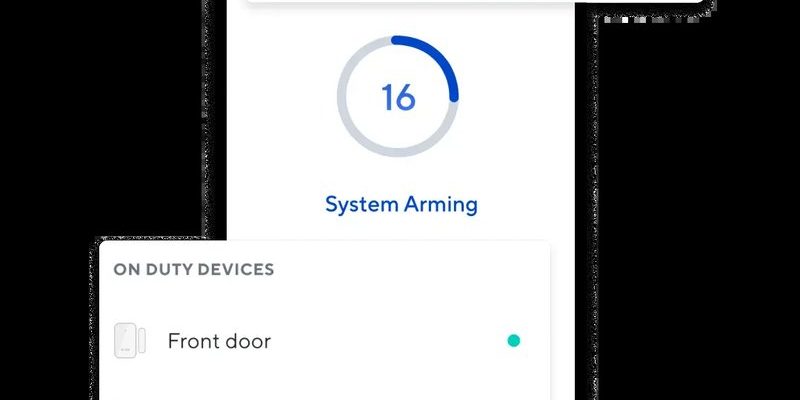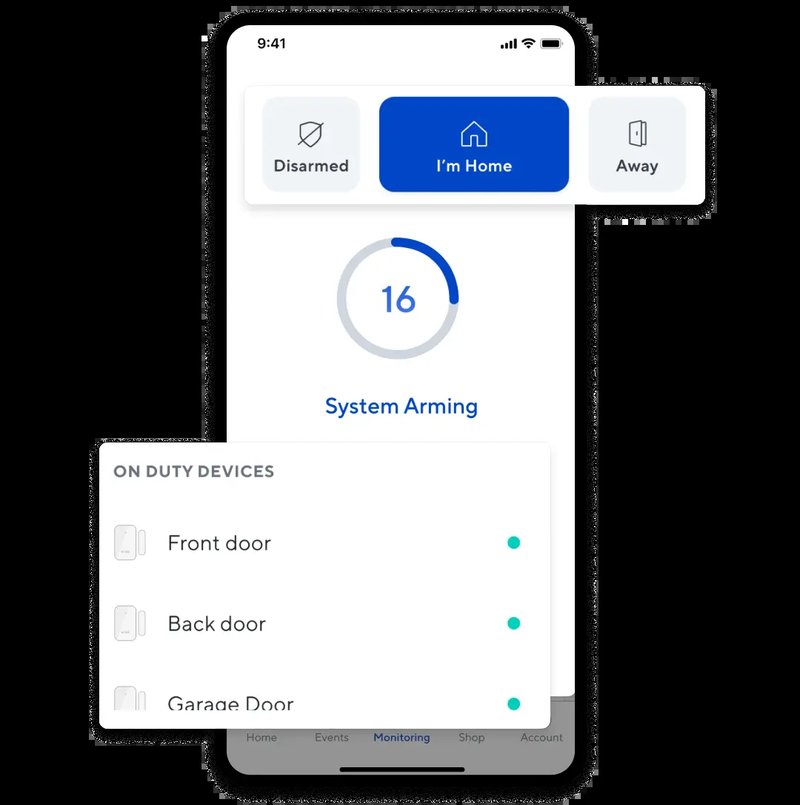
Think of it like checking the expiration date on something you bought at the store. Only here, you’re checking when your device’s “protection period” expires. If you’re new to Wyze devices or just got your first smart home gadget from them, I’ll walk you through the whole process calmly and clearly—no tech jargon, just what you need. Let’s dive in and find out how to check the warranty status for your Wyze devices so you can keep your smart home running smoothly.
Why Checking Your Wyze Warranty Matters
Here’s the thing: warranties can save you a lot of headaches. With a warranty, if your Wyze device stops working because of a manufacturer defect or some technical mishap, you usually get a repair, replacement, or refund. But if you don’t know whether your gadget is still under warranty, you might end up paying for a fix that could’ve been free.
Checking warranty status is kind of like having a receipt or proof of purchase ready, but digital and easier. This is especially helpful when you’re troubleshooting a device that won’t sync or a smart remote that refuses to pair. For example, if your Wyze cam suddenly loses connection or the battery drains too fast, confirming warranty coverage first can help you decide if you should reach out for official support or try a DIY reset instead.
Honestly, it gives you peace of mind. Knowing your device is still covered means you don’t have to stress about complex repairs or replacing it outright. It’s especially important with smart home gadgets that are constantly updating software and getting new features, because sometimes hardware glitches pop up unexpectedly.
Step 1: Locate Your Wyze Device Serial Number
Before you can check the warranty, you need one key piece of info: your device’s serial number. Think of the serial number as the unique fingerprint for your gadget. It’s how Wyze knows exactly which device you’re asking about.
Here’s where you can find it:
- On the Device: Most Wyze devices have a label on the back or bottom with a barcode and a string of numbers and letters. This is the serial number.
- In the Wyze App: Open the app, tap on your device, then go to “Device Info” or “Settings.” The serial number is usually listed right there.
- On the Packaging: If you still have the box, the serial number is often printed on a sticker on the outside.
Let me explain why this matters: without the serial number, the warranty status system can’t look up your specific device. It’s like trying to track your package without a tracking number—it just doesn’t work.
So, before moving on, take a minute to locate that code. Got it? Great! We’re one step closer.
Step 2: Use the Wyze Website to Check Warranty Status
Now that you have your serial number, it’s time to check your device’s warranty status online. Wyze makes this pretty straightforward.
Here’s how you do it:
- Go to the official Wyze Warranty Lookup page.
- Enter your device’s serial number into the search box.
- Hit the “Check Warranty” button.
In just a few seconds, the system will pull up the warranty status for your device. It will tell you when your warranty started and when it ends. This is super helpful because Wyze’s standard warranty period is usually 1 year from the purchase date, but sometimes it varies depending on the product or promotions.
One thing to keep in mind: the warranty status tool might not show results if your device is brand new and hasn’t been registered properly, or if the serial number was entered incorrectly. Double-check your serial number if nothing shows up.
Step 3: Register Your Wyze Device for Warranty Protection
If your Wyze device isn’t showing up in the warranty checker, or if you just recently bought it, you might need to register your product first. Registering your device is like officially telling Wyze, “Hey, this is mine!”
Why bother registering?
- It formally starts your warranty coverage.
- It makes support easier when you need help.
- You get notifications about firmware updates, recalls, or new features.
To register, follow these steps:
- Open the Wyze app.
- Go to your profile or settings menu.
- Find the option labeled “Product Registration” or “Add Device.”
- Enter the serial number of your device, and any purchase details if asked.
Once registered, your warranty coverage date is locked in, so next time you check the status online, the info should be up to date. If you’ve had your device for a while but forgot to register it, doing this can still help activate warranty support—sometimes buying from official retailers automatically registers devices, but it’s good to double-check.
Step 4: Understand What Wyze Warranty Covers
Okay, you know your device’s warranty status—but what exactly does that warranty mean for you? It’s not a magic fix-all, so it helps to understand what Wyze covers and what they don’t.
Wyze warranties typically cover:
- Manufacturing defects: Problems that happen because the product was faulty from the start.
- Hardware failures: Devices that stop working due to broken parts or internal issues.
However, warranties usually don’t cover:
- Accidental damage: If you drop the product, spill water, or it suffers physical harm.
- Wear and tear: Batteries draining over time or cosmetic scratches.
- Unauthorized modifications: If you’ve tinkered with the device or installed unofficial software.
Knowing this can save you frustration. For example, if your Wyze smart remote’s battery dies after a couple of years, warranty probably won’t replace it. But if your Wyze cam stops recording properly because of a hardware glitch, warranty might cover a repair or replacement.
Step 5: Troubleshooting Warranty Issues and Support Options
You might be wondering: “What if the warranty checker says my device isn’t covered, but I think it should be?” Or maybe, “I know it’s under warranty, but how do I actually get it fixed or replaced?”
Here’s the thing about warranties—they’re only part of the solution. Wyze also offers solid customer support and troubleshooting guides that can fix issues without needing a repair.
If you have a non-working device that’s still under warranty, your next steps are usually:
- Contact Wyze Support: Through their website or app chat, you can open a claim and describe your problem.
- Follow troubleshooting steps: For example, resetting the device, re-pairing it with your app, or checking the battery if it’s a remote.
- Send for repair or replacement: If the problem persists and is covered by warranty, Wyze may ask you to ship the device back for a fix or send you a new one.
If your device isn’t under warranty, consider exploring third-party repair options or see if a factory reset or firmware update can solve the issue. Sometimes a simple sync or reset can bring your gadgets back to life without any hassle.
Bonus: Keeping Track of Your Wyze Devices and Their Warranty
Honestly, one of the best tips I can share is to keep all your Wyze device info in one place. Since you might have a few smart plugs, cameras, or sensors, it’s easy to forget which one’s warranty expires when.
Here are some handy ways to stay organized:
- Create a spreadsheet with device serial numbers, purchase date, and warranty expiration.
- Save receipts and registration emails in a dedicated folder.
- Set reminders on your phone a month or two before warranty ends.
This way, if your device starts acting wonky, you’ll know immediately whether it’s time to troubleshoot yourself or reach out for a replacement. Plus, it keeps you ahead of the game, avoiding the frustration when a tiny glitch turns into a costly problem.
Keeping track of warranty info is like having a handy map in your smart home journey. It helps you avoid dead ends and keeps your tech running smoothly.
Wrapping It Up: Staying Smart About Your Wyze Warranty
Looking up the warranty status for your Wyze smart home devices might sound a bit tedious, but honestly, it’s one of those small efforts that pays off big time. Whether you’re dealing with a sync problem, a battery issue in your smart remote, or just making sure your brand-new Wyze camera is covered, knowing your warranty status puts you in control.
Just remember: get your serial number handy, check the official Wyze warranty lookup page, and register your devices right away. And if anything goes wrong, don’t panic—try some troubleshooting steps, and if all else fails, use your warranty as your back-up plan.
Your smart home is smart because you are—and keeping an eye on your Wyze warranty is a smart move.