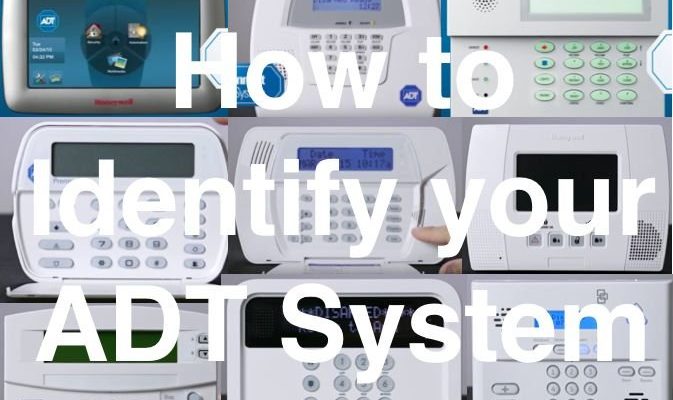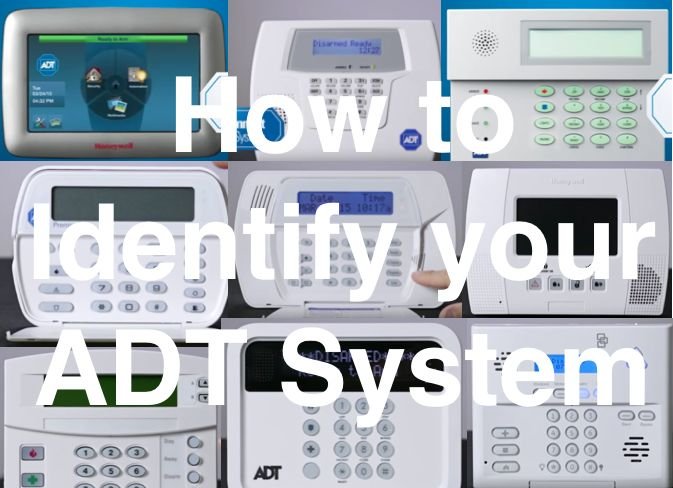
The thing is, ADT security systems aren’t all the same. Maybe you’ve got a sleek touchscreen panel by your entryway, or maybe your setup is a little older with a keypad and wall box. Each device—whether it’s the alarm panel, a door sensor, or a keyfob remote—has its own serial number tucked away somewhere, sometimes hidden in plain sight. Let’s walk through exactly how to track it down for the most common ADT systems, so you’re not left guessing (or waiting on hold with customer service longer than necessary).
Why The Serial Number Matters For Your ADT Warranty
Here’s the thing: your ADT serial number isn’t just a random jumble of digits. It’s *the* key to unlocking all sorts of support options—especially if you need warranty repairs, a reset, or need to sync new devices. Without it, you’re basically flying blind when it comes to troubleshooting or proving you’re the legit owner.
ADT uses serial numbers to:
- Register new equipment for warranty coverage
- Help customer support identify your exact model for troubleshooting
- Sync or pair new remotes, sensors, or keypads with your existing system
- Verify the age or eligibility of a system for upgrades or replacements
If your system suddenly won’t arm, a sensor loses sync, or you’re swapping a battery and something goes sideways—you’ll probably need that number. It’s kind of like your system’s birth certificate.
Where To Look For The Serial Number On The Main Control Panel
The main control panel is basically the “brain” of your ADT security setup. Depending on your model, you might have a Pulse, Command, Safewatch, or another keypad-style panel. Most of these devices have their serial numbers in one of a few common spots, but you might have to peek around a bit.
- Back of the panel: The serial number is often on a sticker. Unplug and gently pull the panel from its wall mount (if it’s safe).
- Inside the battery compartment: Some newer touchscreen models hide the serial number inside, so you’ll have to pop open the battery cover.
- Edge or underside: Look along the sides or under the keypad—especially if your panel is flush against the wall. Sometimes, it’s printed really small in light gray text.
The serial number itself can be a mix of letters and numbers—usually 8–16 characters. It may be labeled as Serial No., S/N, Device ID, or just a barcode.
*Pro tip: Always power down your panel safely or ask your ADT rep before unmounting anything, especially if your system’s monitored.*
Serial Numbers On Sensors, Remotes, And Keyfobs
Not everything in an ADT system is as big as the main panel. If you’re troubleshooting, syncing, or replacing a door sensor, window contact, motion detector, or remote, you’ll need its specific serial number too. Here’s where to look:
- Door & Window Sensors: The serial number is usually printed on a sticker inside the sensor casing. You’ll need to gently remove the sensor from the door or window (often it’s attached by a sticky pad or a tiny screw).
- Motion Detectors: Look at the back of the unit, or sometimes inside behind the battery cover.
- Keyfob Remotes: Flip the remote over and look for a small sticker with the serial number, or open the battery compartment if it’s not visible.
You might be wondering why each piece needs its own serial number. Here’s why: when you pair or sync a new sensor or remote to your ADT system, the serial number acts like a handshake—making sure each device can “talk” to the control panel securely. When something isn’t paired correctly, or you’re trying to reset a remote, you *need* that serial code.
Finding The Serial Number Using Your ADT Account Or App
Honestly, if you’re not in the mood to climb under your panel with a flashlight, you might be able to find your serial number the easy way: online. Many newer ADT systems (like ADT Command or Pulse) let you access device details through your online account or the ADT mobile app.
Here’s how it usually works:
- Log in to your ADT account via the web or the ADT Control app.
- Look for a section called “Devices,” “Equipment,” or “Sensors.”
- Click on each device to see details—many systems will display the serial number or device ID right on the screen.
This method doesn’t work with every system (some older models aren’t linked to the cloud), but it’s way less hassle if you’re eligible. Plus, it helps you keep track of *which* device is which—handy if you’re troubleshooting a battery replacement or code pairing issue and you’ve got five window sensors to sort through.
*If you see the option to export or download your device info, do it—it’s a lifesaver for future support calls!*
Serial Number Differences: ADT vs. Universal Security System Brands
You might be asking: Is finding the serial number the same on all security systems? Nope! ADT uses specific formats and locations for its codes, different from universal or DIY brands (like SimpliSafe, Ring, or Honeywell). This matters because ADT devices often use serial-based pairing to sync with the panel. Universal remotes or sensors, on the other hand, sometimes work off code programming or QR scans instead.
*Why does this matter for your warranty?* If you try to register ADT equipment but accidentally grab the serial number from a third-party sensor or a replacement remote, ADT won’t recognize it. Only devices sold or registered by ADT count for warranty or support.
Bottom line: Always double-check the brand and the actual serial number before calling support or submitting a warranty claim.
Common Serial Number Mistakes And How To Avoid Them
Let me explain—finding the serial number sounds simple, but there are a few classic mistakes that trip people up. Here’s where folks usually go wrong:
- Mixing up model numbers and serial numbers. Model numbers just tell you what kind of device you have; only the serial number is unique to your exact unit.
- Reading the wrong sticker. Some panels have multiple barcodes (MAC address, device code, etc.). Look for a label that specifically says “S/N” or “Serial.”
- Damaging the sticker or tag. If you peel off a sensor or open the panel roughly, sometimes the label rips or fades. Use a flashlight and take your time.
If you’ve lost or damaged the serial sticker, or it’s unreadable, your best bet is to check your ADT paperwork or call support. Sometimes, the installer logs it during your setup—but, honestly, it’s way easier if you jot it down early.
What To Do If You Can’t Find The Serial Number Anywhere
So what if you’ve looked everywhere—under the keypad, inside the battery slot, even in your ADT app—and you still can’t find the serial number for your alarm system or remote? Don’t panic.
- Check your original ADT contract or installation paperwork. Installers often write down serial numbers for every device.
- Call ADT support directly. Prepare your account info and address—they may be able to verify your devices on file and confirm the number over the phone.
- Look for emails from your installation day. Sometimes, digital receipts include a list of installed equipment, complete with serial numbers.
Worst-case scenario? ADT can sometimes send a tech out for a quick inspection if your warranty claim hinges on a serial number. It’s not as convenient, but it beats guessing and losing out on coverage.
Tips For Keeping Track Of Your ADT Security Serial Numbers
You might be thinking, “Okay, I finally found my serial number—now what?” Here’s the smart move: make a master list. Jot it down somewhere safe, or type it into a password manager, note app, or even snap a photo for your files.
- Label each serial number by device (“Living Room Panel S/N: …”).
- Include installation dates and locations (“Back Door Sensor – installed 2022”).
- Keep a digital and paper copy, just in case.
This tiny bit of extra effort can save tons of time if you ever need to reset, pair a new remote, or request warranty service. Trust me: your future self will thank you.
Wrapping Up: Finding Your ADT Security System Serial Number Doesn’t Have To Be Hard
Tracking down the serial number on your ADT security system—or any of its remotes and sensors—can feel tricky at first, but it’s all about knowing where to look. Whether you’re digging around the back of your main panel, opening a keyfob, or logging into your ADT app, that serial code is your golden ticket to warranty coverage and hassle-free support. Remember, always check twice before removing stickers or labels, jot down your numbers somewhere safe, and don’t hesitate to reach out to ADT if you get stuck.
In the end, that tiny serial number opens doors—literally and figuratively—to better peace of mind. So next time you’re troubleshooting, syncing, or claiming a warranty, you’ll be ready (and maybe even save yourself a few headaches along the way).