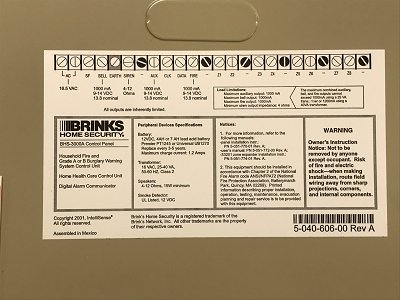
Here’s the thing: Brinks makes a wide variety of security systems, from smart panels to traditional older models. Each one hides its serial number in a slightly different spot—kind of like how every TV remote seems to hide its batteries under a different kind of cover. If you’re not sure where to start, or if you’re nervous about pulling apart your security panel, don’t worry. I’ll walk you through it, step by step, so you never have to feel lost when talking to Brinks customer support or filling out that all-important warranty registration.
Why Your Brinks Serial Number Matters
The serial number on your Brinks security system is more than just a string of letters and numbers—it’s your system’s unique fingerprint. When you call for warranty support, troubleshooting, or need to code and pair new remotes or sensors, this number proves you own the device and helps Brinks identify exactly what model you have.
If you think about it, the serial number is like the VIN on your car. Without it, you might still get some help, but everything’s a lot trickier to verify.
Many warranty claims will stall or get delayed if you can’t provide this number. And honestly, it’s a lot less stressful to jot it down or snap a photo now than to try and hunt for it during a late-night battery emergency or after a reset gone wrong. Plus, it’s key for syncing or pairing extra devices because certain Brinks systems use that serial number for security checks.
Where Brinks Hides Serial Numbers: Main System Panels
Let’s start with the brains of your Brinks system: the main control panel. For most modern Brinks security systems, the serial number is either printed on a sticker or embedded in the system’s software menu. Here’s what you need to know:
- On newer touchscreen panels (like the Brinks Home Touch): Usually, the serial number is accessible via the on-screen menu. Tap on “Settings” or “System Info.” You’ll see a section called “Device Info” or “Panel Information,” where your serial number should appear.
- On classic keypads (the kind with actual buttons): The serial number is typically on a sticker. Try looking along the bottom edge, behind the panel (you might have to gently pull the panel off the wall), or on the back.
- Don’t force anything. If you’re unsure how to remove a panel, check your instruction manual or search Brinks’ support site for your exact model’s removal steps, so you don’t accidentally trigger a tamper alarm or break a fragile clip.
If you’re ever lost, think of it like looking for your laptop’s serial number—the manufacturer wants it out of sight, but not hidden forever. Keep an eye out for a white or silver sticker with numbers, barcodes, and words like “S/N,” “Serial,” or even “Device ID.” They all mean roughly the same thing for warranty and support.
Finding Serial Numbers on Brinks Remote Controls and Sensors
It’s easy to forget, but most Brinks systems have more than just the main hub—you’ve also got remotes, door/window sensors, motion detectors, and possibly even key fobs. And, yes, each one has its own serial number or unique code.
- Remotes & Key Fobs: Flip the device over and check the back. There’s usually a sticker tucked onto the rear or inside the battery compartment. If you’re having trouble, pop off the battery cover (gently!) and look inside.
- Door & Window Sensors: These sensors typically have their serial number on the side facing the wall during installation. If you’re comfortable, carefully pry it off the wall—but don’t rip any wires if it’s the hardwired kind.
- Motion Detectors: The serial number is generally found on the back or inside the battery compartment. Sometimes you’ll need to undo a small screw to open the housing.
Here’s a pro tip: If you’re syncing a new sensor, you’ll need its serial number to pair it in the Brinks system menu. Keeping a running list of all your device serial numbers can save you hassle down the road, especially when batteries need replacing or sensors need resetting.
Serial Numbers on Documentation and Original Packaging
Sometimes the easiest solution is right under your nose—or in that dusty drawer full of old manuals and boxes. You might be surprised at how much information Brinks includes in their paperwork and packaging.
- Manuals: Scan the front or first few pages of your instruction booklet. There’s often a “System Details” or “Warranty Information” section where your serial number is written by the installer.
- Original Box: Check the sides or bottom of the packaging your Brinks system came in. Look for a larger sticker or shipping label with barcodes and the words “S/N” or “Serial.”
- Receipts: Some installers or retailers jot the serial number onto your receipt or invoice—especially if you purchased a security bundle.
Let me explain why this matters: If you can’t access your panel (maybe it’s locked, dead, or already installed in a weird spot), the original paperwork could be your best chance at finding that serial number for your warranty claim or code request.
Using the Brinks Mobile App or Web Portal
If your system is one of Brinks’ more recent smart-home models, you’re in luck. The Brinks mobile app and online account dashboard often display your system’s details—including the serial number—once you’re logged in.
- Log in to the Brinks app or website with your registered account. Navigate to “System Settings,” “About,” or “My Devices.”
- Look for a section marked “Panel Info” or “Device Details.” Your serial number (sometimes called “Device ID” or “Panel ID”) should be visible there.
- If you see multiple numbers: Compare what’s on the app with the stickers on your panel or remotes to make sure you’re using the correct one for warranty registration.
You might be wondering, “What if I can’t log in?” If you’ve forgotten your password, use the password reset link in the app or on the website. If it’s a new system and you never set up an account, now’s a good time—Brinks customer service can help walk you through it.
What To Do If The Serial Number Isn’t Readable or Missing
Sometimes, stickers fade, fall off, or get smudged over years of battery swaps and resets. If you can’t read your serial number, don’t panic—there are a few backup options.
- Double-check documentation: Revisit your manuals, receipts, emails, or Brinks confirmation paperwork. They often repeat the serial number in multiple spots.
- Contact Brinks Support: Have your account info, address, and purchase date ready. Support can look up your device by other means or guide you through advanced troubleshooting steps to recover the code from the system menu.
- If your panel is dead: Try a fresh battery or power cycle if you’re comfortable. Sometimes a simple reset will bring a stubborn screen back to life, revealing the serial number in the info menu.
Honestly, there’s no shame in needing help here. Security systems are built to be tamper-resistant on purpose, so getting a missing serial number can be a little detective work!
Tips For Organizing and Protecting Your Serial Numbers
Here’s a little wisdom from personal experience: The best time to record your Brinks serial number is right after installation—or whenever you’re reading this, honestly.
- Take clear photos of all stickers, panels, and remotes. Save them in a labeled folder on your phone or computer.
- Write down each number in a notebook or spreadsheet, along with what device it belongs to (e.g., “Living Room Panel,” “Front Door Sensor”).
- Keep manuals and original packaging in a safe spot. Even a big envelope labeled “Home Security Stuff” can be a lifesaver.
It might feel like overkill, but when it’s 11 p.m. and you’re trying to pair a new sensor or troubleshoot a code error, you’ll thank yourself for being organized. Plus, serial numbers are essential for warranty claims, returns, or when moving or reselling the system.
Comparing Serial Numbers: Brinks vs. Universal Security Systems
Not all home security brands handle serial numbers the same way. Brinks, being a dedicated security provider, puts extra emphasis on serial numbers for warranty, syncing devices, and advanced troubleshooting. If you compare this to a universal or off-brand security system, things can get messy.
- Brinks: Uses unique serial numbers tied to your account for every major component, making registration and support smoother.
- Universal/DIY brands: Sometimes use generic product codes or QR codes, but not always unique serial numbers for each item—this can complicate warranty and remote pairing.
- Older systems: May have limited labeling, meaning you’ll rely on panels or paperwork even more.
Let me be blunt: If you like smooth warranty support and less headache when syncing or resetting devices, having clear Brinks serial numbers beats the universal brands any day.
Wrapping Up: Making Your Brinks Security Warranty Easy
Finding the serial number on your Brinks security system can feel like a tiny scavenger hunt—sticker here, menu there, maybe even a dusty old box in the closet. But once you know where to look, it’s honestly pretty manageable. Having your serial numbers organized isn’t just about warranty claims or troubleshooting; it’s about peace of mind. You’ll be ready the next time you need to reset your system, pair a new sensor, or call Brinks for support.
If you haven’t already, grab your phone and start snapping photos, jot those numbers down, and tuck your manuals somewhere safe. It might seem like a small detail now, but when the time comes, you’ll be glad you did. After all, security is about preparation—and that starts with knowing exactly what you’ve got, serial numbers and all.