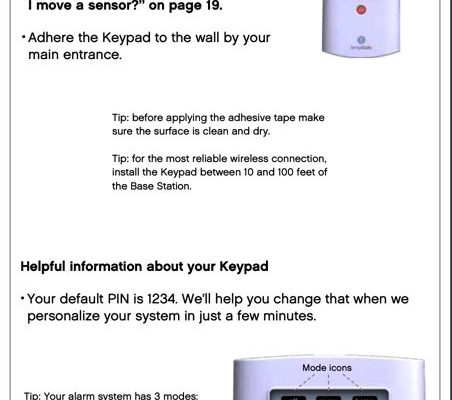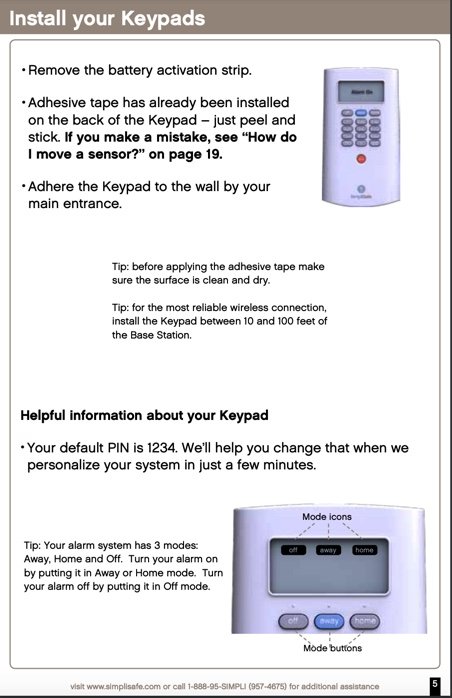
Imagine you’ve set up your SimpliSafe system and everything’s humming along smoothly. Suddenly, your keypad stops responding, or a sensor’s battery drains unexpectedly. You contact support, and they say, “We just need the serial number to check your warranty.” Cue the frantic search. Don’t worry—that’s exactly why I’m walking you through where to find the serial number on each SimpliSafe device, step by step, so you’re never caught off guard. It’s easier than it sounds. Ready? Let’s dive in.
Why Finding the Serial Number on SimpliSafe Devices Matters
Honestly, the serial number is more than just a jumble of digits. It’s how SimpliSafe identifies each piece of hardware uniquely. When you buy a system, that number gets logged with your purchase date, warranty period, and sometimes even the firmware version. If something goes wrong—a faulty sensor, a glitchy base station, or a misbehaving keypad—having your serial number handy can speed up troubleshooting or warranty claims significantly.
Here’s the thing: without the serial number, customer support might hit a wall. They can’t confirm if your device is still under warranty, or if a replacement is covered. Plus, if you ever sell or transfer your system, the serial number helps verify the device’s legitimacy. So, it’s like having an ID card for each gadget in your home security setup.
You might be wondering, “Why doesn’t it just show up somewhere in the app or online?” SimpliSafe does show some device info in the app, but the serial number is usually on the physical product. Not to mention, you may need to find it when resetting, syncing, or pairing your devices after a battery change or troubleshooting session. Let’s get into how exactly to track it down.
Finding the Serial Number on Your SimpliSafe Base Station
The base station is like the brain of your SimpliSafe system, managing all communications between sensors and the monitoring center. So, naturally, knowing its serial number is key.
To find it, here’s what you do:
- First, locate the base station itself. Usually, it’s a compact, square device placed somewhere central in your home—often plugged into power.
- Look on the back or underside of the base station. You’ll see a sticker or label with several pieces of info. This label includes your serial number, typically starting with “SS” followed by a string of numbers and letters.
- If the label’s hard to read or faded, gently clean the area to reveal the print. Sometimes it’s a tiny font, so good lighting helps.
If you’re still stuck, the SimpliSafe app can help a bit by listing the base station’s name or model, but the full serial number lives physically on the device. Honestly, keeping a photo or note of this number saved somewhere is a smart move—especially before you need it for warranty.
Locating Serial Numbers on SimpliSafe Sensors and Keypads
SimpliSafe’s sensors, like entry sensors, motion detectors, and glass break sensors, are small but mighty. Each has its own serial number hidden somewhere on the unit, often on the **back panel** or inside the battery compartment.
Here’s how to find serial numbers on common SimpliSafe accessories:
- Entry Sensors and Motion Sensors: Remove the sensor from its mounted spot if you need to. Flip it over or open the back panel. The serial number is usually printed on a white or silver sticker inside or on the back. For wedding day clarity, think of it like checking the model number on a tiny gadget or remote control.
- Keypads: The keypad is your control hub for arming and disarming the system. Turn it off and flip it over, or open its battery panel. There, you’ll find the serial number. Sometimes it’s near the battery compartment or under the back cover.
- Glass Break Sensors: These can be trickier because they’re usually mounted high and hard to reach. But the process is similar: check the back or inside the cover for the serial number sticker.
If you have trouble popping open a battery compartment or removing a sensor without breaking anything, gently slide or press the release tabs, and avoid forcing it. The serial number is often alongside the battery info, so if you’re changing batteries, this is a good time to note it down.
Using the SimpliSafe App to Find Device Information
You might be surprised to hear that the SimpliSafe app itself can help with serial number discovery in some cases. While it doesn’t always show the full serial number, it does provide device names, model numbers, and sometimes partial codes.
Here’s how to check:
- Open the SimpliSafe app on your smartphone.
- Navigate to the “Settings” or “Devices” section.
- Select the specific device you want details on (like the keypad or a sensor).
- Look for any code, ID, or serial-like information listed.
This won’t replace physically checking the device sticker, but it can narrow down which device you’re dealing with if you have multiple sensors or remotes paired. It’s also handy for syncing or resetting because the app will show you battery status and connection info, which ties back to your serial number when contacting support.
Tips for Keeping Track of Your SimpliSafe Serial Numbers
Honestly, the easiest way to avoid a wild goose chase when warranty time comes is to be **proactive**. Here’s a few simple tips that can save you headaches later:
- Take Photos: Snap pictures of serial numbers on each device once you set them up. Store these photos in a secure folder on your phone or cloud storage.
- Write Them Down: Keep a small notebook or digital note labeled “Smart Home Info” where you jot down serial numbers, purchase dates, and battery replacement logs.
- Label Devices: If you have multiple sensors, put small labels or tags on them with the serial numbers to make future checks quicker.
- Check During Battery Changes or Troubleshooting: These times are perfect moments to verify serial numbers because you’re already handling the device.
Think of it like keeping receipts for appliances—you don’t want to scramble when warranty or repairs come up.
What To Do If You Can’t Find the Serial Number
Sometimes, no matter how hard you look, the serial number sticker might be worn off, damaged, or missing. If that happens, don’t panic—there are still steps you can take.
First, check the battery compartment carefully. Many SimpliSafe devices hide the serial number there because it’s protected from wear.
Next, pull up the SimpliSafe app and see if any device identifiers help. You can also try syncing or resetting the device—you might find codes displayed on the screen or app that can substitute.
If those don’t work, contact SimpliSafe customer support. Have your purchase details ready (date, order number, account info). They sometimes can identify devices by other means, like pairing history or account registration. It’s not ideal but still a path forward.
Why Serial Numbers Are Crucial for Syncing, Resetting, and Troubleshooting
Here’s a little insider detail: your SimpliSafe devices often use the serial number or device ID behind the scenes for syncing and resetting. When you need to pair a new sensor or reset a keypad, these numbers tell the system exactly *which* unit to communicate with.
For example, if you replace a sensor’s battery and it stops responding, you might get a prompt in the app to “re-sync” or “reset” that device, often referencing its serial number or code. Without that info, you risk connecting the wrong sensor or missing alerts.
Similarly, troubleshooting steps often involve verifying the serial number so support teams can check firmware versions or known issues tied to that specific model or batch. It’s like having your VIN number ready when you take a car to the shop—details matter.
Wrapping Up: Keeping Your SimpliSafe Warranty Smooth and Stress-Free
Honestly, the serial number is one of those small but mighty details you don’t want to overlook with your SimpliSafe smart home devices. Finding it might feel like detective work at first, but once you know where to look—whether that’s on the back of the base station, inside sensor compartments, or in the app—the process becomes quick and painless.
Remember, the serial number is your key for warranty claims, syncing, troubleshooting, and keeping your home security system running smoothly. Keep records, don’t wait to find it until you need it, and you’ll thank yourself later when support is just a quick call or chat away.
So next time you upgrade batteries, move a sensor, or just check on your system, take a moment to find and note that serial number. Think of it as a little insurance policy for peace of mind. After all, smart home security should be about *ease* and *peace*—not the stress of missing numbers.