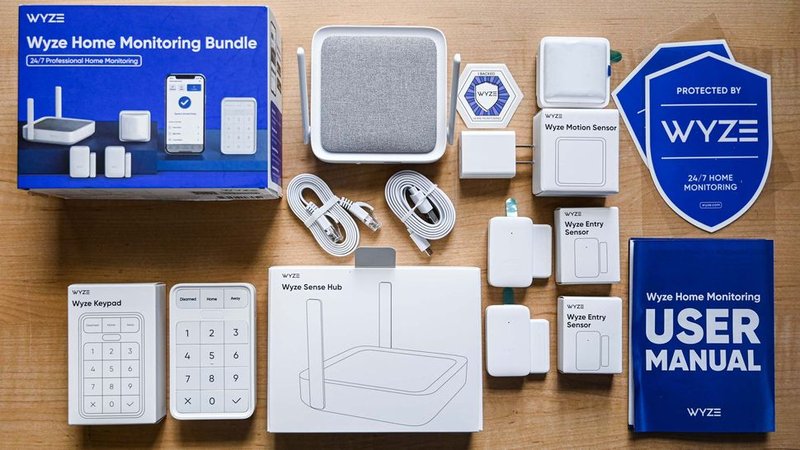
Let’s be honest: modern security devices, especially something as compact and cleverly designed as a Wyze Cam, don’t always make these tiny details obvious. Sometimes the code you need is hiding in plain sight, on labels or inside the companion app. If you’re feeling a bit lost, don’t worry. I’ll walk you through exactly how to track down the serial number for your specific Wyze product, so you can get back to syncing, resetting, pairing, or just enjoying a little peace of mind.
Why the Serial Number on Your Wyze Security System Matters
You might be wondering, why is this random string of numbers and letters so important anyway? Here’s the thing: a serial number is basically your device’s digital fingerprint. It’s how Wyze (and basically any tech brand) knows exactly which camera, sensor, or hub you own. This isn’t just about bureaucracy. If you ever need warranty service—like a replacement for a faulty unit or a troubleshooting fix—the serial number is your ticket in.
Imagine you’re at the airport with no boarding pass. The serial number is your pass. Without it, Wyze support can’t verify your device or start warranty repairs. Even if you’re just trying to pair a new sensor or do a factory reset, you’ll often be asked for this code. So, jotting it down somewhere safe (or snapping a phone pic) can save you a headache later on.
Additionally, whenever Wyze rolls out software updates, security patches, or battery recalls, the serial number helps identify affected units. It’s also handy when you need to sync up devices or manage multiple products from the same app. So it’s not just about repairs—it’s your device’s identity card, plain and simple.
Common Places to Find the Serial Number on Wyze Devices
Now, where exactly is this elusive code hiding? Wyze mostly designs its hardware so the serial number is easy to find—if you know where to look. Most Wyze security products, like the Wyze Cam v3 or Wyze Sense, have the serial right on the physical device. But not every device is the same, and the location can change model to model.
Let me explain with real examples:
- Wyze Cam v2/v3: Flip your camera over—you’ll see a white label on the underside. The serial number’s usually right next to the QR code.
- Wyze Sense Hub or Motion Sensor: Look on the back panel or near the battery compartment. With the hub, check underneath or near the power port.
- Wyze Doorbell or Outdoor Cam: Try the back panel, especially after removing any mounting brackets. Sometimes you’ll find it inside the battery compartment (yes, you’ll need to open it up).
If you’re a “don’t take things apart” kind of person, don’t worry—you rarely need to unscrew or unclip anything major. Just tilt, turn, and take a good look. These labels are meant to be found, but not necessarily flaunted.
How To Find the Serial Number Using the Wyze App
Suppose your camera is mounted way up high, or you’re nowhere near your device. Good news: Wyze makes it possible to find the serial right from the mobile app. Here’s how to do it step-by-step, even if you’re a total beginner.
- Open the Wyze app on your phone or tablet.
- Navigate to the device list and tap on the camera or sensor you’re interested in.
- Look for the Device Info or Settings option (usually a gear icon in the top right).
- Scroll down—you’ll see details like MAC address, Firmware version, and voilà—the Serial Number should be there.
This isn’t just convenient; it also saves you from having to take down mounted devices or climb ladders. If you can’t see the code through the app, double-check you’re on the latest version. Sometimes, after a reset or sync, the app refreshes and displays all details more clearly.
If your device won’t appear in the app (maybe due to pairing or battery issues), you may have to rely on the physical label after all.
Understanding Wyze Serial Numbers: What They Look Like
You might pick up your Wyze camera, see several codes on the label, and feel instantly overwhelmed. Here’s the thing: not every string of numbers is the serial number. Wyze serials are usually a mix of numbers and capital letters—often 12 to 16 characters long.
For example, you might see codes like:
- MAC Address: Usually formatted like AA:BB:CC:DD:EE:FF (ignore this for warranty—it’s for networking and pairing).
- SKU or Model Number: Short codes, often with “WYZ” at the start. Not the serial number.
- Serial Number: Typically labeled clearly as SN or S/N. Look for a longer alphanumeric code, e.g., 1A2B3C4D5E6F7G8H.
If you stumble across a code and can’t tell what it is, remember: You’re looking for something labeled Serial Number, SN, or S/N. That’s your golden ticket for warranty claims, battery recalls, or support troubleshooting.
Troubleshooting: What If the Serial Number Is Missing or Damaged?
Honestly, things can get a bit hairy if your serial number label is unreadable. Maybe your device lives outside, got rained on, or was handled a little too enthusiastically during a battery swap. If this happens, don’t panic.
Try these options:
- Check the Wyze app—just like we covered above, most device info is stored here, perfect for remote access.
- Check the original packaging—sometimes the serial number is printed on the box or an included card.
- If you really can’t find it, contact Wyze support directly. Provide your purchase details (order code, email, etc.), and they can help verify your product another way.
Pro tip: If you still have your receipt or order code from when you bought the device, hang onto it. Wyze may ask for proof of purchase as a backup for your warranty.
Pairing, Resetting, and Serial Numbers: When Do You Need Them?
You might be thinking, “Do I really need the serial number for every issue?” Not always. But anytime you’re doing something official—like pairing a new sensor, resetting your Wyze Cam to factory settings, or syncing with your home hub—the app or support might prompt you for the serial.
Here’s when it really matters:
- Registering for warranty: This is the main one. Without a serial, registration’s a no-go.
- Resetting a device: Sometimes troubleshooting steps for a reset will require the serial to verify ownership.
- Pairing with multiple devices: If you’re syncing several sensors or cameras, the app uses serial numbers to keep everything straight.
- Reporting issues: Submitting a ticket? The support form usually asks you to enter your device’s serial to pull up all the right info.
So, it’s worth knowing where to find it, and making a note for each device—especially if you’re the type to have a camera in every room.
Comparisons: Wyze Serial Numbers vs. Universal or Third-Party Cameras
Here’s a quick aside you might find helpful: if you’ve ever used a universal security system or third-party camera, you’ll notice that some don’t require a serial at all for setup—or hide it deep in their menus. Wyze, being a dedicated smart brand, wants to keep things streamlined and secure. That’s why the serial number is so front-and-center for warranty, troubleshooting, firmware updates, and sync operations.
Universal remotes or generic cameras sometimes use batch codes or just a MAC address for pairing. While that can be handy for instant setup, it makes warranty and ownership verification a lot trickier. If you want strong support and a clear process for resets, pairing, or fixing battery issues, Wyze’s system is a lot more reliable—just as long as you know where to look for that serial.
If you’re switching brands or comparing products, always check: Does the company actually use the serial for warranty, or do they have another system (like product registration codes or QR codes)? Knowing this can make your life a whole lot easier, especially if you ever need support down the line.
Best Practices: Storing and Managing Your Wyze Serial Numbers
Once you’ve found your Wyze serial numbers, what’s next? The truth is, most people assume, “Oh, I’ll remember,” and then promptly forget or lose the info. That’s where you can get ahead of the game.
Here’s my quick system for staying organized:
- Take a clear photo of the serial number label and save it to a cloud folder called “Home Devices.”
- Email yourself the number, along with the purchase date and receipt, so it’s always searchable.
- Use a simple note app (like Google Keep) to jot down the serial along with which room or spot it’s installed in.
- If you’re a spreadsheet whiz, go wild—track your device, serial, battery replacement dates, and sync history.
Trust me, a little organization upfront saves you major headaches later, especially if you ever need a reset or warranty replacement while you’re away from home.
Closing Thoughts: Confidence for Your Wyze Warranty Journey
If hunting down a tiny serial code sounds like a lot, just remember: it’s one of the quickest ways to unlock the full support, security patches, and warranty help your Wyze device offers. Whether you’re syncing a new camera, troubleshooting an old battery, or registering for the warranty, that little serial number is your backstage pass.
Whenever you add a new device, take a minute to find and record the serial number—either on the label or in the Wyze app. Keep it somewhere you can find it fast, especially if you need to pair, reset, or contact support. It’s a small step, but it can save you hours down the road. And who knows, it might even give you a little extra peace of mind knowing you’re ready for anything your home security system throws your way.
