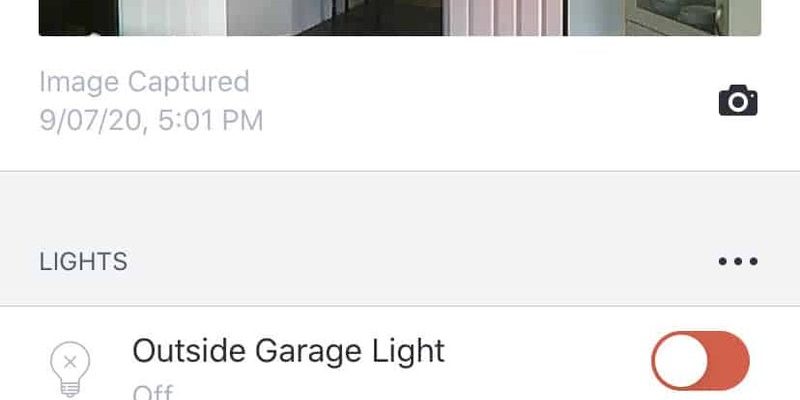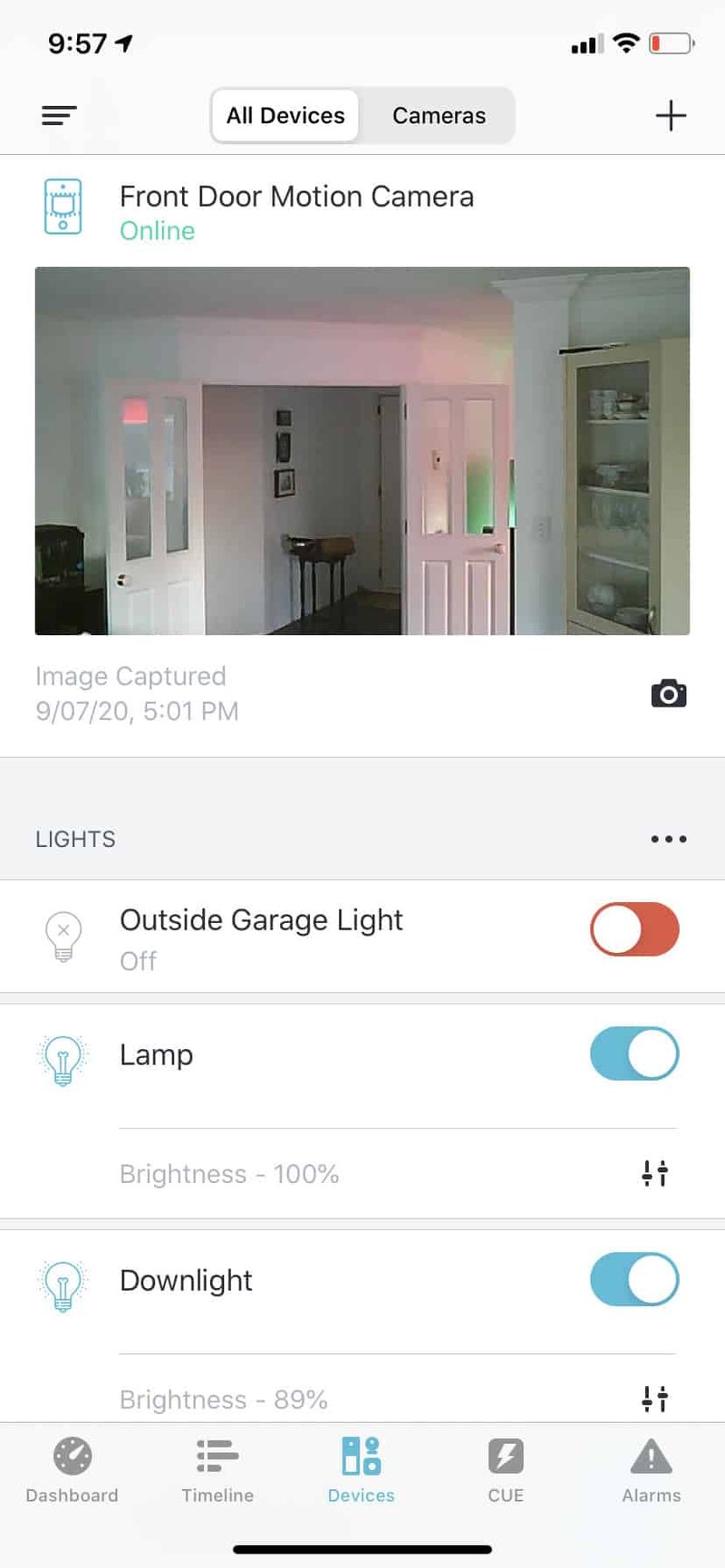
The whole point of using a mobile app for your Abode system is to put control in the palm of your hand. You don’t need to fumble around with obscure codes, call a technician, or dig through a pile of batteries. Instead, you’ll register everything straight from your phone. The process is beginner-friendly, and you can be up and running before your next cup of coffee gets cold.
Why Register Your Abode Security System With the Mobile App?
Here’s the thing—registering your Abode Security System via the mobile app isn’t just a one-time hoop to jump through. It’s the moment your system comes alive and connects with your digital life. Once registered, you get access to real-time alerts, remote arming and disarming, and a dashboard to add or sync new sensors, pair devices, or troubleshoot right from your phone.
Let me explain why this matters. Think about it: a modern security system is only truly “smart” once it talks to your devices. By registering through the app, you unlock features like push notifications, remote control, and instant status updates—even if you’re halfway across town. Plus, the mobile app walks you through every step, so you’re not left guessing what to do next.
Honestly, skipping this step is like buying a brand-new TV and never connecting it to your streaming apps. Sure, it technically works, but you’re missing out on almost everything that makes it great.
Getting Ready: What You’ll Need Before You Start
Before you grab your phone and dive in, a little prep work helps everything go smoother. Imagine you’re about to cook a new recipe—you wouldn’t want to dig through the pantry looking for ingredients halfway through. With Abode, here’s what you’ll want on hand:
- Your Abode hub and all sensors (camera, motion detector, door sensors, etc.), unboxed and ready
- Your smartphone (iOS or Android) with the Abode app already installed
- Stable internet connection—Wi-Fi is best, but strong cell data can work
- Account login details for Abode, or be ready to create a new account
- All device batteries inserted and checked, so nothing powers off mid-setup
You might be wondering if you need any advanced tech skills—nope. If you can install a social media app or pair Bluetooth headphones, you’re qualified. The toughest part is usually remembering your Wi-Fi password.
Downloading and Launching the Abode Mobile App
This part’s straightforward, but let’s go step by step to cover every detail. Open the App Store (for iPhones) or Google Play Store (for Android devices) and search for “Abode Security.” You’ll spot the official app by the recognizable logo. Tap “Install” or “Get,” and let your phone do its thing.
Once it’s downloaded, open the app. The first screen you see will ask you to log in or create a new Abode account. If you’re brand new, choose to “Sign Up” and follow the prompts—basic info like your email, a strong password, maybe even a verification code sent to your inbox. If you already have an Abode account, just sign in.
Tip: Make sure your app is up-to-date. Sometimes, new features or bug fixes don’t show up on older versions, which can cause weird problems down the line. You can always check for updates in your phone’s app store.
Registering Your Abode Security System: Step-by-Step
Now, this is where the magic happens. The app acts as a guide—you’ll just follow the prompts, but let’s break down what you can expect in plain English:
- 1. Add Your System: After login, tap “Add System” or sometimes just a plus (+) icon. The app will ask to scan a QR code. You’ll find this on your Abode hub (usually on the back or the bottom).
- 2. Scan the QR Code: Position your phone’s camera over the QR sticker. The app recognizes it instantly and links your hub to your new account.
- 3. Connect to Wi-Fi: Choose your home’s Wi-Fi network and enter the password. This connects your Abode system to the internet so you can control it remotely.
- 4. Name Your System: Give it a name that makes sense—like “Home Base” or “Downtown Condo.” This helps if you manage multiple properties or systems.
If you ever hit a snag—maybe your phone won’t scan the QR code—try wiping the lens or moving to better lighting. Still stuck? The Abode app usually has a “Help” or “Troubleshoot” button to click for extra guidance.
After these steps, your main hub is registered! This isn’t the end, though—it’s just the beginning.
Pairing and Syncing Abode Sensors and Devices
With your hub live, now it’s time to connect your sensors, cameras, and other magic little gadgets. Each type—door sensor, motion detector, glass break sensor—pairs a bit differently, but Abode tries to keep it as uniform as possible.
Here’s how pairing usually works:
- 1. Put the Hub in Pairing Mode: Through the app, tap “Add Device” or “Pair New Device.” The system will search for nearby Abode devices that are powered on.
- 2. Activate the Device: For most sensors, you’ll pull a battery tab or press a reset/sync button. Some sensors automatically go into pairing mode when they’re first powered up.
- 3. Watch for Confirmation: The app should pop up a message when it finds the device. Assign a name—like “Front Door” or “Garage Motion”—so you know what’s what later.
If a device won’t pair, double-check the battery or try moving it closer to the hub. Interference from thick walls or metal objects can mess with syncing.
Honestly, the most confusing part is just waiting for things to connect. Sometimes it takes a few tries—especially if you have a lot of devices. Stay patient and let the app guide you.
Setting Up System Preferences and Alerts
With all the physical parts paired, it’s time to set how you want your Abode system to work. This is where the app really shines, letting you customize everything in a way that fits your daily routine.
You’ll get options like:
- Arming and Disarming Rules: Choose how and when your system automatically locks down or relaxes. For example, you might want it armed at night and off during the day.
- Notifications: Decide if you want all alerts (like every open door) or only serious ones (like alarms or battery warnings).
- Emergency Contacts: Add family, friends, or neighbors to receive alerts if something goes wrong.
- Integrations: Optional—connect with smart home platforms, voice assistants, or other security codes for extra control.
You might feel overwhelmed by the settings at first. My advice? Start simple. Enable basic notifications and arm/disarm rules, then tweak over time. It’s like adjusting the rearview mirror each day—eventually, you stop noticing and everything just fits.
Troubleshooting Common Issues During Registration
Let’s be honest—even the easiest tech occasionally throws a curveball. If your Abode system won’t register on the app, don’t panic. Most hiccups are quick fixes. Here are some typical headaches and how to solve them:
- QR Code Won’t Scan: Clean your phone’s lens, check the lighting, or try entering the code manually (there’s usually a “Type Code” option).
- Wi-Fi Won’t Connect: Double-check your network name and password. Make sure you’re on 2.4GHz Wi-Fi—some devices don’t play nice with 5GHz yet.
- Device Won’t Pair: Check the battery, move the device closer to the hub, or try resetting by holding the sync/reset button as described in your sensor’s instructions.
- App Freezes or Crashes: Close and reopen it. If that doesn’t work, uninstall and reinstall from the app store.
Most registration problems happen because of weak Wi-Fi or dead batteries. It sounds basic, but I’ve seen tech-savvy friends forget this step!
If you’re still stuck, Abode’s support section within the app has guides for almost every error code or weird glitch. Don’t be afraid to use it—it’s there for a reason.
Comparing the Mobile App Setup to Manual or Web-Based Registration
You might be wondering if you should bother with the mobile app at all. Couldn’t you just register your Abode Security System on your computer, or call support to walk you through it? While some folks do go the old-school route, there are some clear upsides to using the app.
- Simplicity: The app’s designed for step-by-step guidance, not cryptic error codes or scattered PDF instructions.
- Speed: Registering through the app usually takes less than 10 minutes, even if you’re a total beginner.
- Remote Control: You can tweak settings, reset devices, or add new sensors without being at home or in front of a computer.
If you’re managing an older Abode system and the mobile app isn’t supported, web-based setup is your backup. But for anyone with a recent model, honestly, the app offers the smoothest ride.
Final Steps: Testing and Securing Your System
Once everything’s registered, don’t just assume it all works perfectly. Test every piece, just like you’d double-check a car’s lights before a road trip. Use the app to arm the system, walk past sensors, open doors, and confirm you get the right notifications.
If something feels off—a sensor doesn’t trigger, or alerts don’t come through—run through the app’s troubleshooting steps or reset (re-sync) devices as needed. It’s better to catch issues now than after you leave for vacation.
Lastly, keep your app updated and watch out for low battery warnings in the months ahead. A well-maintained system stays reliable and doesn’t give false alarms or miss real ones.
Wrapping Up: A Secure Home, One Tap at a Time
Registering your Abode Security System via the mobile app really boils down to a few smart taps and a bit of patience. It’s a modern way to protect your home—more like adjusting your smart thermostat than wrangling with a mess of wires and codes. Once everything’s set, managing your security feels less like a chore and more like checking a text.
If you run into any trouble, remember you’re never far from help—right in the app, or through Abode’s support channels. Now you can rest easy knowing you’ve got eyes on your home, wherever you go, all controlled from your phone. And hey, with your system registered, you’ve officially earned your smart home stripes.