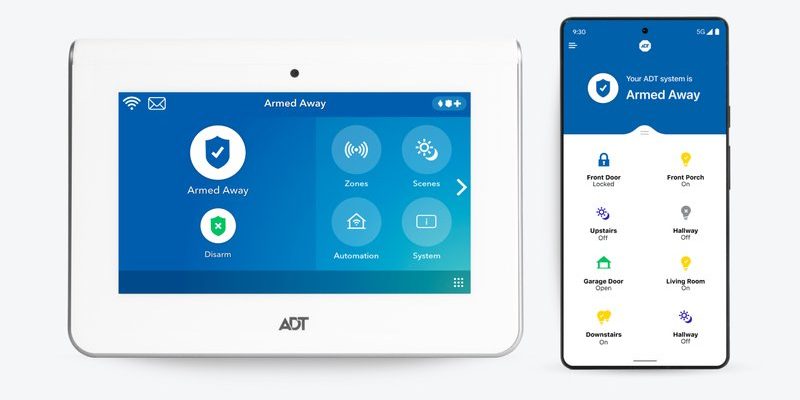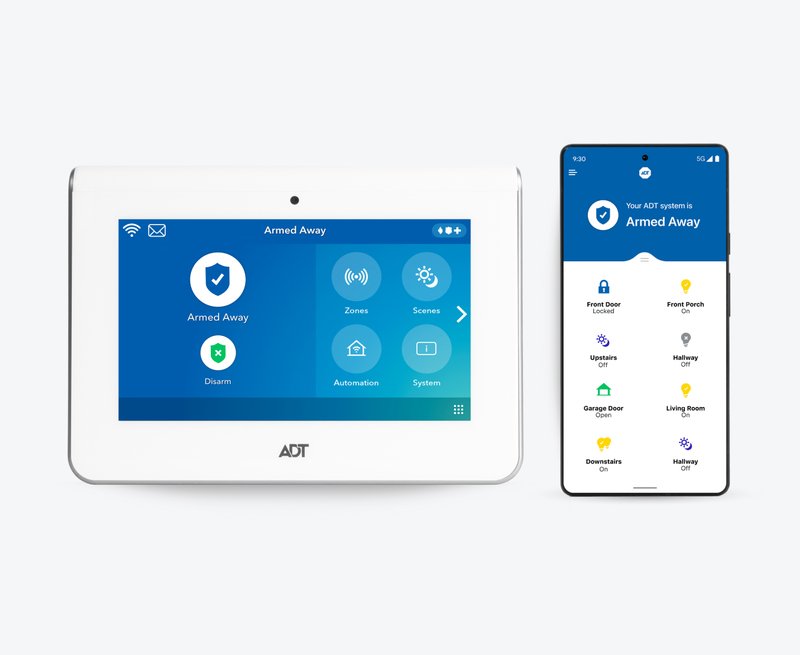
If you just brought home an ADT system, or maybe you’ve inherited one after moving, you’re probably staring at the equipment, the quick-start guide, and your phone, wondering, “Now what?” Registering your ADT alarm through the app isn’t as scary as it sounds. It’s a bit like syncing a new set of earbuds—once you know the steps, it’s straightforward, but there are a couple of gotchas that trip people up. Let’s walk through it together, so you can actually use that magic remote control in your pocket.
What You Need Before Registering Your ADT Security System
Before you tap anything on your phone, let’s talk about what you’ll need on hand. It’s a bit like prepping your ingredients before starting a recipe—you don’t want to reach for the eggs and realize you’re out halfway through.
- Your ADT system hardware, already installed in your home. This means the control panel, sensors, cameras—whatever components you’ve got set up.
- The ADT mobile app, downloaded to your smartphone (available on iOS and Android).
- Your ADT account info—usually your email address and a password. If you’re new, you might need your activation code or account number (found in your welcome email or the paperwork that came in the box).
- Reliable Wi-Fi at home. Your system and your phone both need to be connected for pairing and syncing.
Honestly, most headaches at this stage come down to missing a password or not having the right email on file. If you’re not sure you have an account yet or forgot your ADT login, it’s worth resetting your password or calling ADT support before you go further. Trust me, it saves a ton of frustration.
Step-by-Step: Downloading and Setting Up the ADT Mobile App
Here’s where things get real. Your ADT system can’t talk to your phone unless you have the right app. The official app is called ADT Control (sometimes just ADT App). Don’t download random lookalikes—those can cause big security headaches!
- Head to the App Store (iPhone) or Google Play Store (Android).
- Search for “ADT Control.”
- Tap Download or Install.
Once it’s on your phone, open the app. The first thing you’ll see is a login screen. If you’ve never set up an account, look for a link that says something like “Create Account” or “Activate System.” This is where you’ll enter that precious activation code or account number. If you’re already an ADT customer, just log in with your credentials.
Let me explain: this initial sync is all about linking the app to your unique system. If you see an error or nothing happens, double-check your account info and make sure your system is powered on. The app will often try to “find” your ADT control panel over Wi-Fi, so having all devices close together helps.
Pairing Your ADT System With the Mobile App
Now for the magic moment: pairing or registering your ADT system with the app. Think of it like pairing a remote to a TV—your phone becomes the remote, but it won’t work until the two devices “know” each other.
Here’s what usually happens:
- After logging in, the app will prompt you to add a new system or register device.
- Follow the on-screen directions—this often means entering the serial number, scanning a QR code on your control panel, or just confirming the system’s location.
- The app will attempt to communicate with your control panel. Keep your phone and panel close by—and make sure both are on the same Wi-Fi network if possible.
You might be wondering: what if the system doesn’t show up? In my experience, this usually means a connection issue. Double-check your Wi-Fi and try restarting both your phone and the control panel. If your app still can’t find the system, you may need to reset your control panel (look for a tiny reset button or check your ADT booklet) and try again.
Verifying and Testing the Connection
Once the app says your ADT system is registered, don’t just assume you’re good to go—it’s worth confirming everything is talking nicely before you rely on it for real security. Here’s what I’d do:
- Test arming and disarming the system from the app. Try both Stay and Away modes.
- If you have smart devices (like cameras or smart locks), see if you can view the live feed or lock/unlock from your phone.
- Walk around and trigger a sensor (like opening a monitored door) to check for real-time alerts.
Here’s the thing: sometimes the system appears synced, but notifications or commands lag. Make sure your phone allows push notifications from the ADT app—otherwise, you won’t get alerts when something happens. If you see long delays, it could indicate a Wi-Fi hiccup or that your panel needs a software update.
If something feels off, don’t ignore it. Double-check every function and, if needed, reach out to ADT support. Better to know now than find out during an emergency.
Troubleshooting Common ADT App Registration Problems
Even with the most user-friendly tech, glitches happen. The ADT mobile app registration process is usually smooth but not always perfect. Let’s dig into a few hiccups that trip people up:
- Can’t log in: Forgot your password or never set up an account? Use the “Forgot Password” function, or create a new account with your activation code. Your email must match what’s on file with ADT.
- System not found: Make sure your control panel is powered up and connected to your home’s Wi-Fi. Some panels need to be reset (usually by holding down the power or ‘reset’ button for 10–15 seconds).
- Sync fails or times out: Check your Wi-Fi signal. Move your phone closer to the panel. Restart both devices. Sometimes, interference from other wireless devices can cause hiccups—turn off anything unnecessary while pairing.
- App crashes or freezes: Uninstall and reinstall the app. If it still fails, check for operating system updates on your phone or reach out to ADT for compatibility support.
If you feel totally stuck, don’t bang your head against the wall. ADT’s support line is actually pretty helpful—especially for registration issues. You’ll usually need your system’s serial number and the email address you registered with.
How the ADT Mobile App Makes Security Easier
Some folks wonder, “Why bother registering with the app at all? Can’t I just use the keypad?” Good question! Here’s why it matters:
- Remote control: Arm or disarm your alarm anywhere, anytime. Did you forget to set it before leaving on vacation? No problem—just tap your phone.
- Push notifications: Get instant alerts if sensors trip or if there’s a security event. You don’t have to wonder if your home is safe; you’ll know.
- Device management: Adjust settings, check battery levels, or reset devices remotely. It’s way easier to replace a battery when you get a ping saying it’s low, rather than finding out during a midnight chirp.
- Camera access and smart integrations: If you have ADT cameras or smart locks, you can view feeds and control devices, all from the same app.
Honestly, it’s that sense of control and peace of mind that makes the app so worthwhile. You can travel, work late, or just go about your day knowing you’re always “in the loop” if anything odd happens back home.
Resetting or Updating Your ADT App Registration
Let’s say you switch phones, reset your system, or have to reconnect due to Wi-Fi changes. Do you need to start all over? Not always—but here’s what usually helps:
- If you get a new phone, just download the ADT app and log in with the same credentials. Your system registration should carry over.
- If you change your Wi-Fi or move to a new house, you’ll need to update network info on the ADT control panel first. Some systems require you to “re-pair” the app afterward—usually via a short registration or pairing process in settings.
- For a full reset (like selling the house or handing the system over to a new owner), use the reset function on the control panel and “remove system” in the app. Then, the new user can register fresh with their own details.
Tech tip: always keep your activation code, account number, and serial numbers handy. Snapping a photo or jotting them down somewhere secure makes future updates so much smoother.
ADT Mobile App vs. Universal or Third-Party Apps
Here’s a question you might have: can’t you just use a universal security app or a smart home dashboard to control your system? In most cases, not really. ADT systems use proprietary codes and controls, so only the official ADT mobile app (or occasionally, a licensed partner app) can register your devices, pair with remotes, or sync your system securely.
Why does this matter? Using unofficial apps can leave gaps in your security—or worse, open you up to glitches or hacking risks. The ADT app is built to work seamlessly with their control panels, sensors, and cameras. It offers full troubleshooting support, automatic updates, and integrated features you won’t get anywhere else.
If you have a smart home hub (like Alexa or Google Home), you might be able to connect these via ADT’s official integrations, but you’ll always need to start with the app registration.
A Final Word on Staying Secure and Connected
So, registering your ADT security systems via the mobile app isn’t just a box to check—it’s the key to unlocking the smartest, most flexible features your system offers. Once you’ve got everything paired, synced, and tested, you’ll wonder how you ever lived without this kind of remote peace of mind. And if you do hit a snag, don’t stress: most issues have simple fixes, and help is always available.
Bottom line? Take a few extra minutes to set up your ADT system through the app, and you’ll be in control no matter where life takes you. Your home security should be working for you—not the other way around.