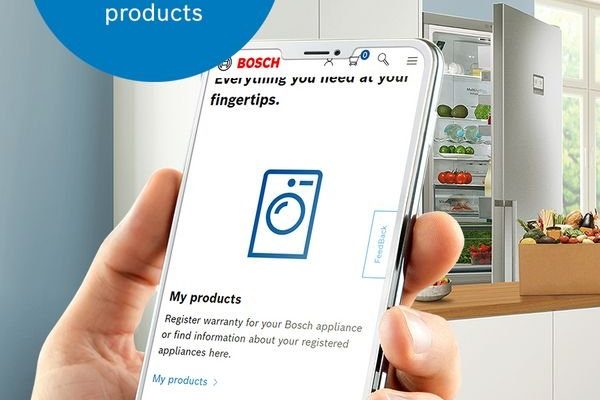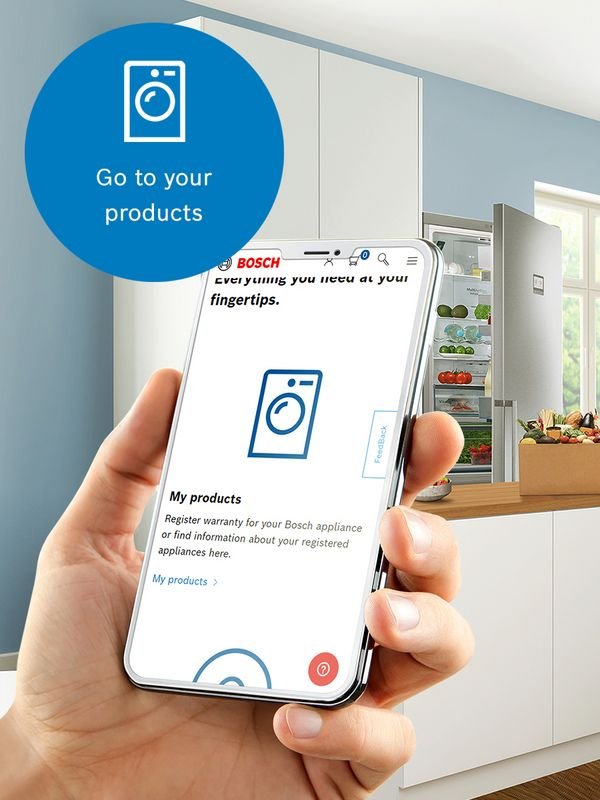
Think of registering your oven like pairing your phone with wireless earbuds. At first, it feels a little technical, but once it’s set up, everything just works smoothly together. You don’t have to dig through paperwork or make a call. Instead, you open the app, follow a few simple steps, and voilà—your oven is registered and ready to be your reliable kitchen partner.
If you’re wondering how to register your Bosch ovens & ranges via mobile app, let’s take it step-by-step. I’ll walk you through the whole process, explain why it matters, and share a few tips for a trouble-free registration.
Why Registering Your Bosch Oven or Range Matters
Honestly, skipping registration might seem tempting—after all, you just want to start cooking. But here’s the thing: registering your Bosch oven or range isn’t just about ticking a box. It’s your key to quicker customer support, warranty claims, and software updates that keep your appliance running at its best.
When you register, Bosch stores your product information securely. If you ever need to call support or request repairs, the process becomes much smoother because they already know your model and purchase details. Plus, some Bosch ovens receive firmware updates that improve performance or add features, and you’ll get notified easily through the app.
Another reason to register is to protect your investment. Bosch ranges and ovens are built to last, but mishaps can happen. Registration gives you peace of mind, ensuring you won’t miss important recall notices or service alerts. It’s like having a safety net for your kitchen.
Getting Started: Downloading the Bosch Home Connect App
Before you do anything else, you’ll need the Bosch Home Connect mobile app. Think of it as the control center for your oven—everything from registration to remote features runs through this app. Whether you’re on iOS or Android, the app is free and only takes a minute to install.
Here’s how to start:
- Open the App Store or Google Play Store on your phone.
- Search for “Bosch Home Connect.”
- Download and install the app.
- Once installed, open the app and create an account or log in if you already have one.
Creating an account might feel like an extra step, but it’s essential. Your Bosch product info will be tied to this account, so keep your login handy. Also, the app sometimes requests permission for notifications—allow them. That way, you get timely updates about your oven.
How to Register Your Bosch Oven or Range in the App
Now for the heart of the matter: registering your appliance. The good news is, Bosch designed the process to be as user-friendly as possible. Here’s a detailed walkthrough.
Step 1: Open the Home Connect app and log in. If you’re new, tap “Create Account” and fill in the basic info like your email and a password.
Step 2: Select “Add Appliance” or the plus (+) icon. The app will ask what type of appliance you want to register—choose “Oven” or “Range” depending on your model.
Step 3: Enter your product details. You can do this a few ways:
- Scan the QR or barcode on your oven’s door or user manual using your phone camera.
- Manually input the serial number and model number. These are usually found on a sticker inside the oven door frame or on the side of the appliance.
Step 4: Verify your purchase date. The app will ask when you bought the appliance. If you don’t have the receipt handy, you can estimate, but it’s better to be accurate for warranty reasons.
Step 5: Confirm the registration. After inputting the info, tap “Register” or “Finish.” The app may sync with your appliance via Wi-Fi or Bluetooth, depending on your model.
If your Bosch oven supports remote control features, the app will prompt you to connect it. Don’t worry if you don’t see that option—some older or basic models only allow registration without remote controls.
Troubleshooting Common Registration Issues
You might be wondering, “What if my oven won’t connect?” or “The app won’t recognize my serial number.” This is where a bit of patience helps. Here’s a quick troubleshooting guide.
- Check your internet connection: The app needs a stable Wi-Fi or mobile signal to complete registration and sync with Bosch’s servers.
- Verify the serial and model numbers: These can be confusing. Look carefully—sometimes an uppercase “O” looks like zero, or a “1” might look like an “I.”
- Restart the app or your phone: It’s a classic tech move that fixes many glitches.
- Update the Home Connect app: Running an outdated app version might cause compatibility issues.
- Reset your oven’s connectivity: Some models have a reset or pairing mode to refresh the remote connection. Consult your oven’s manual for precise steps.
- Contact Bosch support: If all else fails, Bosch customer service can walk you through more advanced troubleshooting.
Here’s the thing: tech can be finicky, but most registration problems come down to a simple typo or a connection hiccup. Stick with it, and you’ll be registered in no time.
Understanding the Role of Wi-Fi and Remote Features
Many Bosch ovens and ranges come equipped with smart technology, enabling you to control them remotely through the Home Connect app. Registration activates these smart features, letting you preheat your oven on the way home or monitor cooking progress without being in the kitchen.
Here’s how Wi-Fi sync works:
- Connecting your oven to Wi-Fi: During registration or in the app settings, you’ll be asked to select your home Wi-Fi network and enter the password. This links your oven to the internet.
- Syncing the app and appliance: Once registered and online, the appliance and app communicate constantly, allowing remote commands and status updates.
- Firmware updates: Bosch occasionally releases software improvements delivered over Wi-Fi, making your oven smarter and smoother.
If your oven isn’t Wi-Fi-enabled, registering still matters for warranty and support, but remote control options won’t apply. In that case, keep the app handy for manuals and support info.
Resetting or Re-registering Your Bosch Oven
Maybe you sold your oven or moved houses. Or perhaps you made a mistake during registration and want to start fresh. Bosch allows you to reset or re-register your appliance through the app.
To do this:
- Open the Home Connect app and go to “My Appliances.”
- Select the oven or range you want to remove.
- Choose the option to “Delete” or “Unregister” the appliance.
- After that, you can add the appliance again following the registration steps.
If your appliance is linked to another account or needs to be reset physically, check your appliance’s manual for a factory reset procedure. This often involves holding certain buttons for a few seconds to clear pairing data.
Pro tip: Always unregister your Bosch oven before selling or gifting it. This frees up the registration for the new user and protects your personal info.
Can You Register Your Bosch Oven Without the Mobile App?
You’re probably thinking, “What if I don’t want to use the app?” While Bosch encourages app registration for convenience and smart features, you can also register your oven through their website or by mailing in a registration card.
However, these alternatives have downsides:
- No access to remote controls or Wi-Fi updates.
- Slower or less interactive support experience.
- More paperwork to keep track of.
In contrast, the app centralizes everything in one place, reducing hassle and giving you instant communication with Bosch. Honestly, it’s worth the few minutes to download and register via mobile.
Final Thoughts: Making the Most of Your Bosch Oven Registration
Registering your Bosch oven or range through the mobile app is a small investment of time with big payoffs. You protect your warranty, get instant tech support, and access smart features that turn your kitchen into a modern cooking hub.
If you’re new to smart appliances, the app might look a bit intimidating at first, but remember—it’s like learning to use a new remote control or streaming service. Once you get the hang of it, it’s smooth sailing.
So, take a few minutes, download the Bosch Home Connect app, and register your oven today. You’ll thank yourself next time you want to check on your lasagna from the couch or need quick help fixing a glitch. Cooking just got a whole lot easier—and that’s the kind of kitchen magic worth having.