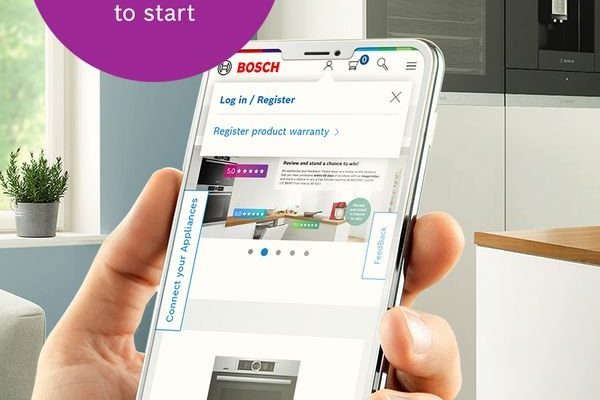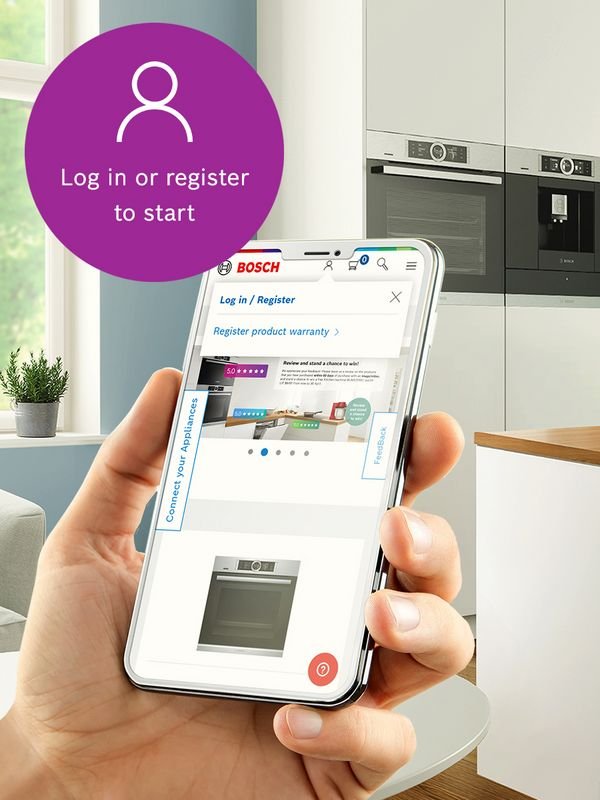
Let me explain. Registering your Bosch refrigerator through the mobile app isn’t just a fancy gadget trick. It’s a smart way to keep tabs on your fridge’s health, get notifications if the door’s left open, and even troubleshoot problems remotely. But here’s the thing: if you’ve never done this kind of sync before, those setup steps can seem like decoding a secret message. So, I’m here to break down the process in a way that’s so clear, even your grandma could follow along (and maybe get a kick out of the tech too).
What You’ll Need Before Registering Your Bosch Refrigerator
Getting ready before you dive into registration saves a ton of headaches. First off, you’ll need the Bosch Home Connect app, which is the **official mobile platform** designed to link your refrigerator to your phone. It’s available on both Android and iOS, so no worries if you’re team Apple or Android. Downloading it is as simple as searching “Bosch Home Connect” in your app store and tapping install.
Next, make sure your Bosch fridge is compatible with the app. Most modern models support Wi-Fi connectivity and app syncing, but if your fridge’s model is a bit older, it might not show up when you try to pair. You can usually find the model number on a sticker inside your fridge door or in the user manual, then compare it with the list on Bosch’s website.
Lastly, your home Wi-Fi network needs to be up and running. Here’s a quick tip: the fridge only connects via 2.4 GHz networks, not the faster but shorter-range 5 GHz bands. So, if your router is set to 5 GHz by default, you might need to toggle to 2.4 GHz or add a network that supports it.
Step-by-Step Guide to Register Your Bosch Refrigerator in the App
Alright, here comes the dance. Take a deep breath and follow these steps.
- Open the Bosch Home Connect app you downloaded earlier.
- Create an account if you don’t already have one. This involves your email, a password, and a few personal details.
- Log in and look for the “Add device” or “Register appliance” button.
- Switch on your refrigerator’s Wi-Fi mode. Usually, there’s a symbol or setting on your fridge’s display panel—often under “Settings” or “Connectivity.” The fridge will broadcast its own Wi-Fi network temporarily.
- Connect your phone to the fridge’s Wi-Fi hotspot. This step is like pairing your phone to a speaker. In your phone’s Wi-Fi settings, you should see the fridge’s network pop up—usually named with the model or “Home Connect.” Connect to it.
- Go back to the app and follow the prompts. The app will ask you to select your home Wi-Fi network and enter the password. This lets the fridge connect permanently to your home internet.
- Wait for the sync to complete. This might take a minute or two. When successful, your fridge should appear in the app dashboard.
Here’s the thing—sometimes, the connection step can feel a bit fiddly, especially if your phone keeps dropping Wi-Fi or if the fridge struggles to find your network. Patience pays off.
Why Registering Your Bosch Refrigerator Matters
You might be wondering: “Why put in all this effort just to connect my fridge to my phone?” Well, the simple answer is convenience and peace of mind.
First, the app acts like a remote control for your fridge. You can peek inside your fridge without opening the door (if your model has cameras), adjust temperatures for specific compartments, or switch modes like vacation or holiday mode from anywhere.
Second, it helps with troubleshooting. Imagine getting a notification that your fridge door was left open or the temperature is too high—before you lose your groceries. The app can even guide you through basic fixes or let Bosch’s support team diagnose issues remotely if needed.
Finally, registering your fridge might speed up warranty claims and service calls. Since Bosch knows your specific appliance details through the app, support agents can assist faster and more accurately.
Common Troubleshooting Tips When Registering Your Refrigerator
Let’s be real: tech doesn’t always play nice. You might run into some hiccups registering your Bosch refrigerator, but here’s a handful of fixes that usually work.
- Wi-Fi won’t connect? Double-check you’re on the 2.4 GHz network. Sometimes routers have both bands named similarly, so it’s easy to connect to the wrong one by accident.
- Fridge not showing up in the app? Try restarting both your phone and the refrigerator’s Wi-Fi mode. Sometimes the device needs a “soft reset” to start the beacon for pairing.
- App crashes or freezes? Make sure your app is updated to the latest version. Older app versions can have bugs related to connectivity.
- Forgot the password or can’t access your account? Use the app’s password reset feature or contact Bosch support for help reclaiming your account.
A quick note: sometimes you might have to “reset” the refrigerator’s Wi-Fi settings manually—this usually involves holding down a combination of buttons on the fridge’s control panel for a few seconds. Check your user manual or Bosch’s online help for the exact button combo for your model.
How To Pair Multiple Bosch Appliances in the Home Connect App
If you’re living that smart home life, chances are you don’t just have one Bosch appliance. Maybe a dishwasher, oven, or coffee machine is also hooked into the Home Connect app. Good news: you can register and manage multiple appliances easily.
Here’s the quick rundown:
- After registering your refrigerator, hit the “Add device” button anytime you want to pair another Bosch appliance.
- Follow the same Wi-Fi connection steps specific to each appliance—oven Wi-Fi setup, washing machine sync, etc.
- The app will keep everything organized under your account, so you can toggle between devices seamlessly.
This setup means one app, many appliances, and a central hub for your kitchen’s ecosystem. Honestly, it’s kind of like having a remote control for your entire home’s Bosch gadgets.
What To Do If You Need to Reset or Re-Register Your Bosch Refrigerator
Maybe you changed your Wi-Fi password, got a new router, or just want to start fresh. You might need to reset your registration and pair the fridge again. Here’s how you do it smoothly:
- Reset the fridge’s Wi-Fi module. Typically done by pressing and holding certain buttons on the fridge’s control panel (consult your manual for exact steps).
- Delete the appliance from your Home Connect app. This removes the old connection and lets you start over.
- Follow the registration steps again. Connect the fridge’s Wi-Fi hotspot to your phone, enter your new home network info, and wait for the sync to complete.
This process clears out any old settings or codes that might cause conflicts. Sometimes it’s the only way to fix stubborn syncing issues.
Wrapping It Up: Making Your Bosch Refrigerator Work For You
Registering your Bosch refrigerator via the mobile app might initially seem like jumping through hoops, but once you’re on the other side, it feels like you’ve unlocked a new level of fridge mastery. You’re not just storing groceries anymore—you’re controlling, monitoring, and troubleshooting your fridge right from your phone. Honestly, it makes life a bit easier and a whole lot cooler.
If you hit a snag, don’t panic. A bit of patience and some careful troubleshooting will get you there. Remember, tech works best when you don’t have to think too hard about it, and soon enough, this registration will become second nature. So, go ahead—sync up, explore the app, and enjoy the smart side of your Bosch refrigerator.