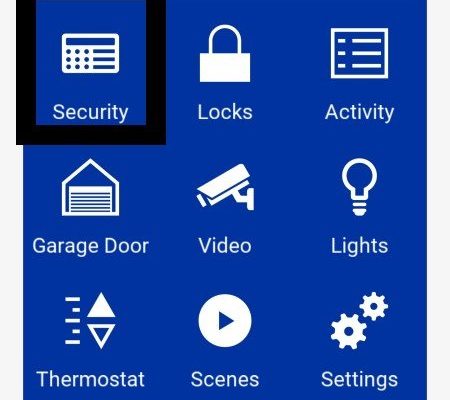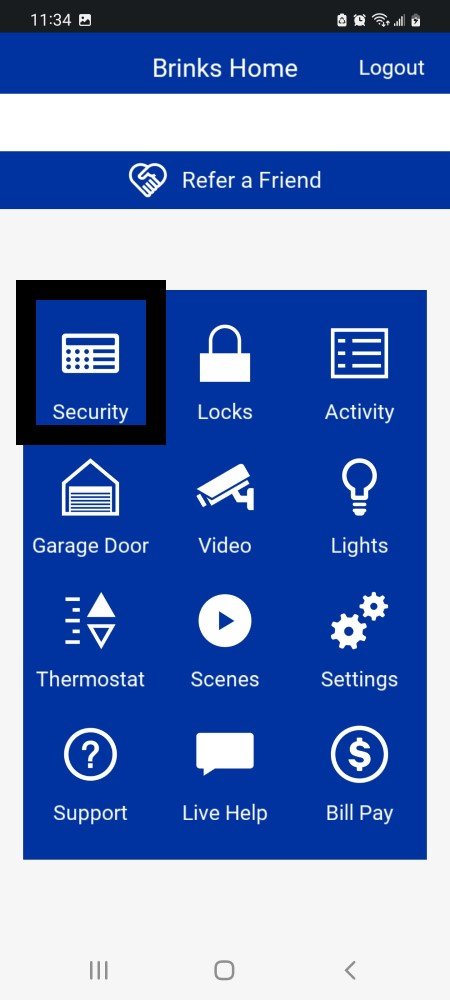
Honestly, the idea of syncing gadgets can feel a bit intimidating (especially if you’re imagining clunky remote controls or needing to enter mysterious codes). But with the Brinks mobile app, the process is actually pretty friendly. The whole thing happens right through your smartphone, and you don’t need to be a tech whiz. Let me walk you through what you need to know, what to expect, and how to sidestep the most common pitfalls—so you can actually enjoy that peace of mind.
Why Registering Your Brinks System Matters
You might be wondering, “Isn’t setting up the hardware enough?” Honestly, registering your Brinks security system through the mobile app is what unlocks all the smart features you paid for. Without it, your system is just a bunch of blinking lights and sensors sitting in your home. When you register, you’re basically pairing the brain of your security setup to your account, which makes everything *personalized* and *remote-controllable*.
Think of it like setting up a bank account app—you wouldn’t want anyone to access your info, and you’d want instant notifications about anything important. The Brinks app lets you get real-time alerts if a sensor trips, arm or disarm your system remotely, check your event history, and even troubleshoot minor issues before they become headaches. Plus, registration is what tells Brinks, “Hey, this device belongs to me.” That’s huge for customer support, security updates, and warranty coverage.
Here’s the thing: skipping registration not only limits your features, but it can also make future syncing or troubleshooting way harder. So, it’s worth taking a few minutes to get it right.
Getting Started: What You’ll Need Before You Begin
Before you dive into registration, it helps to gather a few essentials. No one likes scrambling for a code or a dead battery halfway through. Here’s what you should have on hand:
- Your Brinks security system devices (installed and powered up)
- Your Wi-Fi password (the one your mobile device and system will use)
- The latest Brinks Home Security app on your smartphone
- Your account login info (email and password)
- System activation code (sometimes found on a sticker or in the product box)
If you’re replacing an old system or using a universal remote, you might need to reset or unpair devices from old accounts first. And if your device’s battery is running low, now’s a good time to swap it—nobody wants the process stalled by a power hiccup.
Once you’ve got all this ready, make sure your phone is fully charged or plugged in. The process is smoothest on a stable Wi-Fi connection, so try not to do this while running out the door or using spotty mobile data.
How To Download and Set Up the Brinks Home Security App
First, let’s talk about the app itself. Brinks isn’t just tossing you a remote and wishing you luck—the app is the command center for all your code, sync, and control needs. You’ll find it on both the Apple App Store and Google Play Store under “Brinks Home Security.”
To download and set up:
- Search for “Brinks Home Security” and tap Install.
- Once installed, open the app—it’ll prompt you to log in or create an account.
- Follow the on-screen instructions to verify your email and secure your login with a strong password.
- If you get stuck here, double-check your Wi-Fi connection and make sure your phone’s software is up to date.
During setup, the app might ask for permissions—like access to Bluetooth or camera (for scanning QR codes). Don’t worry, this helps you sync and pair your system devices quickly. If you’re nervous about privacy, you can adjust these later, but granting them now makes registration much less of a hassle.
Let me explain why app access matters: It’s what allows your phone to “talk” directly to your Brinks system, whether you’re syncing a new keypad or resetting a sensor.
Step-by-Step: Registering Your Brinks Security System via the App
Here’s where the magic happens. Registering your system connects your devices to your Brinks account and mobile app, so everything starts working together seamlessly.
- Open the Brinks app and log in.
- Look for an option like “Register New Device” or “Add System”—this wording can vary, but it’ll be right on the main dashboard.
- The app will prompt you for your activation code. Enter it slowly and double-check for typos—this step is what officially syncs your account to your system hardware.
- Follow the on-screen prompts to identify and pair each component (sensors, keypad, remote). The app might have you scan a QR code on the base unit or remote for quick registration.
You’ll often see an animation or countdown while the app connects to your system. If it feels like it’s taking a while, don’t panic. Just make sure your phone stays connected to Wi-Fi and don’t close the app or let your phone go to sleep.
If you’re pairing a remote, the app might ask you to press a button or reset the remote first—kind of like starting a new friendship with a handshake. Follow the instructions on your screen, and you should be set.
Troubleshooting Common Registration Problems
Here’s the truth: Sometimes things don’t go perfectly the first time. You might run into an error message, or maybe the app won’t recognize your activation code. Don’t worry—most issues are simple fixes.
- If the app won’t connect, double-check your Wi-Fi and make sure your phone is on the same network your Brinks system will use.
- If you get an invalid code error, check that you’re typing it correctly (those tiny print stickers can be tricky). Try again, and if it still fails, you might need to reset your system or contact Brinks support for a new code.
- If the registration gets stuck, force-close the app and restart your phone, then try again. A simple reboot can work wonders for syncing and pairing issues.
- For remote pairing problems, ensure the remote’s battery is fresh. Some Brinks remotes won’t pair if the battery is low or if they need to be reset first. Look for a tiny pinhole button, usually on the back, to do a quick reset.
Pro tip: It helps to have your system manual handy, just in case you need to check indicator lights or reset steps for your specific model.
Linking Additional Devices and Using Remotes
Once your main Brinks system is registered, you can add other devices—like extra sensors or a universal remote—through the app. This process is a lot like adding a new contact to your phone: the app guides you step by step.
- Tap Add Device or Pair New Remote in the app’s settings.
- Select the type of device you’re adding—a sensor, remote, or keypad.
- Follow the on-screen prompts. For remotes, you’ll usually need to press and hold a button or scan a QR code to start the pairing process.
- Wait for the app to confirm it’s linked—this can take a minute for older models.
If you run into trouble, it’s often a simple battery or range issue. Make sure you’re close to the base station, and try resetting the new device if it doesn’t show up right away. Universal remotes sometimes require you to enter a specific code or switch modes—watch for prompts in the app.
Honestly, once you’ve added a couple of devices, you’ll feel way more comfortable. Everything starts to “click” (sometimes literally, if your remote has that satisfying snap).
Keeping Your Brinks System Synced and Updated
After registration, it’s important to keep your Brinks system in sync—especially if you add devices, move to a new house, or get a new phone. The Brinks app will often let you know if firmware updates are available or if a component needs attention (like a low battery warning).
- Check your app notifications regularly. Updates keep your system secure and your troubleshooting options fresh.
- Periodically open the app and make sure all your devices appear in the dashboard. If something’s missing, try re-syncing or pairing it again.
- If you change your Wi-Fi, you’ll need to update this in the app’s settings and reconnect your system—a quick process, but easy to forget step if you move or upgrade routers.
If you ever have to reset your system (say, after a move or a major update), the app will walk you through the process so you don’t have to memorize codes or instructions. And if a remote gets lost or replaced, you can use the app to remove and re-pair it, keeping your home secure.
When To Call In Brinks Support (And What To Expect)
Let’s be honest: Even when you do everything right, technology sometimes does what it wants. If you hit a wall—maybe the app crashes every time you try to pair, or you’re getting strange error codes that don’t match anything in the help section—it’s time to call Brinks support.
Don’t feel embarrassed—support agents have seen every quirky code, low battery, and pairing issue under the sun.
When you call, have your device model, serial number, and activation code handy. The support team can walk you through advanced troubleshooting, push remote resets, or (if needed) mail you a replacement code or remote. If it’s a hardware glitch or something that needs a professional touch, they’ll help you schedule a service call.
While it can be frustrating to ask for help, the support process is usually pretty smooth, and you’ll have someone walking you through each step, so nothing gets lost in translation.
Enjoying Full Control: What You Can Do After Registering
Once your Brinks security system is registered, the fun part begins. Now, you can control everything from your phone. That means arming or disarming the system remotely, checking live activity logs, troubleshooting minor issues before they turn into big ones, and setting custom notifications for what matters most to you.
You can easily add new devices, pair remotes, or even update your emergency contacts—all from the app. If you’re out shopping and can’t remember if you locked up, you can double-check with just a tap. The convenience really starts to shine once you’ve got everything registered and synced.
The app is also your go-to for software updates and tips—think of it as your Brinks control HQ. Regularly spending a minute or two checking for updates or pairing devices means your home stays secure, and you get the most out of your system.
Bottom line: Registering your Brinks security system with the mobile app makes life easier, more secure, and (let’s be honest) a whole lot cooler.
In the end, taking those few extra minutes to register ensures everything works smoothly, lets you troubleshoot problems quickly, and unlocks features you’d otherwise miss. So next time someone asks, “How do you register your Brinks security system via mobile app?”—you’ll be the expert with all the answers (and maybe a few handy stories of your own).