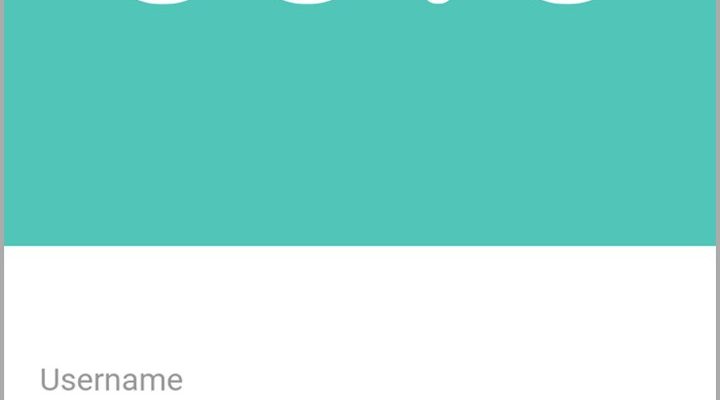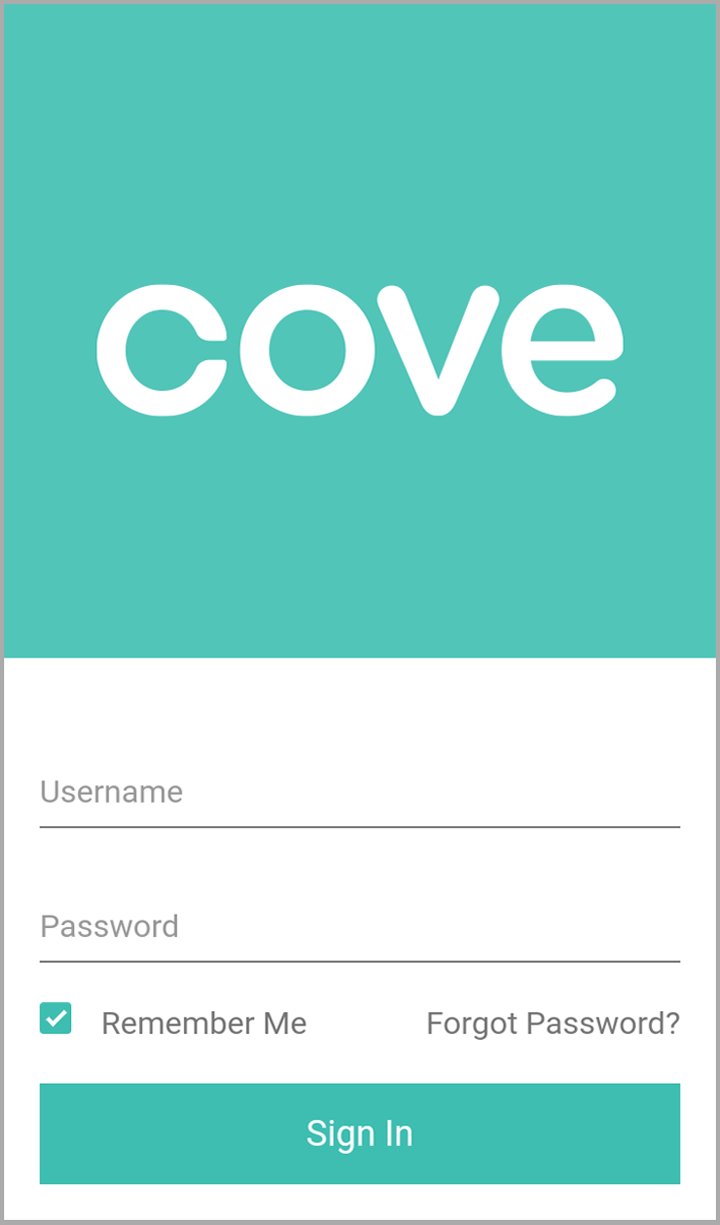
That’s where the Cove mobile app steps in—think of it as your remote control for home security, right in your pocket. Registering your Cove system through the app isn’t just a techie flex; it’s your shortcut to peace of mind. The process might look intimidating at first glance, but honestly, if you can sync your phone with Wi-Fi, you’re already halfway there. Here’s how to make the magic happen—step by step, coffee in hand.
Why Use the Cove Mobile App for Registration?
Let me explain why doing your Cove security system registration through the app makes so much sense. In the old days, you might’ve had to dial up customer support, sit on hold, and then squint at the tiny print on your alarm keypad. These days, Cove has made things a whole lot simpler.
The Cove app acts as your command center. You can connect, sync, reset devices, check battery levels, or troubleshoot—all with a few taps. There’s no guessing game, no complicated codes to punch in, and zero need for a paper manual. If you ever need to reset or pair new sensors, the app guides you like a friendly GPS.
Here’s the thing: registering via the app doesn’t just make setup easier. It immediately links your system to real-time updates, remote control, and customer support. That means if something’s out of sync or a battery runs low, you’ll know before you need to worry. Plus, you can give trusted family members app access—no more scrambling for the remote or sharing secret codes.
So, if you’re on the fence, I say: use the app. It’s faster, clearer, and pretty much foolproof—even if, like me, you sometimes forget which remote works the TV.
Getting Ready: What You Need Before You Start
Before you dive into the registration process, let’s make sure you’re set up for smooth sailing. You don’t want to get halfway in and realize you’re missing an essential piece, right? Think of this like prepping your workbench before you build that IKEA bookshelf.
- Smartphone or Tablet: You’ll need an iOS or Android device with internet access. Double-check you’ve got enough battery—registration can take a little while.
- The Cove App: Download the official Cove Security app from the App Store or Google Play. Make sure you’re using the latest version for bug fixes and new features.
- Your Cove Security Kit: Gather the hub, sensors, remotes, and any extra devices you’ve purchased. Keep everything within arm’s reach.
- Wi-Fi Network Details: The app will want to connect your new system to the internet, so have your home Wi-Fi name and password handy. It helps if you’re near your router for the strongest signal.
- Account Info: If you haven’t already created a Cove account, you’ll set one up during registration. Have your email, phone number, and preferred password in mind.
Honestly, a little prep here saves a lot of face-palming later. If you hit a snag, Cove’s support is great about troubleshooting—no technical lingo required!
Step-by-Step: Registering Your Cove System in the Mobile App
So you’ve got everything ready—let’s walk through the actual registration. Don’t worry, I’ll go slow.
Step 1: Open the Cove App and Create an Account
Launch the app. If it’s your first time, choose “Create Account.” Enter your email and a strong password (don’t reuse the one from your pizza delivery, please). You’ll probably get an email or phone verification code—enter that to continue.
Step 2: Add a New System
Once you’re logged in, tap “Add New System” or the plus (+) icon. The app’s dashboard will guide you to select your Cove hub model. Follow the prompts to power up your hub and plug it in.
Step 3: Sync Devices and Sensors
Now comes the fun part. The app will ask you to start pairing your sensors, key remotes, or cameras. For each sensor:
- Remove the battery tab (if it has one) to activate it.
- Hold the sensor near the hub.
- Let the app detect it—it might beep or flash when it’s found.
- Name the sensor (“Back Door,” “Garage Motion,” etc.) so you remember what’s what later.
If something doesn’t pair right away, the app usually walks you through a reset or troubleshooting step. You won’t need to memorize codes—the app handles the technical bits.
Step 4: Connect to Wi-Fi
The Cove app asks for your Wi-Fi network info. Enter your network name and password carefully. Double-check for typos! A solid Wi-Fi connection means your system can send alerts, sync updates, and connect with customer support instantly.
Step 5: Confirm and Finish
Once all devices are paired and your hub’s online, the app will give you a summary screen showing your setup. You can test each device from the app to make sure everything’s synced up. If something doesn’t work, use the app’s troubleshooting tips—most issues resolve with a quick battery check or a simple reset.
Troubleshooting Common Registration Issues
You might be wondering, “What happens if something just won’t pair?” Honestly, it’s more common than you’d think. The Cove app’s pretty good at flagging problems, but sometimes a device or remote refuses to sync. Don’t panic—here’s what usually works.
Connection Problems: If your hub or sensors aren’t showing up in the app, double-check your Wi-Fi. Weak signal? Move closer to your router. If your home Wi-Fi is fussy, try resetting the network on your phone (airplane mode on, then off) and in the app itself.
Battery Issues: A dead battery is a classic roadblock. Make sure all sensors are powered and that you’ve removed any battery tabs. If a device won’t register or seems “dead,” swap the battery and try again.
Pairing Fails: If a sensor or remote won’t sync, check if you’ve got too many devices trying to connect at once. The app can get overloaded. Pair one item at a time, and wait for confirmation before moving to the next.
If you’re truly stuck, Cove’s customer support can walk you through a manual code reset or advanced syncing steps. You’re not expected to be a tech wizard here—just persistent.
Understanding App Features After Registration
Registering your Cove system with the mobile app unlocks a bunch of handy features. This isn’t just about setup—it’s about daily peace of mind and smarter home control.
Remote Arm/Disarm: With the app, you can arm or disarm your system from anywhere, even if you’re on vacation. Left the house in a rush? A few taps and you’re covered. You don’t need to mess with manual codes or dig out a remote.
Real-Time Alerts: The app sends notifications if a sensor is triggered, a battery runs low, or something goes out of sync. It’s like having a digital watchdog who calls you when there’s important news.
Device Management: Want to add a new sensor or camera later? The app walks you through pairing and naming each new device. If you ever move rooms around or need to reset something, it’s all done remotely.
Family Access: You can invite trusted people (roommates, partners, family) to manage the system from their phones. No need to share a master code or worry who has which remote.
So after registration, take five minutes to poke around the app’s dashboard. There’s a lot you can do—and none of it requires a degree in coding.
Comparing Mobile App Registration to Manual Methods
You might be tempted to skip the app and just use the keypad or a remote for setup. Maybe you like doing things old-school. Here’s the honest lowdown:
- Manual registration often means entering *codes* on a tiny keypad, following cryptic beeps, and keeping track of which sensor is where. Mess up a step, and you might have to reset everything.
- Mobile app registration is visual, step-by-step, and clearly labeled. You see a list of paired devices, manage them in real time, and troubleshoot without flipping through a manual.
- If you ever add new gear—extra remotes, sensors, or a camera—the app makes it a breeze. Manual methods usually mean starting from square one.
Here’s the thing: unless you’re deeply nostalgic for old alarm codes, the app beats manual setup in every way. Think of it like switching from paper maps to Google Maps. Sure, the old way works, but why make things harder?
Staying Secure: Best Practices After Registration
Getting your Cove system registered isn’t the finish line—it’s the starting point for a safer home. So what should you do right after registration to make the most of your new system? Let’s talk best practices.
Regular Sync Checks: Open the app at least once a week to check sensor status and battery levels. Sometimes a device will fall out of sync or need a reset, and it’s easier to catch these small issues early than after something goes wrong.
Update the App: Keep your mobile app up to date. Cove pushes new features, code fixes, and security upgrades regularly. Outdated apps can miss alerts or have trouble syncing with new devices.
Test Your System: Every month or so, run a quick test—set the system, trigger a sensor, and make sure you get the expected alert. If not, use the troubleshooting tools or contact Cove support.
Be Smart About Remote Access: Only invite people you trust to use the app. If someone leaves your household or loses their phone, revoke their access in the app settings. Security’s only as strong as your guest list, right?
Think of the Cove app like your car’s dashboard: regular check-ins prevent big surprises down the road.
Alternate Ways to Register or Reset Cove Security Devices
Okay, maybe you’ve got a complicated home setup, or your phone’s on the fritz. Can you still register or reset Cove devices without the app? Short answer: yes, but expect a bit more elbow grease.
Manual Registration: You’ll need to consult the Cove hub’s menu and enter codes for each sensor. It’s totally doable, but a lot less visual than using the app.
Universal Remotes: Some people try to pair Cove devices with third-party remotes. While possible, you’ll lose out on key app features like real-time alerts and easy troubleshooting. Honestly, it’s not worth the trade-off for most folks.
Customer Support: Cove’s support team can walk you through registration, code resets, or troubleshooting if you’re having unique issues (like a missing sensor or failed code sync). But even they will usually recommend using the app first.
If you have special needs—like a large home, outbuildings to secure, or accessibility concerns—ask Cove about alternate pairing methods. There’s nearly always a workaround, though it might involve more steps or a call to support.
Closing Thoughts: Keeping Registration Simple and Secure
Registering your Cove security system with the mobile app might feel intimidating at first, but it’s honestly one of those tasks that pays off every day. Once your sensors are paired, your hub’s online, and your app’s linked up, you get full control and peace of mind—without juggling remotes or deciphering strange codes.
If you follow the steps above, prepare your devices, and lean on Cove’s support when needed, you’ll have a secure system that just works. The app becomes your home’s digital front door—easy to use, always up to date, and quick to troubleshoot when needed. So take a breath, tap the app, and give yourself credit for making your home a little safer (and your life a lot easier).