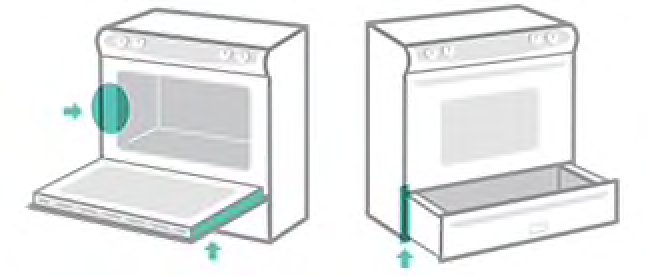
Honestly, registering your Frigidaire oven or range via the mobile app is like syncing your smartphone to your car’s Bluetooth for the first time. It might feel tricky at first, but once you get it, it’s smooth sailing. In this guide, I’ll walk you through each step—from downloading the right app to troubleshooting common hiccups—so that your oven is officially part of your smart home network in no time.
Why Register Your Frigidaire Oven or Range Through the Mobile App?
You might be wondering, “Why bother registering my oven at all, especially on an app?” Well, here’s the thing: registration ensures that Frigidaire can keep you in the loop for warranty alerts, software updates, and important recall notices. Without registering, you’re essentially flying blind if something goes wrong.
Using the mobile app makes it even more convenient. Instead of digging out manuals or calling customer service, the app keeps everything at your fingertips. It often syncs directly with your model’s unique code, which means less manual input and fewer errors. It’s like having a personal assistant dedicated to your oven or range.
Plus, registering via the app can sometimes unlock smart features—like remote temperature controls or recipe integration—that you won’t get if you stick to traditional registration methods. So, registering isn’t just a formality; it’s a way to make your cooking experience smarter and safer.
Getting Started: Downloading the Frigidaire Mobile App
Before you can register your oven or range, you need the right tool in place—the Frigidaire mobile app. You might find it under names like “Frigidaire Kitchen” or simply “Frigidaire” in your app store depending on your region.
Here’s the basic process:
- Open the Google Play Store or Apple App Store on your phone.
- Search for “Frigidaire” or “Frigidaire Kitchen.”
- Check the app icon and developer information to make sure it’s the official release.
- Tap “Download” or “Get” and wait for the app to install.
Once installed, open the app and take a quick tour. Many apps offer guides or tips that’ll make the registration smoother. If you already have a Frigidaire account, log in; if not, create one. Honestly, setting up your account first saves you from repetitive typing later when registering your oven or range.
Finding Your Oven or Range’s Model and Serial Number
Okay, here’s a common sticking point: locating your model and serial number. These little codes are like your oven’s fingerprint—each one is unique and crucial for registration.
You can usually find the model and serial number in one of these spots:
- Inside the oven door frame: Open the door, and look around the edges.
- On the back panel: If your range is movable, gently pull it out to check.
- On the user manual or packaging: Sometimes these codes are printed right there.
The model number often starts with letters and a few numbers (e.g., FFEF3047LS), while the serial number is longer and may include letters and digits. Make sure you write them down or take a picture, so you have them handy during registration.
If you’re struggling to find these, don’t stress. The app sometimes uses a barcode scanner feature where you can simply scan a label on your oven or range to automatically pull up this info.
Step-by-Step Guide to Registering Your Frigidaire Oven Via the Mobile App
Alright, here’s the meat of the process. Let me walk you through registering your oven or range slowly and clearly—no tech jargon, just plain steps.
Step 1: Open the App and Log In
Once you’ve downloaded the app and set up your account, open it and log in with your credentials. If it’s your first time, the app might prompt you to create a profile—just follow the on-screen instructions.
Step 2: Navigate to Product Registration
Most Frigidaire apps have a clear menu option labeled “Register Product” or similar. Find this tab—usually under “My Appliances” or “Account Settings.”
Step 3: Enter Your Model and Serial Numbers
Now, input those codes you found earlier. This is where having them written down or photographed really helps. Some apps also let you scan the barcode directly, which can save some typing errors.
Step 4: Confirm Your Purchase Details
The app might ask for your purchase date, retailer, and location. This info helps with warranty verification. Grab your receipt or invoice to be precise; it’ll avoid back-and-forths later.
Step 5: Finalize Registration and Sync
Tap “Submit” or “Register.” You may see a confirmation screen, and sometimes the app will try to sync with your oven or range if it supports smart features. This is where pairing takes place and ensures the app can communicate with your device for remote control or updates.
Common Issues and Troubleshooting Tips
Sometimes things don’t go as smoothly as planned. Maybe the app won’t accept your serial number, or it can’t connect to your oven. Here are some common trouble spots and how to fix them.
- Serial Number Not Recognized: Double-check for typos. If the problem persists, your model might be too new or old for app registration. Contact Frigidaire support if unsure.
- App Won’t Sync with Oven: Ensure your oven’s Wi-Fi or Bluetooth is turned on if it supports smart features. Sometimes resetting the oven’s network settings helps.
- Forgot Password or Account Issues: Use the app’s password reset feature or create a new account if needed.
- App Crashing or Freezing: Restart your phone, update the app to the latest version, or reinstall it.
Honestly, patience here pays off. If you hit a wall, taking a short break and trying again with fresh eyes often helps.
Why Does Pairing Your Oven Matter? A Closer Look
You might be thinking, “I just want to register, why worry about pairing?” Here’s the deal: pairing is what links your mobile app with the oven or range itself. Imagine it like matching your Bluetooth headphones to your phone—without pairing, they can’t talk.
Pairing lets you:
- Receive remote alerts and notifications directly to your phone.
- Control oven settings without being in the kitchen.
- Access diagnostic tools and troubleshooting through the app.
- Get firmware updates to improve performance.
Not all Frigidaire ranges support smart pairing, so check your model’s specs. But if yours does, pairing is an important step to maximize the benefit of registration.
Alternatives to Mobile App Registration
Let’s be real—not everyone wants to fuss with apps. If you prefer, you can register your Frigidaire oven or range through:
- Website Registration: Visit Frigidaire’s official site and fill out an online form. This method is pretty straightforward but less interactive than the app.
- Mail-in Registration Card: Some models come with a paper card you can mail in. It’s old school, but it works.
- Phone Registration: Call Frigidaire customer service and register over the phone.
However, the mobile app usually offers the fastest setup and ongoing convenience. Plus, it’s designed to keep your product info handy, saving you from digging through papers later.
Keeping Your Registration Updated
Registration isn’t a one-and-done deal. If you move, upgrade your app, or replace parts on your oven or range, it’s smart to update your registration info. This ensures that:
- Your warranty status stays accurate.
- You continue to receive relevant updates and alerts.
- Frigidaire can contact you promptly if needed.
The app typically makes this easy—just open your profile and edit details as you go. Keeping things current is like keeping your phone contacts tidy; it saves headaches down the road.
Pro tip: Always keep your purchase receipt and serial number handy, even after registration. Sometimes apps lose data, and having the original info saved means you’re never stuck.
Wrapping It Up: Making Your Frigidaire Oven Smarter and Safer
Registering your Frigidaire oven or range via the mobile app is more than ticking a box. It’s like giving your kitchen a little upgrade in itself—a way to stay connected, protected, and informed. From downloading the official app to entering your model’s info and pairing the device, each step brings you closer to a hassle-free cooking experience.
And sure, there might be small bumps along the way, like syncing issues or finding your serial number, but with a bit of patience and the tips here, you’ll breeze through. Plus, having the app means you’re set up for helpful notifications, remote control, and potential troubleshooting—all from your phone.
So, go ahead—get that app download started, register your oven or range, and turn the heat up on your Frigidaire experience. Your meals (and peace of mind) will thank you.