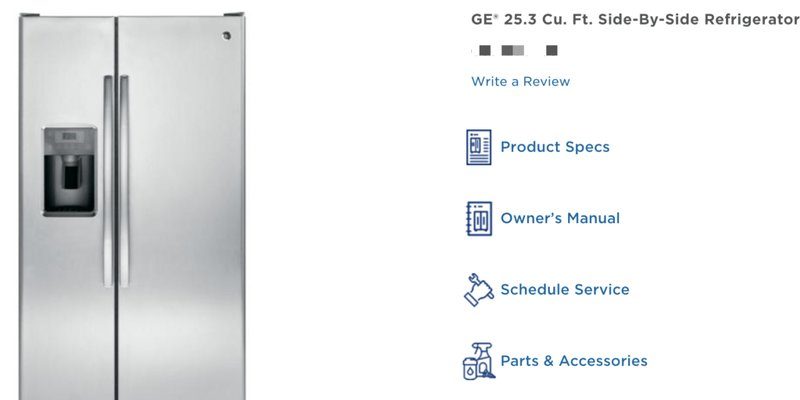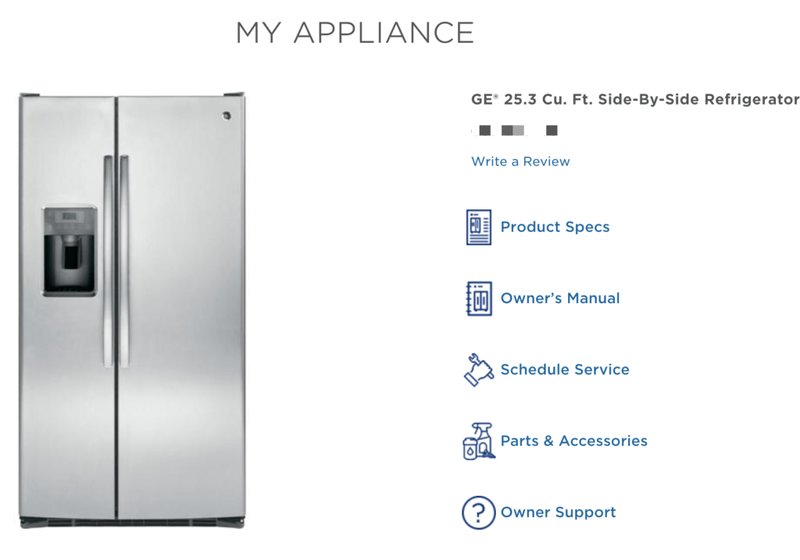
Here’s the thing: not all refrigerators come with a mobile app option, but GE’s modern smart fridges do—and registering yours gives you a direct line to faster support and smarter fridge management. If you’ve just bought a GE refrigerator or want to make full use of the mobile app features, this guide will walk you through the registration process step-by-step. No jargon, no confusion, just clear instructions that anyone can follow.
Why Registering Your GE Refrigerator Through the App Matters
Registering your GE refrigerator via the mobile app isn’t just a nice-to-have—it actually unlocks key benefits that you wouldn’t get otherwise. For starters, it syncs your fridge’s information with GE’s service network, making warranty claims or repair scheduling way simpler. Instead of digging through paperwork or waiting on hold, your app keeps everything at your fingertips.
Here’s the thing: once you’re registered, you’ll get important notifications about your refrigerator’s maintenance needs, like filter changes or potential issues before they become costly repairs. Think of it like your fridge’s personal assistant, nudging you when it’s time for attention so that you don’t have to guess. Honestly, it can save you time, money, and a lot of frustration.
Plus, the app often lets you customize your fridge settings remotely. You can adjust temperature zones, check energy usage, or even get cooking tips based on what you’re storing. So, registering your GE refrigerator doesn’t just make your life easier—it makes your fridge smarter.
Getting Prepared: What You Need Before Registering
Before you dive in and start tapping away on your phone, there are a few things you should have ready. First up, make sure your GE refrigerator is connected to your home Wi-Fi network. Without this, the app won’t be able to communicate with your fridge—kind of like trying to call a friend with no signal.
If Wi-Fi setup sounds intimidating, don’t worry. Most GE smart fridges come with an easy-to-follow guide on connecting them to your network. Usually, it involves navigating the fridge’s touchscreen panel and selecting your Wi-Fi, then entering your password. If you haven’t done this yet, it’s best to do so first because you can’t register your fridge on the app without it.
Next, you’ll want to download the official GE Appliances mobile app. It’s available on both iOS and Android platforms, and it’s free. Just search for “GE Appliances” in the App Store or Google Play. Once installed, make sure your phone has Bluetooth enabled—it’s usually needed to detect and pair with your refrigerator during registration.
Step-By-Step Guide to Register Your GE Refrigerator Via Mobile App
Now, the moment you’ve been waiting for. Here’s a simple, clear walkthrough to register your GE refrigerator using the mobile app:
- Open the GE Appliances App: Launch the app on your phone and sign in or create a new account if you don’t have one.
- Start the Registration Process: Tap on “Add a Appliance” or the plus (+) icon usually found on the home screen.
- Select Your Refrigerator Model: You can either scan your fridge’s barcode (usually on the inside wall or manual) or enter the model number manually.
- Connect to Your Fridge: Follow the prompts to connect the app to your fridge via Bluetooth or Wi-Fi. This may involve pressing a sync or pairing button on your fridge’s touchscreen.
- Confirm and Complete Registration: After syncing, review your fridge details and confirm registration. The app may also prompt you to set up preferences and enable notifications.
If you’ve done everything right, your fridge should now be officially registered and ready to interact with the app.
Common Troubleshooting Tips When Registering Your Fridge
You might run into a few bumps while registering your GE refrigerator. It happens to everyone, so don’t sweat it. Here are some common issues and how to fix them:
- App Can’t Find Your Fridge: Make sure both your phone and the refrigerator are on the same Wi-Fi network. Also, confirm Bluetooth is enabled on your phone. Sometimes, restarting both devices helps.
- Sync or Pairing Button Not Responding: Try resetting your fridge’s network settings. This usually can be done via the fridge’s control panel under settings. After reset, attempt pairing again.
- Battery or Power Issues: While uncommon in refrigerators, if your touchscreen remote or display isn’t working, double-check power connections or consult the manual for battery replacements.
- App Crashes or Freezes: Make sure your app is updated to the latest version. Reinstalling the app can also clear cached data that might be causing issues.
Here’s the thing: don’t get frustrated if it takes a couple of tries. The app and fridge are designed to play nice, but sometimes tech needs a little nudge.
Understanding the Sync and Pairing Process in More Detail
You might be wondering what “syncing” or “pairing” really means in this context. Let me explain. Syncing is like introducing your phone to your fridge and making sure they understand each other. They exchange information—like your fridge’s serial number, model, software version—and agree to communicate going forward.
The pairing step often uses Bluetooth as the handshake before Wi-Fi takes over for ongoing communication. Think of Bluetooth as the initial hello, and Wi-Fi as the long-distance conversation line. Without this pairing, the app wouldn’t know *which* fridge to talk to, especially if you have multiple smart appliances.
Another neat detail: once paired, the app can send commands to your fridge and receive status updates in real-time. This allows you to monitor things like door alarms, temperature zones, or even energy usage directly from your phone.
Comparing Registering Via App vs. Traditional Methods
You might be thinking, “Why bother with the app? Can’t I just register my refrigerator the old-fashioned way?” Well, technically yes, you can register by filling out a paper form or calling customer service. But here’s why the app beats those methods hands down:
- Instant Confirmation: On the app, your registration is recorded immediately—no waiting for mail or confirmation calls.
- Automatic Updates: Changes to your warranty, firmware updates for your fridge, or recalls get pushed to your phone without you lifting a finger.
- Convenience: You manage everything from one place. Need to schedule a repair? Done in minutes. Want to check filter status? Right there on your phone.
Honestly, registering via the app makes your refrigerator a part of your connected home instead of just another appliance.
What to Do After Registering Your GE Refrigerator
Once your GE refrigerator is registered via the mobile app, you’ll want to explore what else you can do. Here are some things to check out:
- Set Up Notification Preferences: Customize alerts for things like water filter replacement, temperature warnings, or open door alarms.
- Explore Refrigerator Features: Use the app to adjust temperature zones, activate special modes like vacation or energy saver, and monitor power usage.
- Keep Your App Updated: Regular updates bring new features and bug fixes. Don’t ignore those notifications!
- Keep Your Account Info Ready: If you ever need to contact GE support, having your appliance linked to your account speeds up service.
Think of registering your fridge as just the start of a smoother, smarter ownership experience.
Pro tip: If you switch phones or reset your device, keep your login credentials handy. Re-registering might be necessary to keep your fridge connected seamlessly.
Wrapping It Up: Making Your Smart Fridge Smarter
Registering your GE refrigerator via the mobile app is like giving your fridge a voice and a brain. You’re not just owning a cooler box anymore—you’re stepping into a more connected lifestyle where your appliances help take care of themselves and you. The process isn’t rocket science; in fact, once you’ve done it, it feels like second nature.
Remember, the key steps are connecting your fridge to Wi-Fi, downloading the app, and following the registration prompts. If anything feels tricky, pause, double-check your connections, and don’t hesitate to reset if needed. With a bit of patience, your fridge will be synced, registered, and ready to make your kitchen a smarter, more efficient place.
So, go ahead—grab your phone, open that GE Appliances app, and unlock the full potential of your refrigerator. Your future self (and your groceries) will thank you.