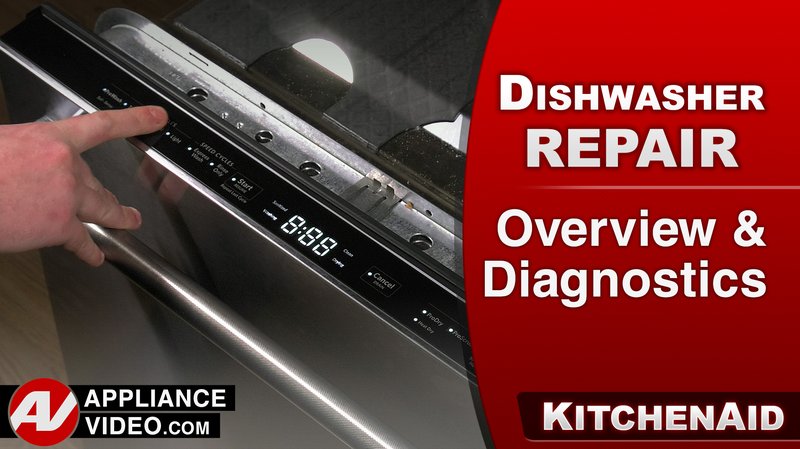
If you’re wondering why a dishwasher needs an app in the first place, it’s because these modern machines do more than just clean—they let you monitor cycles remotely, download new wash programs, and even get troubleshooting tips without flipping through a manual. But the trick is, this only works once your dishwasher is correctly registered and synced with your device. So, let me explain how to register your KitchenAid dishwasher via the mobile app, step-by-step, as if we were figuring it out together over coffee.
Downloading and Installing the KitchenAid Mobile App
Before you can register your dishwasher, the first step is to get the right app on your phone. It’s called the KitchenAid app, and it’s available for both Android and iOS devices. Honestly, this part is pretty straightforward—just head over to the Google Play Store or Apple App Store, search for “KitchenAid,” and press install. But here’s a tip: make sure you download the official app. There are sometimes knock-offs or similar names floating around.
Once the download finishes, open the app and create an account if you don’t already have one. You’ll be asked for basic information like your email and a password. The account setup is important because it stores your appliance data in the cloud, so you can access it from multiple devices or get support if you ever reset or replace your phone. You might be wondering why they need your email—well, it’s to send updates, warranty info, and sometimes helpful notifications about your dishwasher’s status.
After the account is created, the app will guide you through some setup screens. These usually cover permissions for Bluetooth or Wi-Fi access, which are essential since your dishwasher needs to communicate wirelessly with your phone. It’s a bit like pairing a Bluetooth speaker, but with more steps involved.
Preparing Your KitchenAid Dishwasher for Registration
Here’s the thing about registering your dishwasher: you can’t just open the app and expect it to magically find your machine. You need to prepare the dishwasher first so it’s ready to communicate with your mobile device. This usually means putting the dishwasher in a pairing mode or enabling its Wi-Fi feature.
On most KitchenAid dishwashers, there’s a combination of buttons you’ll press to start this process—often the “Heated Dry” and “Start/Resume” buttons held down together for a few seconds. The control panel might flash a Wi-Fi symbol or show a blinking light to signal it’s in pairing mode. If your model is different, the app or user manual will give the exact steps, but this “button combo” approach is pretty common.
Why does this matter? Well, think of it like syncing a remote or a smart home gadget. If the dishwasher isn’t actively broadcasting its network details, your phone can’t find it when you try to connect. This part can be a little fiddly, so take your time to watch the dishwasher lights and make sure it’s actually in pairing mode before moving on.
Connecting the Dishwasher to Your Home Wi-Fi Network
Once your dishwasher is ready to pair, the next step is hooking it up to your home Wi-Fi network through the app. This part might feel a bit technical if you’re not used to connecting smart gadgets, but honestly, the app makes it pretty user-friendly.
Inside the KitchenAid app, you’ll see an option to add a new appliance or register a dishwasher. Tap that, and the app will search for the dishwasher’s Wi-Fi signal. When it finds it, you’ll be prompted to enter your home Wi-Fi password. Here’s an important detail: your dishwasher usually works with 2.4 GHz Wi-Fi bands, not 5 GHz. If your router uses both, make sure to connect to the 2.4 GHz network; otherwise, the pairing might fail.
After you input the password, the app and dishwasher will work together to join your home network. This can take a minute or two, so be patient. If it doesn’t connect right away, try restarting your router or moving closer to your dishwasher to improve signal strength.
Troubleshooting Wi-Fi Connection Issues
If your dishwasher refuses to connect, don’t panic—it’s a common hurdle. Some quick troubleshooting tips include:
- Double-check your Wi-Fi password for typos or capitalization errors.
- Ensure your phone is connected to the same Wi-Fi network you want your dishwasher to join.
- Restart your dishwasher by unplugging it for 30 seconds and plugging it back in.
- Reset the dishwasher’s Wi-Fi settings—sometimes holding down specific buttons for 10 seconds resets the wireless module.
Remember, smart appliances can be a little picky sometimes. Honestly, a quick reset usually does the trick.
Completing the Dishwasher Registration in the App
After your dishwasher is connected to Wi-Fi, the app will usually ask for some final details to complete registration. This includes the dishwasher’s model number, serial number, and your purchase date. You can find these either on a label inside the dishwasher door or on your purchase receipt.
Entering this info matters because it activates your warranty and ensures you get the right updates and support for your specific model. Plus, KitchenAid uses this data to tailor available features or troubleshoot remotely when you need it.
The app might also ask if you want to enable automatic updates for your dishwasher’s firmware. Honestly, it’s a good idea to say yes. Think of it like updating your phone’s operating system—these updates can improve performance, fix bugs, or add new washing cycles over time.
Understanding What You Can Do After Registration
So, you’ve registered your dishwasher—what now? This is honestly the exciting part. The KitchenAid app opens up a bunch of neat features that can make your life easier.
For instance, you can start or stop washing cycles remotely, which is perfect if you forgot to run the dishwasher before leaving the house. You can also get alerts when a cycle finishes or if there’s an issue like a clogged filter or low rinse aid. It’s like having a mini dishwasher assistant in your pocket.
Plus, the app can suggest the best wash cycles based on what you’re cleaning, or download new cycles that KitchenAid releases in the future. This keeps your machine feeling fresh, even years after buying it.
Resetting or Re-registering Your Dishwasher if Needed
Sometimes things go sideways. Maybe you changed your Wi-Fi network or got a new phone, and now the app isn’t syncing. Or maybe your dishwasher just won’t behave and needs a fresh start.
Here’s where resetting the registration comes in. You might need to “unpair” your dishwasher from the app first. This usually involves going into the app settings, selecting your dishwasher, and choosing an option like “Remove Appliance” or “Reset Wi-Fi.”
After that, the process is basically the same as registering it the first time—put your dishwasher in pairing mode, connect to Wi-Fi, and finish the registration.
It’s a bit like pairing a Bluetooth device again after a reset. Slightly annoying but totally doable. Just keep your app up to date so you don’t miss out on the latest fixes and features that KitchenAid rolls out.
Why Registering Your Dishwasher Via Mobile App Matters
You might wonder why bother with all this app registration fuss? Well, honestly, it’s about squeezing the most out of your investment. Your KitchenAid dishwasher isn’t just a fancy box that sprays water; it’s a smart appliance designed to fit into your connected lifestyle.
Registering it via the app means you get personalized support, remote control options, and notifications that help you avoid expensive repairs down the line. It’s sort of like having a mini tech expert living in your phone who knows exactly how your dishwasher is running.
Plus, if you ever need to contact KitchenAid customer service, having the dishwasher registered makes the process smoother since they can see your specific model info and warranty status instantly. It’s an effortless shortcut to expert help.
Think about it this way: skipping registration is like buying a smartphone and never setting up your Apple ID or Google account. Sure, it works, but you’re missing out on all the smart features that make it really useful.
Wrapping It Up: Making Your KitchenAid Dishwasher Work Smarter
So, there you have it. Registering your KitchenAid dishwasher via the mobile app might feel like a small step, but it’s the bridge to making a smart, connected kitchen a reality. From downloading the right app and putting your dishwasher in pairing mode, to connecting it to your Wi-Fi and entering your details, each part ensures you get the full, hassle-free experience.
Honestly, once it’s set up, the app helps turn a once-basic chore—loading and running the dishwasher—into something you can monitor and control from anywhere. Plus, it keeps you in the loop with updates and support that keep your dishwasher working like new.
Next time you’re wiping down your kitchen counters or unloading a clean load, you can smile knowing that your dishwasher is synced, smart, and ready to make your life easier. And if tech ever gets tricky, you’ve got all the tools to reset, re-pair, and troubleshoot—no sweat.
