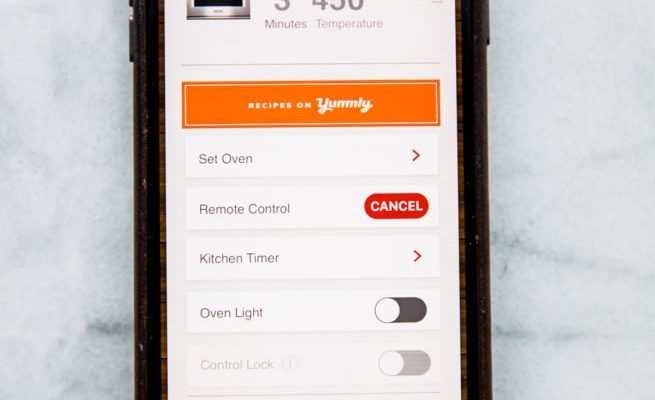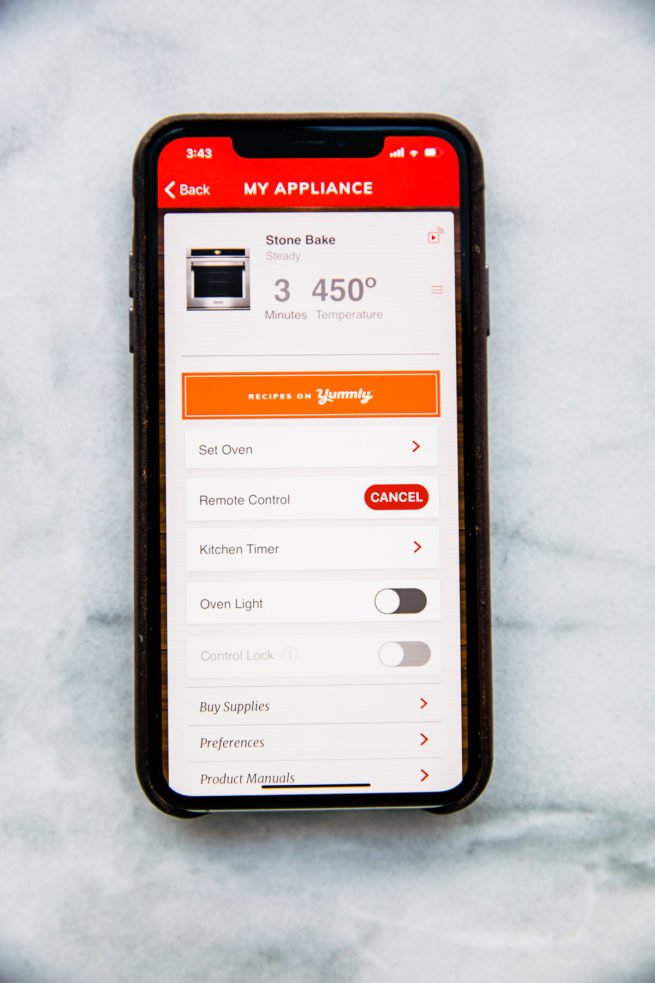
Think of appliance registration like getting the “all access pass” for your device. It connects your new gadget to KitchenAid’s support team, unlocks warranty protection, and makes it simple to get help if you ever run into trouble (like syncing or troubleshooting issues). Instead of stacks of paperwork or hunting for codes, everything’s handled right from your phone. Let’s walk through the ins and outs of registering your KitchenAid appliances with the mobile app—step by step, no stress.
Why Registering Your KitchenAid Appliance Matters
Let me explain why registration isn’t just a formality. When you register your KitchenAid appliance, you’re not just creating another account or adding to KitchenAid’s email list. You’re setting yourself up for smooth sailing when it comes to service, support, and warranty claims. Imagine trying to reset a stubborn mixer that’s acting up, only to realize you never registered and can’t quickly access support. That’s the exact pickle registration helps you avoid.
Here’s how it typically plays out: If you ever need to sync your appliance with a smart home system, retrieve your model number, or get a replacement part, KitchenAid can pull your details instantly if you’re registered. Plus, warranty protection is a big deal. If your coffee grinder won’t grind or your stand mixer needs a new attachment, being registered smooths out repair or replacement requests—no digging through old emails for receipts or serial numbers.
In plain terms, the KitchenAid mobile app acts as a digital glovebox for all your appliances. Everything is stored and organized so when you need it, you aren’t floundering. And with smart appliances becoming more common, registration helps with things like software updates, code resets, or troubleshooting remote connectivity—making your kitchen tech easier to manage.
Getting Started: Downloading and Installing the KitchenAid Mobile App
First things first, you’ll need the KitchenAid mobile app. If you’ve never used it before, don’t worry—it’s not nearly as complicated as some apps can be (I’m looking at you, bank apps with endless verification). The KitchenAid app works on both iOS and Android, so whether you’re an iPhone loyalist or swear by Samsung, you’re covered.
Here’s how you do it:
- Open the App Store (on iPhone) or Google Play Store (on Android)
- Type “KitchenAid” into the search bar. Look for the official KitchenAid app (it usually has the classic red logo)
- Tap Download or Install and let your phone do its thing
- Once installed, open the app and follow the prompts to set up an account if you don’t already have one
You might be wondering, “Do I really need another app on my phone?” But honestly, having this one handy is worth it—especially for quick access to manuals, troubleshooting codes, or syncing features if you add smart appliances later.
Preparing Your KitchenAid Appliance for Registration
Before you dive into the app, let’s talk prep. Registration goes a whole lot smoother if you have some info ready. Most KitchenAid appliances, whether it’s a stand mixer, blender, or even a countertop oven, come with a model number and serial number—usually found on a sticker at the base or back of your device. It might be a little tricky to spot, so have a flashlight or your phone’s camera ready.
Once you find the sticker, jot down these details:
- Model Number
- Serial Number
- Date of Purchase
- Place of Purchase (store or website name)
Having these details at your fingertips saves you from mid-registration frustration—trust me, nobody enjoys crawling under the kitchen island for a serial number halfway through a form. Also, if your appliance is a smart model (like one that syncs with WiFi or a remote), make sure it’s plugged in and connected so you can complete any syncing or pairing steps later in the process.
How To Register Your KitchenAid Appliance via the Mobile App
Now for the main event—actually registering your appliance. This part is where the KitchenAid app really shines compared to the old snail-mail postcard. Here’s how you do it, step by step, with a bit of extra detail to keep things clear:
- Open the KitchenAid app and log in (or create an account if you’re new). It’s best to use an email you check regularly in case KitchenAid sends important updates.
- Tap “Register a Product”. This button is usually front and center—KitchenAid wants you to find it!
- Enter your appliance’s details: Model number, serial number, purchase date, and store name. The app usually lets you scan a barcode or QR code if your appliance has one, which makes things even faster.
- Add a photo of your receipt if it asks (not always required, but super helpful if it ever comes to warranty issues).
- Follow any extra prompts for smart appliances: If you’re registering a KitchenAid appliance with remote or smart features, the app may guide you through syncing it to your WiFi or home system. This is where you might see steps to pair the device, enter a code, or reset the connection if needed.
- Submit your registration. The app confirms everything and usually sends a follow-up email with your registration details.
Don’t stress if you run into a hiccup. The app has built-in help features, and you can always call KitchenAid support if something doesn’t sync right or if you get stuck entering a code.
Common Problems and Troubleshooting Registration Issues
Sometimes, even with the best intentions, things don’t go smoothly. Maybe your phone won’t scan the code, or your smart mixer refuses to pair with the app. Let’s talk through a few common headaches—so you know what to do if you hit a snag.
One big one: scanning errors. If the app struggles to read the QR code or barcode, check that your phone’s camera lens is clean and there’s plenty of light. If that doesn’t work, just type in the model and serial numbers by hand—it takes a few extra seconds, but it gets the job done.
Another hiccup can be smart appliance pairing. If your KitchenAid device won’t sync with the app, make sure you’re on a strong WiFi network and the appliance is powered on. Sometimes you’ll need to press a “pair” or “reset” button on the appliance itself. The app should guide you, but if it freezes or throws an error, try restarting both your phone and the appliance.
One last common issue: missing receipts. If you lost your proof of purchase, don’t panic. Most of the time, registration will still go through. If not, you can reach out to KitchenAid support to explain, and sometimes a photo of the serial number sticker will work as backup.
Honestly, nobody likes troubleshooting, but every tech hiccup has a fix. Take it slow, double-check your info, and don’t be afraid to ask KitchenAid for help—support is what registration is all about!
What To Do After Registration: Taking Advantage of App Features
Once you’ve registered, don’t just close the app and forget about it. The KitchenAid mobile app is more than a registration tool—it’s your home base for all things appliance-related. You might be surprised at how much it can actually do once you poke around.
Here’s what you can expect:
- Access digital manuals for all your registered appliances. No more losing those paper booklets!
- Get warranty reminders and service notifications. The app sends you updates if it’s time to replace a filter, reset the appliance, or schedule maintenance.
- Pair or sync new smart appliances with your home WiFi or remote controls right from the app—handy for tech-savvy cooks.
- Troubleshoot issues with step-by-step help, including troubleshooting codes, battery tips (for remotes or accessories), and direct links to customer service.
You might be thinking, “I’ll never use this stuff,” but trust me—when your blender starts blinking a strange light or your smart mixer needs an update, you’ll be glad everything’s a tap away. It’s like having a kitchen assistant in your pocket.
Comparing KitchenAid Registration on the App vs Website or Mail
You might be wondering, “Is it really better to register with the app instead of the KitchenAid website or old-school postcard?” Here’s the rundown from someone who’s tried it both ways: The app is almost always faster, less prone to error, and easier to update later.
- Speed: App registration takes about two minutes, with instant confirmation. Mailing a card or even using the website can take days for processing.
- Features: The app keeps all your appliance info accessible—no more digging through emails or drawers. Plus, it unlocks bonus features like syncing remote devices and real-time troubleshooting.
- Updates: Moved to a new house? Bought a new attachment? Update your info on the app in seconds, instead of hoping a postcard finds its way to KitchenAid’s support office.
Sure, you can still use the website or fill out the old mail-in card if that’s your style. But the mobile app is designed for people who want everything in one spot, from remote code syncing to fast warranty claims. Honestly, it’s the method I’d recommend every time.
Staying Safe: Protecting Your Info When Registering Appliances
You might hesitate before entering your details into yet another app. That’s smart, honestly—privacy matters. Here’s what you need to know about keeping your info safe during registration.
KitchenAid’s app only asks for details that help support your appliance—like model and serial numbers, and sometimes your address for warranty reasons. Avoid sharing more personal info than the app requires. Always download apps from official stores (never third-party sites), and use a strong, unique password for your KitchenAid account. If you ever get emails asking for unusual info (like your banking details), double-check that they’re really from KitchenAid before replying.
If your appliance is a smart device that connects to WiFi or a remote, make sure your home network is secure with a strong password and updated software. That way, when you sync or pair new gadgets, you’re keeping everything in your home protected.
No registration is worth risking your privacy. Take a few minutes to double-check security, and you’ll have peace of mind alongside your registered appliances.
Final Thoughts: KitchenAid Appliance Registration Made Easy
Registering your KitchenAid appliance through the mobile app might seem like a tiny step, but it’s one of those things you’ll thank yourself for later. It saves time, unlocks important support, and keeps all your appliance details at your fingertips—ready for anything from troubleshooting to syncing your next smart blender. The process is beginner-friendly, works for every type of KitchenAid kitchen gadget, and helps you make the most of your cooking tech.
Next time you unbox a new device, don’t skip the registration step. Fire up the KitchenAid mobile app, take a couple of minutes to punch in the details, and consider it one less thing to worry about in your busy kitchen. Your future self (and your next batch of chocolate chip cookies) will be grateful you did.