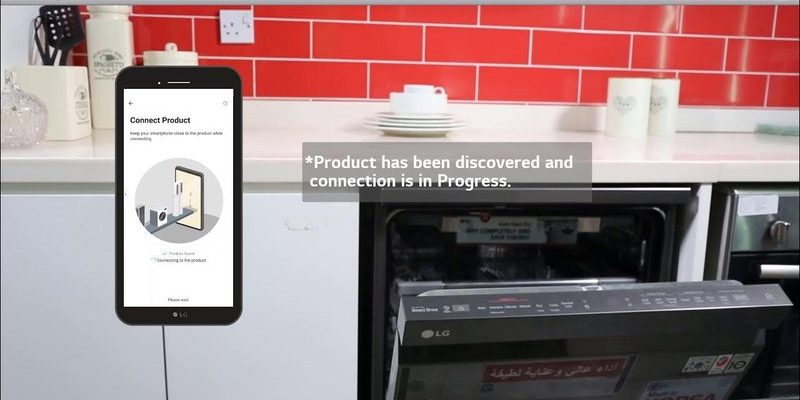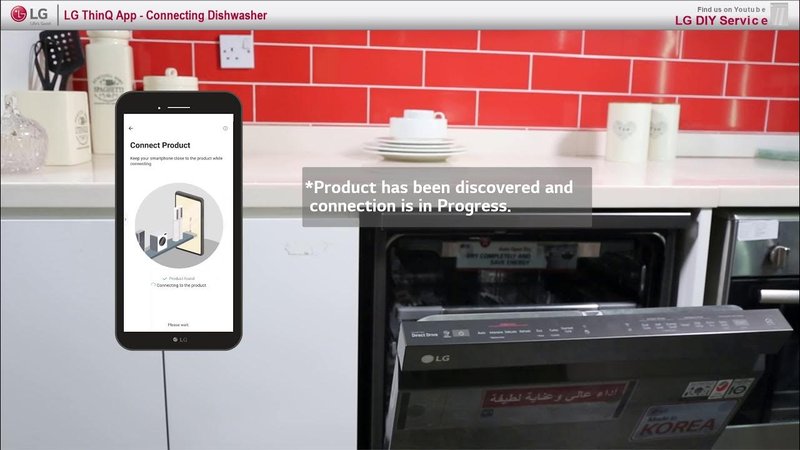
Honestly, if you’ve never connected a kitchen gadget to your phone before, this might feel tricky—like cracking a secret code. But here’s the thing: the app is designed to be user-friendly, and with a few easy steps, your dishwasher will be paired and ready to impress you. I’ll walk you through the process step-by-step, clearing up any confusion along the way, so you can enjoy all the benefits without the headache.
Why Registering Your LG Dishwasher via Mobile App Matters
You might be wondering, “Why bother registering my dishwasher on an app?” Well, registering is like creating an ID card for your dishwasher inside the LG ecosystem. It allows your device and phone to talk seamlessly, which is pretty cool when you think about it. For example, you can start or stop a wash cycle from your couch, get notified when your dishes are done, or even troubleshoot problems without flipping through a bulky manual.
Beyond convenience, registering also unlocks firmware updates. Think of this like your dishwasher getting smarter over time—fixing bugs, improving efficiency, or adding new features. If you don’t register, you might miss out on these crucial updates. Plus, having your dishwasher linked to your LG account often speeds up warranty service or customer support because your appliance’s info is already on file. So, it’s not just a techy fancy step—it actually protects your investment in the long run.
Preparing to Register: What You’ll Need Before Starting
Before diving into the registration, make sure you have a few essentials handy. First, your LG dishwasher should already be installed and powered on. It’s like getting ready for a first date—you want everything in place before the real interaction begins. You’ll also need a smartphone with the LG ThinQ app installed, which is free and available on both iOS and Android.
Next, ensure your phone is connected to Wi-Fi. LG dishwashers use your home’s wireless network to communicate with your phone, so a stable internet connection is vital. If your Wi-Fi password is complicated (trust me, some are baffling), have it written down so you can easily enter it during setup. Finally, keep your dishwasher’s model number or serial number close by—you might need this to confirm you’re registering the right appliance, especially if you have multiple LG devices.
Step-by-Step Guide: Registering Your LG Dishwasher on the ThinQ App
Now for the exciting part! Registering your LG dishwasher via the mobile app is basically like pairing your phone with a new Bluetooth speaker—but with some extra steps for security and sync. Here’s how to do it calmly and clearly:
- Download and open the LG ThinQ app: If you haven’t already, get the app from the Google Play Store or Apple App Store and create or log into your LG account.
- Turn on your dishwasher: Make sure it’s powered up and ready. Some models may need to have the Wi-Fi function enabled via the control panel—look for the Wi-Fi icon or check your dishwasher’s manual.
- Select “Add a Device” in the app: Tap the plus sign or “Add Device” button, then choose “Dishwasher” from the list of appliances.
- Follow the on-screen instructions: The app will prompt you to connect your phone to the dishwasher’s temporary Wi-Fi signal or input a code displayed on your dishwasher’s screen.
- Enter your home Wi-Fi details: To get your dishwasher online, enter your network name and password carefully.
- Complete the registration: After syncing, the app will confirm your dishwasher is connected and registered to your LG account.
Common Issues During Registration and How to Fix Them
Honestly, no tech setup goes 100% smooth every time. If you hit a snag during the registration of your LG dishwasher, don’t stress—it’s usually something fixable. Here are some common problems and what you can do:
Dishwasher Not Showing Up in the App
Sometimes, your dishwasher might not immediately appear when you try to add it. This could be because the dishwasher’s Wi-Fi hasn’t been enabled. Double-check your control panel for a Wi-Fi or network button and hold it down until you see a blinking icon. This “pairing mode” tells your dishwasher to broadcast its connection signal.
Connection Fails or Drops
Weak Wi-Fi can throw a wrench in the works. If your dishwasher keeps losing connection or fails to register, try moving your router closer or using a Wi-Fi extender. Also, avoid networks that require additional authentication (like some work profiles or guest networks) because the dishwasher can only connect to standard home Wi-Fi setups.
Incorrect Password or Sync Error
It’s easy to mistype a password, especially if it’s long and complicated. If you get an error, go back and try again carefully. Resetting the dishwasher’s network settings might help—usually by holding the Wi-Fi button for 5–10 seconds until the icon blinks rapidly, then retry the registration process.
How to Reset and Re-Register Your LG Dishwasher
Let’s say you already registered your dishwasher but need to reset or pair it to a new phone. Maybe you upgraded your smartphone or moved to a new Wi-Fi network. No worries—this happens more often than you think!
Resetting your dishwasher’s network settings basically erases the old connection info, giving you a clean slate. To reset, usually, you’ll hold down the Wi-Fi or Network button on your dishwasher’s control panel for about 10 seconds until the Wi-Fi indicator blinks fast. This signals a reset.
After that, open the LG ThinQ app, delete the old dishwasher entry if it’s still there, and go through the registration steps again as if it were fresh. This “re-pairing” ensures the appliance and your device are fully synced with your current network and account.
Benefits of Using the LG ThinQ App with Your Dishwasher
Here’s the thing: once you register your LG dishwasher via the app, you’re opening more than just a remote control. This app lets you personalize wash cycles beyond what the physical buttons allow. For example, you can select eco-friendly modes, delay cycles, or sanitize options with just a tap.
Plus, the app acts as your first line of defense for troubleshooting. Instead of calling support and fumbling through tech jargon, you get clear alerts if something’s off—like a clogged filter or low rinse aid. It’s like having a little dishwasher assistant in your pocket. You can even check cycle status remotely, so you know exactly when it’s time to unload—perfect if you’re busy cooking or outside.
Alternatives and Additional Tips for LG Dishwasher Users
If the mobile app route isn’t for you, don’t worry. Your LG dishwasher still works fine with manual controls. But using the app adds a layer of smart convenience. For those who prefer hands-off tech, some LG dishwashers come with voice assistant compatibility (like Google Assistant or Alexa), but this usually requires the dishwasher to be registered and synced via the app first.
Also, keep your app and dishwasher firmware updated regularly. Think of this like updating your phone’s software—it keeps things running smoothly and helps avoid bugs or syncing issues. Lastly, if you ever lose your remote or want a backup, remember that the app acts as a digital remote, so you can ditch the physical remote altogether.
Wrapping It Up: Getting the Most from Your Connected Dishwasher
Registering your LG dishwasher via the mobile app might feel like decoding a secret handshake, but once you get it done, you unlock a smarter, more responsive kitchen helper. From remote cycle control to real-time notifications, the app makes dishwasher management way less of a chore. Remember, a stable Wi-Fi connection and the LG ThinQ app are your best friends in this process. If you hit any bumps, a quick reset or password double-check usually does the trick.
So, next time you’re staring at those dirty dishes, imagine tapping your phone to start a cycle before you even get there. That’s the kind of everyday magic this registration opens up. It’s all about saving time, avoiding hassles, and having a dishwasher that works with your lifestyle—not the other way around.