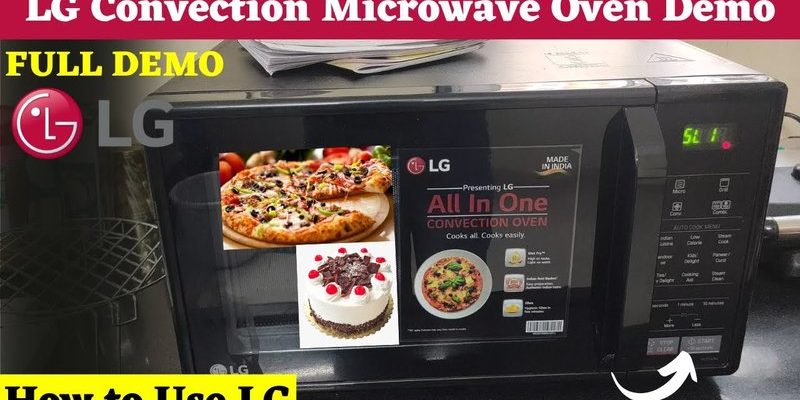If you’ve recently bought an LG microwave or just want to unlock its smart features, registering your device via the LG mobile app is the first step. The process isn’t just about convenience—it also helps LG send you alerts, software updates, and makes troubleshooting easier. Plus, it’s kind of cool telling your microwave what to do without standing right in front of it. Let me explain how to get started, step by step, so you don’t feel lost when you pull out your phone and see a screen full of options.
Why Register Your LG Microwave Through the Mobile App?
You might be wondering, why bother registering your microwave at all? Well, registering your LG microwave via the app is like signing up for a gym membership. You don’t just own the equipment—you get access to trainers, schedules, and progress tracking. In this case, the “trainers” are smart features that make cooking easier.
Once registered, you can:
- Control cooking remotely: Start, stop, or pause your microwave without being in the kitchen.
- Receive notifications: Know exactly when your food is ready or if the microwave needs maintenance.
- Access recipe ideas: The app sometimes suggests settings for specific dishes, taking the guesswork out of cooking.
- Get support: If something goes wrong, having your microwave connected can speed up troubleshooting or warranty claims.
Think of it as giving your microwave a voice and ears. It can “talk” to you through your phone, making cooking a little less hands-on and a lot more fun.
Preparing to Register: What You Need Before Starting
Before jumping into the registration process, it’s good to have a checklist ready. Like setting out all your ingredients before cooking, having everything in place makes the registration smooth.
Here’s what you’ll need:
- Your LG microwave: Make sure it’s plugged in and powered on.
- A compatible smartphone or tablet: Most LG apps work with iOS and Android devices.
- LG ThinQ app: This is LG’s official mobile app for connecting smart appliances. Download it from the Apple App Store or Google Play Store.
- Wi-Fi network: A stable 2.4GHz or 5GHz Wi-Fi connection is necessary for syncing.
- Microwave serial number or QR code: You’ll find this on a sticker inside the microwave door or on the back.
Having these ready means you’re less likely to get stuck mid-registration or wonder why the app isn’t syncing with your microwave.
Step-By-Step Guide: Registering Your LG Microwave Via Mobile App
Let’s roll up our sleeves and walk through the registration process as if we’re setting up a new gadget for the first time. I’ll break it down slowly and clearly.
Step 1: Download and Open the LG ThinQ App
First things first, find the LG ThinQ app on your phone’s app store and download it. It’s free and designed to handle all LG smart appliances. Once installed, open it. You might need to create an LG account or log in if you already have one. Think of this like signing into an email or social media account—your gateway to controlling your microwave remotely.
Step 2: Add a New Device
Inside the app, look for a “+” icon or an option saying “Add Device.” Tap it. The app will then ask you what kind of appliance you want to register—choose “Microwave.” The interface will guide you through the initial steps, often asking you to turn on the microwave and enable its Wi-Fi mode.
Step 3: Connect Your Microwave to Wi-Fi
Here’s the tricky part for some people. Your microwave needs to connect to your home Wi-Fi so it can ‘talk’ to the app. Usually, this means you press and hold a Wi-Fi or Smart Control button on the microwave until an icon begins blinking. The app will then search for the microwave’s hotspot or direct connection.
Follow the on-screen prompts to connect your microwave to your usual Wi-Fi network by entering your Wi-Fi password. This step is sort of like pairing a new gadget to your Wi-Fi so it can “go online.”
Step 4: Complete Registration
Once the microwave is connected to Wi-Fi, the app may ask for the serial number or scan a QR code from your appliance to complete the setup. Input the required info carefully. After this, the app will sync with your microwave and confirm successful registration.
At this point, your LG microwave is officially registered in the LG ThinQ app. You can now explore the app’s features and start controlling the microwave remotely.
Troubleshooting Common Registration Problems
Honestly, technology can be finicky. If you run into problems while registering, don’t panic. Here are some common issues and how to fix them.
- Microwave not appearing in the app: Make sure your microwave’s Wi-Fi mode is active and blinking. If not, try resetting the microwave’s network settings by unplugging it for 30 seconds, then holding down the Wi-Fi button again.
- Wi-Fi connection errors: Double-check that you entered the correct Wi-Fi password. Also, ensure your router isn’t blocking new devices or using enhanced security settings that might block your microwave.
- App freezes or crashes: Try closing and reopening the app, or reinstalling it. Check for app updates, as LG frequently improves connectivity features.
- Sync keeps failing: Restart both your smartphone and microwave. Sometimes, a fresh start helps devices find each other.
If all else fails, LG customer support can walk you through more specific steps—having your serial number handy helps.
How Registration Enhances Your LG Microwave Experience
Now that your microwave is registered, here’s why it’s worth the effort. The mobile app isn’t just a fancy remote—it’s almost like having a sous chef in your pocket.
With your microwave connected, you can:
- Start cooking from another room: Forgot to heat your lunch? Start the microwave while you’re on the couch.
- Monitor cooking progress: Receive alerts when cooking is done so you don’t burn your food or lose time.
- Use smart recipes: The app sometimes suggests specific cooking times and power levels optimized for your microwave model.
- Schedule cooking: Plan meals ahead by setting timers or cooking programs remotely.
- Get software updates: LG may push new features or fixes, keeping your microwave up-to-date.
It’s a small convenience that can make a surprising difference in your daily routine.
Comparing LG’s Mobile App vs Universal Remote Control Options
You might be asking, “Why use the LG app and not just a universal remote?” Here’s the deal: universal remotes are great for basic control but often lack advanced features.
- Universal remotes: Can turn your microwave on or off and maybe adjust power levels, but they don’t connect to Wi-Fi. There’s no app syncing or notifications.
- LG ThinQ app: Offers detailed control, status updates, and smart cooking options. The app syncs directly with your microwave’s firmware, enabling features no remote can match.
If you want full control and the latest features, using the LG mobile app to register and manage your microwave is the best bet.
Keeping Your Registration Secure and Updated
Here’s the thing: registering your microwave connects it to your personal account and your Wi-Fi network. That means security and regular updates matter.
Make sure to:
- Use a strong, unique password for your LG account.
- Keep your app updated: LG releases new versions that patch bugs and enhance security.
- Protect your Wi-Fi network: Use WPA2 or WPA3 encryption to keep unauthorized users out.
- Reset credentials if needed: If you sell or give away your microwave, make sure to unregister or reset it to prevent others from accessing your account.
This is like locking your front door after installing a smart security system—it keeps everything safe and sound.
Wrapping Up: Unlocking the Full Potential of Your LG Microwave
Registering your LG microwave via the mobile app might seem like an extra step at first, but it’s worth the few minutes it takes. It’s not just about remote toggling; it’s about connecting your kitchen appliance to the digital world, making cooking smarter and easier. Like syncing your favorite playlist to a new speaker, this simple registration opens up a world of convenience.
If you take it slow, follow the steps one by one, and troubleshoot gently when needed, you’ll soon find yourself wondering how you ever cooked without the app’s handy features. So go ahead—download the LG ThinQ app, register your microwave, and enjoy tech that works *with* you, not against you.