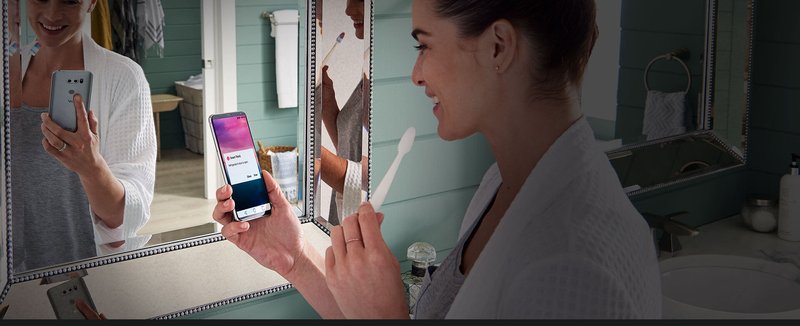
You might be wondering why the mobile app registration is even necessary when you can just plug in and start cooking, right? Well, here’s the thing: registering through the LG app isn’t just about ticking a box. It’s about creating a seamless connection between you and your appliance. The app helps you manage your oven’s settings, update software if needed, and even troubleshoot issues without waiting on hold for customer service. Plus, using the app is a modern twist that saves time and paper. Let me walk you through exactly how to get this done step-by-step.
Downloading and Setting Up the LG Mobile App
Before you can register your LG oven or range, you’ll need the right tool—the LG mobile app. This app acts like a remote control, but way smarter. Think of it as your kitchen command center, gathering all your LG appliances in one place. You can find it easily on your smartphone’s app store. For iPhone users, open the Apple App Store; for Android fans, head to the Google Play Store. Just search for “LG ThinQ” and look for the official app from LG Electronics.
After you download the app, open it up and sign in or create a new account. If you’re thinking, “Do I really need to create an account?”—yes, you do. It’s the way LG keeps track of your devices, warranty, and settings under one roof. Creating an account is simple: just provide your email, choose a password, and follow the prompts to verify your new LG profile. Pro tip: use an email you check often so you don’t miss important notifications about your oven or ranges.
Once you’re all signed in, take a moment to familiarize yourself with the app’s layout. There might be a few options and menus, but don’t worry. The app is designed to be user-friendly for folks who aren’t tech-savvy. You’re just a few taps away from registering your oven and unlocking its full potential.
Connecting Your Oven or Range to the App
Now that your app is ready, it’s time to link your oven or range. Here’s where the magic happens—you’ll sync your appliance to your phone so they talk to each other. The process starts by turning on your oven and making sure it’s in pairing mode. Usually, this involves holding down specific buttons on the oven’s control panel. If you’re scratching your head wondering which ones, check the manual or look for a “Wi-Fi” or “Connect” symbol on your oven display.
Once the oven is in pairing mode, head back to the LG ThinQ app. Tap the “Add Device” or “+” icon, then select your oven or range model from the list. The app will guide you through a step where you connect to your home Wi-Fi. This step is crucial because it lets your oven communicate with the app over the internet. Make sure your phone is connected to the same Wi-Fi network you want your oven to use.
You might see a code pop up on your oven screen or in the app—enter it if prompted. This step is like a secret handshake between your phone and the oven, ensuring only you can connect. If the sync doesn’t happen right away, don’t panic. Sometimes the app or oven needs a moment to recognize each other. A quick reset of the oven’s Wi-Fi settings or restarting the app can often solve minor hiccups.
Registering Your Oven for Warranty and Support
Once your oven or range is connected to the LG ThinQ app, the next step is registration. This isn’t just a formality; it’s what activates your warranty and makes future support smoother. Without registration, you might miss out on free repairs or helpful updates.
Inside the app, look for the “Register Product” section—usually found under device settings or your profile menu. Here, you’ll enter details like your oven’s model number, serial number, and purchase date. Don’t worry if you don’t have the serial number memorized. It’s typically on a label inside the oven door frame or the back of the range. Having the purchase receipt handy can speed things up, too.
After submitting your information, LG will confirm the registration and link your product warranty to your account. This means if anything goes wrong down the line, your repair history, service requests, and support info are right there in the app. Plus, the app might notify you about extended warranty offers or important recalls. It’s a small effort now that pays off big in peace of mind.
Using the LG App for Oven Maintenance and Troubleshooting
Here’s where registering your LG oven through the mobile app really shines. Beyond warranty, the app serves as your personal troubleshooting assistant and maintenance reminder. Ever had that moment when your oven shows an error code and you’re left staring cluelessly? With the app, you can simply enter the code, and it’ll explain what it means and how to fix it.
For example, if your oven’s cooling fan isn’t working right, or the temperature sensor needs recalibrating, the app offers step-by-step advice. You can also schedule maintenance reminders or track your oven’s performance over time. This is super handy because many problems, like dirty filters or sensor misreads, can be avoided with regular upkeep.
If you ever need to reset your oven’s Wi-Fi or pair it again due to a network change, the app walks you through that too. Think of it as having a mini tech-support wizard right in your pocket. Honestly, this makes living with a smart oven feel less intimidating and more like you’re in control.
Troubleshooting Common Registration Issues
Sometimes, things don’t go as smoothly as we hope. Maybe your oven won’t connect to the app, or the registration button stays inactive. Don’t worry—these hiccups are normal and easy to fix. Here’s what usually trips people up:
- Wi-Fi connectivity: Make sure your router is working well and that your phone and oven are connected to the same 2.4 GHz Wi-Fi network. Some ovens don’t support 5 GHz, so double-check this.
- Battery or power issues: If your oven’s control panel isn’t responsive, it could be a power glitch. Try unplugging the oven for a minute and plugging it back in to reset.
- App glitches: If the LG ThinQ app freezes or fails to recognize your oven, close and restart the app, or even reinstall it if needed.
- Incorrect model or serial number: Double-check you’ve entered the right code from your oven’s label to avoid registration failures.
If you hit a wall, remember you can always contact LG customer support through the app or website. Having your app registered means they can quickly access your product info and help you faster.
Why Registering Your LG Oven Via Mobile App Matters
It might seem easier to skip registration and just use your oven—but here’s the thing: registering via the LG app transforms your kitchen experience. It’s not just a legal or warranty step; it’s a way to connect with your appliance on a new level. You get tailored support, quicker diagnostics, and peace of mind knowing everything is tracked in one place.
Plus, in a world where smart homes are becoming the norm, your LG oven isn’t just a cooking device—it’s part of a connected lifestyle. Through the app, you can receive software updates that improve performance or add new features over time. It’s like giving your oven a tune-up without ever calling a technician.
Honestly, once you’ve registered your LG oven or range, you’ll see how the app isn’t just a remote control; it’s your kitchen’s command center, saving you time, hassle, and sometimes, money.
Wrapping It Up: Getting the Most from Your LG Oven Registration
Registering your LG oven or range via the mobile app might seem like a small step in your cooking journey, but it’s one packed with perks. From warranty protection and easy troubleshooting to software updates and maintenance alerts, the app makes managing your appliance feel effortless. You’re basically giving your oven a direct line to LG’s support and tech team, all through a few taps on your phone.
So next time you unbox that shiny new LG range, don’t just plug it in and walk away. Take a few minutes to download the LG ThinQ app, connect your oven, and complete your registration. It’s like giving your kitchen a friendly handshake—one that keeps your oven running smoothly for years to come. And hey, when you get to cooking up your favorite meals, you’ll be glad you did.