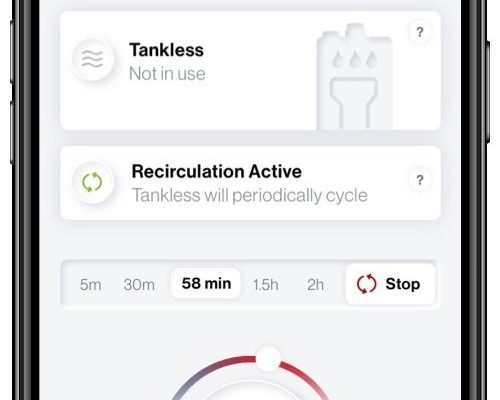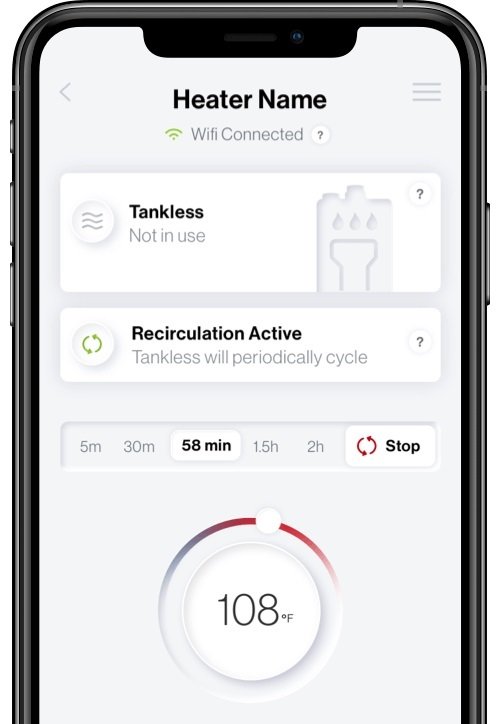
This process is often simpler than it sounds, but if you’re not used to dealing with pairing codes, device syncs, or app setups, it can feel a little daunting. Think of registering your Rinnai water heater via the app as setting up a new gadget. I’ll walk you through the steps, share some troubleshooting tips, and explain why this registration is actually really handy for everyday use.
Why Register Your Rinnai Water Heater With the Mobile App?
You might be wondering, “Why bother with the app at all?” Well, the Rinnai mobile app turns your water heater from a standalone appliance into a smart device you can control anytime, anywhere. From adjusting the temperature to scheduling heating times, it offers convenience that’s hard to beat.
Plus, registration unlocks key features like system notifications, error code alerts, and easy access to user manuals. Imagine getting a heads-up if your water heater detects a fault or needs maintenance—before you even notice a cold shower. It’s peace of mind in your pocket.
Honestly, once you’re registered and connected, you might find yourself checking the app just because it’s fun to see how your water heater’s doing. It’s kind of like monitoring your car’s health with a dashboard app—it keeps things transparent and under your control.
Preparing to Register: What You’ll Need Before Starting
Before you jump into the app, it helps to gather a few essentials to make the registration process smooth, no sweat.
- Your Rinnai water heater’s model number – Usually found on a sticker or plate on the unit. This helps the app recognize your specific device.
- An active Wi-Fi connection – The heater and your phone need to be on the same network during setup for pairing.
- Your smartphone with the Rinnai app installed – You can find it in the App Store or Google Play. The app is free and lightweight.
- The heater’s remote or control panel – Some models require you to retrieve a pairing code or perform a reset step directly on the unit.
A quick tip: If you’re setting this up for the first time, having the water heater manual handy can help decode any confusing terms or steps. But I promise, it’s mostly straightforward once you get going.
Step-by-Step Guide to Register Your Rinnai Water Heater via the Mobile App
Alright, here comes the fun part. Let’s go through the registration process step by step so you don’t have to guess what to do next.
1. Download and Open the Rinnai Mobile App
Start by grabbing your smartphone and heading to the app store. Search for “Rinnai” and look for the official app. Once installed, open it up and create an account if you don’t have one already. Registration requires an email and password, which helps keep your device’s data secure.
2. Connect Your Phone to the Same Wi-Fi Network
Here’s the thing: your water heater and phone must be on the same Wi-Fi network to talk to each other. So make sure your phone is connected to your home Wi-Fi before moving on.
3. Add Your Water Heater Device in the App
Inside the app, you’ll see an option like “Add Device” or “Register Appliance.” Tap that, then choose your water heater model or enter the model number manually. The app will prompt you to enter a unique device code—this is usually found on the heater’s remote or control panel.
4. Enter the Pairing or Sync Code
Now, this is key: your heater might display a pairing code on its remote or control panel screen. If not, some models require you to press and hold certain buttons to generate the code. The app will guide you here, step by step, so just follow along.
Pro Tip: If you don’t see a code, try resetting the device or remote (check your manual) to trigger the pairing mode.
5. Complete Registration and Sync Your Heater
Once you enter the code, the app will attempt to sync with your water heater. If everything checks out, you’ll get a confirmation message. This means your device is now registered and ready to control remotely.
At this stage, you can test it out by adjusting temperature or checking status right from your phone. If it doesn’t connect immediately, double-check Wi-Fi settings or try restarting the app.
Troubleshooting Common Registration Issues
Here’s the thing about tech: sometimes things don’t go as planned. If your water heater refuses to register via the app, don’t panic. Let me explain some common hiccups and how to fix them.
- Pairing code not showing: Some remotes require you to press a combination of buttons to enter pairing mode. Usually, holding the power and mode button simultaneously for a few seconds does the trick.
- Wi-Fi connection problems: Make sure your phone and heater are on the same network. Also, some older water heaters only support 2.4 GHz Wi-Fi, so check your router settings.
- App keeps failing to sync: Try closing and reopening the app, or uninstall and reinstall it. Sometimes clearing the app cache can help.
- Battery issues with remote: If your remote uses batteries and the code won’t show, swapping out the batteries might solve the problem.
If nothing works, Rinnai’s customer support is usually pretty responsive. Having your heater’s model and serial number ready when you call will speed things along.
How the Mobile App Enhances Your Water Heater Experience
Once you’ve registered and paired your Rinnai water heater, you’re basically stepping into the future of home comfort. Here’s what the app lets you do that makes life easier:
- Remote temperature control: Adjust your hot water temperature without touching the heater.
- Scheduling: Set times for your heater to turn on or off, saving energy when no one’s home.
- Diagnostic alerts: Receive real-time notifications if something’s off, like a fault code showing up.
- Usage monitoring: See how much hot water you’re using and optimize your consumption.
Honestly, having this kind of control at your fingertips makes it easier to avoid surprises and keep your water heater running smoothly. It’s like having a mini technician living in your phone.
Comparing Rinnai’s Mobile App Registration to Other Methods
You might be curious why go through the app registration instead of just using the physical remote or control panel. Well, here’s the scoop:
- Universal remote vs. Rinnai app: While some universal remotes can operate Rinnai heaters, they don’t offer the smart features that come with the app, like notifications or scheduling.
- Manual control only: Using just the panel limits you to on-site adjustments and requires you to be physically near the heater.
- App benefits: The mobile app provides convenience, remote access, and detailed insights you can’t get otherwise.
So, while the app registration might take a few extra minutes upfront, the payoff in daily use is worth it.
Resetting and Re-Registering Your Rinnai Water Heater
Sometimes you might need to reset or re-register your Rinnai water heater—maybe you switched phones, changed Wi-Fi networks, or ran into a glitch. Here’s how to handle that without breaking a sweat.
First, if you’re switching devices, you’ll want to remove the old registration from the app. This usually involves deleting the device profile or choosing “Unregister” in the app settings.
If you run into pairing issues, performing a reset on the heater’s remote or control panel puts it back into pairing mode. Usually, holding a specific button combination for several seconds does the trick (consult your manual for exact steps).
Once reset, just repeat the original registration steps. Keep in mind, resetting won’t delete your heater’s settings permanently, but it disconnects it from the old app link so you can pair fresh.
Reset, re-register, and you’re good to go—like hitting the refresh button on your smart home setup.
Wrapping It Up: Making the Most of Your Rinnai Water Heater Registration
Registering your Rinnai water heater via the mobile app might sound like a tech hurdle, but once it’s done, it’s pure convenience. You get remote control, real-time alerts, and the power to fine-tune your hot water experience without leaving the couch.
If you take it step-by-step—checking your Wi-Fi, grabbing the pairing code, and following the app prompts—you’ll be set in no time. And if you hit snags, the troubleshooting tips here should help you ease through.
Honestly, it’s like giving your water heater a voice and a brain—letting it communicate with you to keep things running smoothly. So go ahead, get that Rinnai registered, and enjoy smart, hassle-free hot water every day.