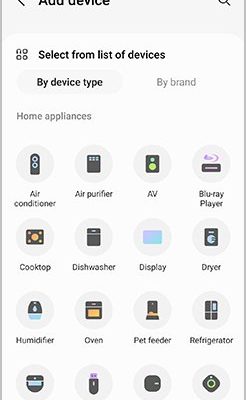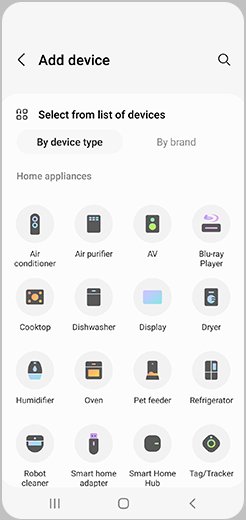
Think of the Samsung dishwasher app as your dishwasher’s remote control—except it’s smarter, and it lives in your pocket. Instead of pushing buttons on the machine itself, you can start a cycle, check the dishwasher’s status, or even get maintenance reminders straight from the app. It’s pretty handy once you get it set up. But before you can enjoy those perks, you need to register the dishwashing unit through the app. Don’t worry—it’s not rocket science. Here’s how you do it step-by-step.
Preparing Your Samsung Dishwasher for Registration
Before diving into the app, it helps to get your dishwasher ready. You might be wondering, “Do I need to connect my dishwasher to Wi-Fi first?” The short answer is yes, and here’s why. The app communicates with your dishwasher through your home Wi-Fi network, so having a strong connection is crucial for smooth syncing. If your Wi-Fi is spotty, that can cause hiccups during registration or later on.
Start by making sure your dishwasher is powered on and that you have your Wi-Fi network name and password handy. Think of it like setting up any new smart device: the dishwasher needs to join your home internet to chat with your phone app. If your dishwasher is brand-new, the instructions usually come in the manual, but the app will guide you through this setup too.
Also, locate the model number of your dishwasher. You’ll often find this on the inside edge of the door or on a sticker on the side. Having this number ready helps the app identify your specific model, which is important because features can vary between different Samsung dishwashers.
Downloading and Installing the Samsung SmartThings App
So here’s the thing: Samsung uses the SmartThings app to connect and control several smart home devices, including their dishwashers. It’s basically the hub where all your Samsung smart gadgets hang out. You don’t need a separate app just for your dishwasher, which keeps things neat.
To get started, grab your smartphone and open your device’s app store—Google Play for Android users or the App Store if you’re on iPhone. Search for “SmartThings” and tap the download button. Installation usually takes less than a minute, especially if you have a decent internet connection.
Once installed, open the app and sign in with your Samsung account. If you don’t have one yet, it’s pretty quick to create. The account links your dishwasher’s data to your phone, so you can remotely control it anytime. Honestly, it’s a small step that pays off with a lot of convenience later.
Step-by-Step Guide: Registering Your Dishwasher in the App
Alright, now to the heart of the matter—how to actually register your Samsung dishwasher via the SmartThings app. Let me explain this like I would to a friend who’s not very tech-savvy:
- Open the SmartThings app on your phone and sign in if you haven’t already.
- Tap the “+” icon or “Add Device” button, usually found on the main screen or the top right corner.
- From the list of device types, select “Appliance” and then choose “Washer & Dryer,” followed by “Dishwasher”—Samsung devices should show up here.
- Enter your dishwasher’s model number or let the app scan nearby devices using Bluetooth or Wi-Fi.
- Follow the prompts to connect your dishwasher to your Wi-Fi network. This usually involves putting the dishwasher in pairing mode; check your manual, but often it’s by holding the Wi-Fi button on the dishwasher’s control panel until the indicator light blinks.
- Once connected, the app will confirm the registration and add your dishwasher to your device list.
If you’ve done Bluetooth or Wi-Fi pairing before, this will feel familiar, but don’t worry if you get stuck. The app tends to be pretty clear about what to do next.
What to Do If Pairing or Syncing Fails
Here’s a reality check: sometimes things don’t work perfectly on the first try. Honestly, it happens to the best of us. If your dishwasher isn’t pairing or syncing with the app, don’t panic—there are some common culprits and easy fixes.
First, double-check your Wi-Fi connection. Is your phone connected to the same Wi-Fi network you’re trying to connect your dishwasher to? Smart home devices usually require this to work. Also, some routers have separate 2.4 GHz and 5 GHz bands; Samsung dishwashers typically connect only to 2.4 GHz, so make sure your phone is on that band during setup.
You might need to reset the dishwasher’s network settings. Usually, you can do this by pressing and holding a combination of buttons on the dishwasher control panel—check your manual for the exact method. This reset clears old or incorrect network info, helping the device make a fresh start.
Lastly, don’t forget to check your app permissions and update the SmartThings app to the latest version. Sometimes outdated apps or missing permissions for location or Bluetooth can interfere with the syncing process.
Using the App After Registration: What Can You Do?
Once your Samsung dishwasher is registered on the app, the fun really begins. Honestly, it’s like having a dishwasher concierge in your pocket. You can start or pause cycles, select specific wash modes, and even get notifications if there’s a problem—no more guessing whether your dishes are done or if there’s an error code flashing.
The app also helps with maintenance reminders, so you’ll know when it’s time to clean filters or run a deep clean cycle, extending your dishwasher’s life. Plus, if you encounter an error code, the app often provides troubleshooting tips or links to helpful guides right on your phone.
Another neat feature is monitoring water and energy usage. For eco-conscious users, this insight can help adjust settings to save resources while still getting sparkling dishes.
Alternatives to the Mobile App: When Registration Isn’t Possible
You might be thinking, “What if I don’t want to use the app or my dishwasher’s too old?” That’s fair. Not all Samsung dishwashers support mobile app registration—especially older or more basic models—and that’s okay.
In those cases, you’ll use the dishwasher’s physical controls for all settings and cycles. It’s old school but reliable. For troubleshooting, Samsung’s website and customer service are good resources if the app isn’t an option.
If your dishwasher supports smart features but you prefer another ecosystem (like Google Home or Amazon Alexa), you can often link the SmartThings app to those platforms for voice control—just remember that initial registration still needs the SmartThings app.
Troubleshooting Common App and Dishwasher Registration Issues
Sometimes, even after a successful registration, you may encounter hiccups. You might notice the app isn’t updating the dishwasher’s status, or commands aren’t executing. Here’s a little guide to troubleshoot those issues:
- Restart your phone and dishwasher: A simple reboot can reset connections and clear temporary glitches.
- Check your Wi-Fi signal strength: Weak signals can cause delayed or dropped connections.
- Update the SmartThings app: New updates come with bug fixes and improved compatibility.
- Reset network settings on the dishwasher: If syncing fails repeatedly, resetting and re-registering can help.
- Verify Samsung account status: Ensure your login is active and hasn’t logged you out unexpectedly.
If all else fails, contacting Samsung support or visiting a local service center can provide specialized assistance. Sometimes the issue might be hardware-related or require a firmware update. The nice thing is that app connectivity often makes these updates easier to perform remotely.
Final Thoughts on Registering Your Samsung Dishwasher via Mobile App
Honestly, registering your Samsung dishwasher through the SmartThings app opens up a lot of convenience, from remote control to easy troubleshooting. It’s one of those “set it and forget it” moments that makes modern life just a bit smoother. Sure, the initial setup takes some patience, especially if you’re not used to pairing devices, but once you’re past that, the app becomes your dishwasher’s best buddy.
Think of it like adding your dishwasher to your smart home family—a little effort upfront that pays off in time saved and less guesswork. And if tech isn’t your favorite thing, just remember to take it step-by-step. With Wi-Fi ready, the SmartThings app installed, and your dishwasher model in hand, you’re well on your way to a cleaner kitchen with fewer headaches.
So next time you’re about to load the dishwasher, why not start the cycle from your couch? That’s the kind of future Samsung’s aiming for—and now you know how to grab it. Happy washing!