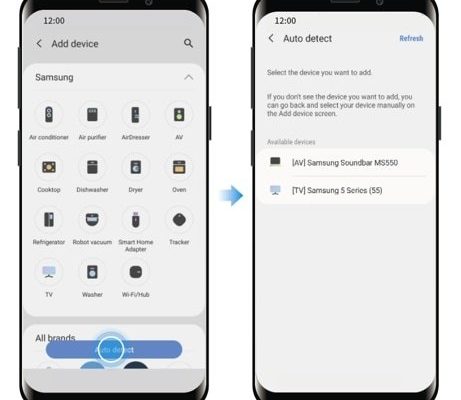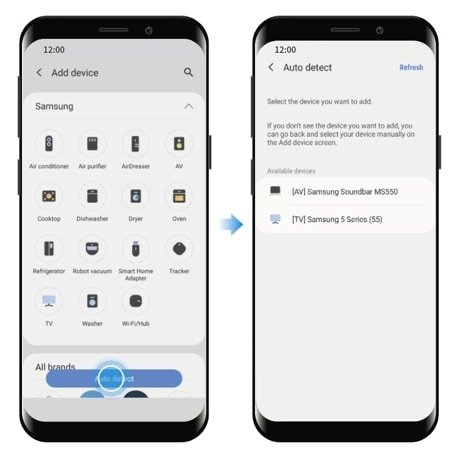
Think of this process like syncing up your smartphone and Bluetooth headphones. At first, it sounds intimidating—apps, codes, serial numbers—but it really comes down to a few easy steps. Honestly, it’s a lot smoother than flipping through a hundred pages of paper manuals or standing on hold with customer service. Here’s the thing: Samsung actually makes this pretty straightforward, and with a little guidance, you’ll feel like a pro in no time.
Why Registering Your Samsung Appliance Matters
Let me explain why this step matters. You might be tempted to skip registration and just get cooking—but taking five minutes now can save you a lot of headaches later. When you register, you connect your Samsung kitchen appliance directly to your Samsung account. That means you’ll get faster access to warranty claims, updates, troubleshooting support, and even special offers.
Imagine something goes wrong with your dishwasher six months from now. If you’ve registered, Samsung’s support team can instantly pull up your appliance info, purchase date, and warranty coverage. No digging through emails or scrambling for receipts. It’s a shortcut to better service, just like having your car’s registration in your glove box. Plus, the app can push out firmware updates to your kitchen appliance if it’s Wi-Fi-enabled—so you don’t miss out on feature improvements or important fixes.
Beyond just warranty perks, registering with the Samsung mobile app can help you keep track of your kitchen gear in one spot. Got a fridge, oven, and microwave, all Samsung? They’ll show up together in your app dashboard, making it easy to get manuals, run diagnostics, or order replacement parts. If you love staying organized, this is basically the Marie Kondo method for your modern kitchen.
Getting Ready: What You’ll Need Before You Start
Before you reach for your phone, let’s round up what you’ll need to make this process smooth. Here’s a quick checklist:
- Your Samsung kitchen appliance (unboxed and installed—or at least somewhere accessible)
- Serial number (usually found on a sticker inside the door frame or on the back)
- Your smartphone (iOS or Android)
- Wi-Fi connection (especially if your appliance syncs with SmartThings or needs updates)
- Your Samsung account login info (don’t worry, you can create one during registration if needed)
You might be wondering: “Do I really need to mess with serial numbers?” Unfortunately, yes. The serial code is the unique ID for your kitchen appliance—think of it like a barcode for your fridge, confirming you actually own the product. If you can’t find it, check the quick start guide or look near the hinges or inside drawers. Have everything ready on the counter, and this will feel less like a scavenger hunt, more like a quick pit stop.
Download and Install the Samsung SmartThings App
Samsung uses the SmartThings app as its main hub for connecting, syncing, and registering most household devices. Even if you’ve never used it, the app is pretty user-friendly. Here’s how to get started:
- Head to the App Store (iPhone) or Google Play (Android).
- Search for “Samsung SmartThings” and download the latest version.
- Open the app and sign in with your Samsung account, or tap “Create Account” if you don’t have one yet.
The initial sync and setup might ask for permissions—Wi-Fi, Bluetooth, location. It’s normal. The app uses these to search for your appliance and link everything together. If you feel cautious about privacy, you can toggle permissions on and off later in your phone settings; but honestly, giving the temporary green light here makes the whole pairing and registration process much smoother.
Once you’re signed in, you’ll see a home dashboard. Don’t let all the icons and menus intimidate you. We’re just adding an appliance—nothing fancy or technical required.
Adding Your Kitchen Appliance to the App
Here’s where the magic happens. With your SmartThings app open and your Samsung kitchen appliance nearby (and powered on, if possible), you’re ready to connect:
- Tap the “+” button (usually at the top right corner) to add a new device.
- Select “Device”—then browse or search for your specific appliance type (e.g., refrigerator, oven, dishwasher).
- Follow the prompts. The app may offer a list of compatible models or ask for the product’s serial number or model code.
- If your appliance supports Wi-Fi pairing, make sure it’s connected to your home network. Some models let you sync by holding down certain buttons on the device (check your quick start guide for these pairing steps).
This step can feel a bit like pairing a wireless remote: sometimes it’s instant, sometimes you need to try again. If the app can’t detect your appliance, double-check everything is on and connected. Try moving your phone closer, toggling Bluetooth, or restarting the app. Persistence pays off here, trust me.
The app is built for Samsung devices, so it usually finds them fast. If you have a universal remote or third-party smart home system, results can vary—Samsung’s native pairing is generally the smoothest route for registration and control.
Registering Your Appliance via the SmartThings App
Once your kitchen device is visible in the app—showing up in the dashboard—it’s time to officially register. This is the moment your appliance steps out of “anonymous mode” and gets linked to your Samsung account.
- Tap on your appliance in the SmartThings app.
- Look for a “Register” or “Product Registration” option. Sometimes, it’ll appear as a banner or pop-up right after you add the device.
- Fill out any requested details: purchase date, retailer, serial code (if not autofilled), and your contact info.
- Tap “Submit” or “Register” to confirm.
That’s it! The app will tell you when your Samsung kitchen appliance has been registered. You’ll usually get a confirmation email for your records. If you own more than one Samsung product, repeat these steps—each device gets its own spot in your dashboard.
Here’s the thing: Every registered appliance is now primed to receive updates or troubleshooting help. If there’s ever a recall, issue, or new feature update, you’ll hear about it automatically. You won’t have to scour the web for firmware, manuals, or reset instructions—they’ll be available right inside the app.
Troubleshooting Common Registration Issues
Of course, no kitchen adventure is complete without a little hiccup. Registration usually works smoothly, but sometimes the app or your appliance can get fussy. What if you keep seeing connection errors, or your smart fridge just won’t sync up? Here’s where a little patience—and a few classic fixes—can save the day.
Don’t panic if the device doesn’t show up on the first try. The most common issues are Wi-Fi glitches, outdated app versions, or missing permissions.
Let’s walk through some typical snags:
- App Can’t Detect Appliance: Make sure your appliance is on, close to your router, and your phone’s Wi-Fi/Bluetooth are enabled. Try restarting both the app and the appliance.
- Registration Won’t Complete: Double-check you’ve entered the serial code and model number correctly. One digit off, and the sync fails—think of it like entering the wrong remote battery the wrong way around.
- Firmware Update Issues: If your kitchen gadget needs an update before it can finalize registration, give it a few more minutes. Don’t unplug anything mid-process. Sometimes, a reset helps—find the reset instructions in the quick start manual or support site.
- Can’t Find Serial Number: Look inside doors, behind panels, or on the back. If you’re stuck, Samsung’s support site has model-specific guides or you can try their live chat.
If all else fails, sometimes signing out and back in, or even reinstalling the SmartThings app, does the trick. It’s like swapping batteries in a stubborn remote—simple, but surprisingly effective.
The Benefits of the Samsung SmartThings Ecosystem
You might wonder: why bother with the Samsung SmartThings app when you could just use your appliance the old-fashioned way? Honestly, there’s more going on behind the scenes than just registration. By connecting and registering your kitchen devices, you join a bigger “smart home” world—Samsung’s own ecosystem.
Let’s break it down:
- Unified Control: Adjust your fridge temperature, run a diagnostics code on your oven, or even start the dishwasher remotely—right from your phone.
- Automatic Updates: If Samsung rolls out new features or fixes, your appliance gets them—no USB stick or manual resets needed.
- Integration: Set up routines (like auto-ice maker restarts before a party night) or pair your appliances with other smart devices, like lights or speakers.
- Easy Troubleshooting: Access user manuals, how-to videos, or even start a remote service session if needed.
Sure, you could write down your serial numbers and keep your receipts in a drawer, but registering via the app makes life easier. Everything’s in one place. You can even check your appliance status when you’re not home—perfect if you’re out shopping and can’t remember which fridge filter code you need.
Comparing the Mobile App Method vs. Traditional Registration
Old-school appliance registration meant sending in postcards, calling 1-800 numbers, or typing info into a clunky website. Registering Samsung kitchen appliances via the mobile app is a different world—faster, paperless, and less prone to human error.
Here’s a quick side-by-side:
| Mobile App Registration | Traditional Methods |
|
|
Most folks agree the app route is quicker and more reliable—no risk of a lost postcard or typo in an ancient web form. Plus, you get the bonus of live help and update notifications. Once you’ve registered one device via app, you’ll likely never want to go back.
Keeping Your Devices Up-to-Date and Secure
Registering your Samsung kitchen appliances is just the start. To get the most out of your smart fridge, oven, or dishwasher, you’ll want to keep them updated. The good news is, the SmartThings app keeps watch for new firmware releases and security patches—just like how your phone gets updates overnight.
Here’s how you can stay on top of things:
- Enable push notifications in the app, so you’ll hear about updates or troubleshooting alerts right away.
- Run a diagnostics scan if your appliance shows errors—often, the app can suggest fixes or give you support codes to share with tech support.
- If a reset or re-pair is needed (maybe after a Wi-Fi change or battery swap), the app walks you through each step, without needing to call for help.
It’s worth mentioning: Keeping your appliances updated doesn’t just add convenience. It can strengthen your home’s security, patching bugs or vulnerabilities before they become a problem. So, if the app asks you to sync, pair, or update, go with the flow—it’s in your best interest.
Wrapping Up: A Smarter, Simpler Kitchen
So there you have it—registering your Samsung kitchen appliances via the mobile app is surprisingly easy and incredibly practical. By connecting your new device through the SmartThings app, you’re not just completing a boring chore—you’re building a safer, smarter, and more organized kitchen. With everything you need right in your pocket (serial numbers, updates, troubleshooting tools, and more), you’re set up for faster support and less stress down the road.
If you ever get stuck, remember: nearly every hiccup has a simple fix, and Samsung’s app is designed with beginners in mind. Once you’ve done it once, you’ll breeze through future setups with confidence. Enjoy the extra peace of mind—and happy cooking!