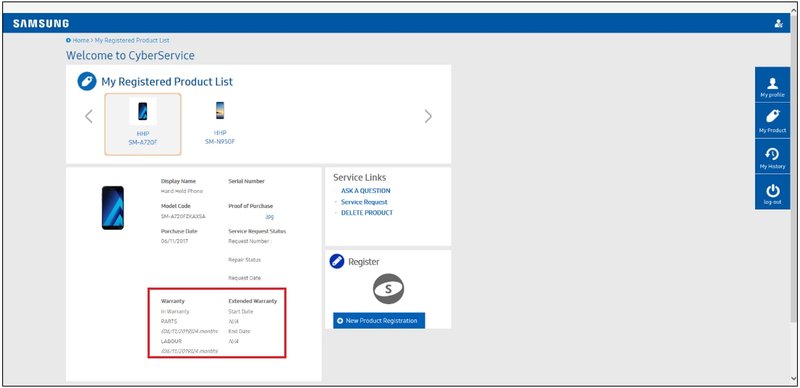
Think of the registration process as making friends with your machine. It’s a way to introduce your washer or dryer to Samsung’s support world—kind of like creating a profile at a neighborhood club. This simple step means you’ll get updates, warranty help, and troubleshooting tips delivered straight to your digital doorstep. Plus, you’ll unlock cool features and smarter control through the Samsung SmartThings app.
So, if you’ve got a Samsung remote in hand, your laundry pair humming in the background, and your smartphone ready, let’s walk through exactly how to register your Samsung laundry appliances with the mobile app. It’s honestly easier than you’d expect, even if you’re not a “tech person.”
Why Registering Your Samsung Laundry Appliances Matters
Here’s the thing: registering your washer or dryer isn’t just an annoying step companies ask for kicks. When you register your Samsung laundry appliances, you’re officially linking your product info with Samsung, opening the door to benefits like fast warranty support and helpful troubleshooting resources.
Imagine this: your washing machine flashes a cryptic code after a big load of laundry, and you’re not sure if it needs a reset, a sync, or just a pep talk. If your Samsung appliance is registered, updates and support are just a tap away in the app. Instead of digging for receipts or serial numbers, you can access everything you need—right from your phone.
Registration also means you’ll get personalized tips, maintenance reminders, and firmware updates. These can help your appliances run smoother, save energy, and even prevent those “why won’t this thing pair with my app?” moments before they happen.
What You Need Before You Start Registration
Before you jump into the SmartThings app, let’s make sure you have everything you’ll need. It’s a quick checklist, but skipping a step could slow you down:
- Your Samsung laundry appliance, already installed and plugged in
- Your smartphone (iOS or Android), fully charged and connected to Wi-Fi
- The SmartThings mobile app downloaded from the App Store or Google Play
- Your Samsung account login details (or the time to create one—it’s free and painless!)
- The appliance’s serial number and model code—usually found on a sticker inside the door or at the back. Snap a photo if you hate squinting
Honestly, gathering these ahead of time will make everything smoother. It’s no fun fumbling for your Wi-Fi password or hunting for the serial code while the app times out. Don’t worry about having a universal remote or extra accessories—you just need your main Samsung laundry machine for this process.
How To Download and Set Up the Samsung SmartThings App
Let’s start simple—if you haven’t already, you’ll need to install the SmartThings app. This is Samsung’s all-in-one “remote control” for smart devices and appliances. It’s how you’ll sync and register your washer or dryer, get updates, and access troubleshooting steps when things go sideways.
Here’s how to get started:
- Go to the App Store or Google Play on your phone.
- Search for “Samsung SmartThings” and download the app.
- Once installed, open the app and sign in with your Samsung account. If you don’t have one, tap “Create Account.”
- If prompted, enable Bluetooth and Wi-Fi—these let the app talk to your appliance.
Let me explain why this matters: the SmartThings app acts as the “brain” that connects your phone and your laundry appliances. It’s like pairing headphones to your phone; if you don’t have the app set up, nothing else works smoothly. Don’t skip these steps, even if they seem basic.
Step-By-Step: How To Register Your Samsung Washer or Dryer With the Mobile App
Ready for the main event? Here’s a slow, detailed walk-through of the actual registration process in the SmartThings app:
- Make sure your appliance is powered on. Most Samsung washers and dryers need to be plugged in and turned on for the app to detect them. If the display is showing, you’re good.
- Open SmartThings and tap the ‘+’ (Add device) button. This is usually at the top right. You’ll see options like “Scan nearby,” “Add by device type,” and so on.
- Choose ‘By device type’ > Appliances > Washer or Dryer > Samsung. The app will guide you to select your appliance model.
- Follow the on-screen steps. Some appliances connect automatically via Wi-Fi; others need you to press and hold certain buttons (like “Smart Control” or “Wi-Fi”) on the machine until it beeps or shows a code on its screen. The app will show detailed instructions (watch for a pairing code, if needed).
- Enter your Wi-Fi info and allow the app to connect to the machine. Your phone may prompt you to temporarily switch Wi-Fi networks to pair directly with the appliance—don’t worry, this is normal.
- Wait for the app to sync, then name your appliance. This can take a minute or two. Once it’s paired, you’ll see your washer or dryer appear in the device list. Tap it to finish the registration details, like adding the serial number and confirming warranty info.
If something doesn’t work—maybe your phone won’t pair, or the code won’t sync—just unplug your appliance for 30 seconds, reset your Wi-Fi, and try again. Sometimes it takes a fresh start!
Troubleshooting Common Registration Problems
You might be wondering, “What if something just doesn’t work?” Welcome to technology, where “try turning it off and on again” is genuinely wise advice. Let’s go through some snags you might hit—and how to fix them.
- Wi-Fi won’t connect: Double-check your phone and appliance are on the same network. Some older routers (2.4 GHz vs. 5 GHz) can create issues—if your machine only talks to 2.4 GHz, switch your phone to that band, too.
- App can’t find the appliance: Ensure the machine’s Wi-Fi or Smart Control button has been pressed and the pairing code is showing. If not, hold the button again until you get a beep or blinking icon.
- Registration “fails” at the last step: This can happen if the serial number was entered wrong. Double-check every digit—sometimes a “0” looks like an “O” on the tiny sticker inside the door.
- Battery or remote issues: While most Samsung laundry machines don’t use a remote, you might need batteries for a smart remote control. Always use fresh batteries if your remote won’t sync.
The good news? Most problems are fixable with a reset or retry. And once things are registered, you rarely have to do this again—unless you move, upgrade your Wi-Fi, or get a new phone.
What Happens After Registration? (Features & Perks)
Here’s where things get more fun: once your Samsung laundry appliance is registered in the app, a bunch of doors open up. No more “just guessing” why your machine beeps or spins weird. Instead, you get:
- Remote control—Start, pause, or check the status of cycles from anywhere. Left the house and forgot the wet clothes? Fix it from your phone.
- Custom cycles or smart recommendations—The app can suggest the best settings for delicate clothes, heavy bedding, and more.
- Firmware updates—Just like your phone, your washer and dryer get smarter and bug-free with regular updates. These come automatically through the app when you’re registered.
- Troubleshooting and diagnostics—If a weird code pops up on your washer, the app explains it in plain English and points you to solutions.
- Warranty and support info—All your appliance details, warranty, and support are right there, so if anything breaks, you can get help fast.
Imagine skipping the whole “hold for the next available agent” phone call, and handling everything from your couch. Registration makes that possible.
Comparing Mobile App Registration To Other Methods
Maybe you’re wondering: is the mobile app really better than the old-school way of registering—like mailing in a form or doing it online? Here’s a quick look at your options:
| Mobile App | Fast, automatic, connects your appliance for remote features instantly. Most updates and firmware delivered right to your device. Recommended for most users. |
| Online Form | Manual entry through the Samsung website. Good for registering older appliances, but doesn’t enable app-based control or updates. |
| Mail-In Registration Card | Classic but slow. No smart features unlocked. Only really necessary if you have no internet access or can’t use the app. |
Here’s the bottom line: For any Samsung appliance that supports it (especially new washers and dryers), using the SmartThings app is the best way to register. You’ll get more features, smarter control, and less hassle if something ever goes wrong.
Tips for Keeping Your Samsung Appliances and App Synced
Registration is just the start. To keep your Samsung laundry appliances running at their best, there are a few habits worth picking up. It’s a bit like brushing your teeth: quick, easy, and you’ll thank yourself later.
- Check for app updates regularly. Outdated apps can cause connection issues, so keep SmartThings current.
- Install firmware updates for your washer or dryer when prompted. These improve performance and fix bugs.
- Keep your Wi-Fi stable. Flaky Wi-Fi can drop the connection and mess with remote control features. If your machine misbehaves, try a quick router reset.
- Don’t ignore app notifications. If your appliance needs attention—a cleaning cycle, filter check, or even just a nudge to sync a code—the app lets you know.
- Update your account info if you move houses or upgrade devices. It keeps everything smooth and avoids headaches if you need support.
Think of the app as the “glue” between you and your appliance. A little attention here keeps everything running seamlessly.
Wrapping Up: Simple, Smart Laundry With Samsung
So that’s the story—registering your Samsung laundry appliances via the mobile app is one of those 5-minute tasks that pays off big in peace of mind. You get smarter control, instant access to support, and a remote connection to your washer or dryer that makes modern laundry (almost) fun.
Honestly, the trickiest part is just getting started and gathering a few details. After that, it’s mostly letting the app do its thing—syncing, pairing, sending updates, and making your life easier. If you ever get stuck, don’t be afraid to unplug, reset, and try again. Samsung’s support and SmartThings community are always there if you need a hand.
So grab your phone, open up SmartThings, and get your laundry room future-ready. You’ll be amazed at how much less stressful laundry day becomes when everything’s connected and registered, right at your fingertips.