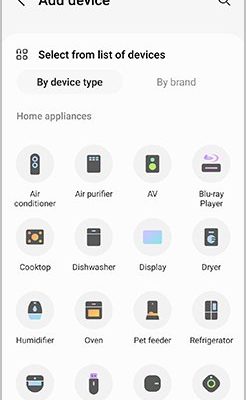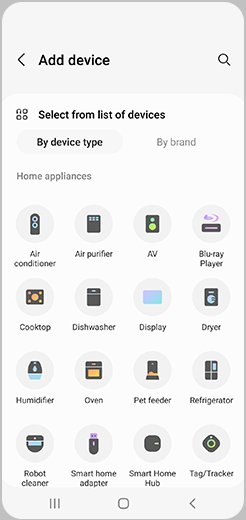
You might be wondering, why bother going through the mobile app registration instead of the classic paper method? Let me explain. Registering your oven or range via the app syncs your appliance directly with Samsung’s support system. Think of it as putting your oven’s ID card into a digital database, so if anything goes wrong—or if you want to explore smart features—it’s ready and waiting. Plus, the app makes troubleshooting and updates more straightforward. With that in mind, let’s break down how to get your Samsung oven or range registered in just a few simple steps, no tech jargon needed.
Why Register Your Samsung Oven or Range Through the Mobile App?
Before jumping into the how, it’s worth understanding why registering via the Samsung mobile app is such a smart move. For starters, registration links your device to your Samsung account instantly. This connection is the gateway to customer support, warranty claims, and future software updates designed to keep your appliance running smoothly.
Here’s the thing—registering online through the app is faster and more reliable than sending in a paper card or calling customer service. The app stores your purchase details and appliance information, which means if you ever need to check your model number, warranty status, or get troubleshooting help, it’s all right there. No digging through paperwork or searching receipts. It’s like having a personal assistant for your oven right on your phone.
Plus, by registering through the app, you tap into Samsung’s smart kitchen features. Remote control options, recipe suggestions tailored for your appliance, and automatic notifications about maintenance or recalls become accessible. So, in a way, the app registration is your oven’s VIP pass to better performance and smarter cooking.
Preparing to Register: What You Need Before Starting
Let’s get practical. Before you dive into the app to register your Samsung oven or range, it makes sense to have a few things ready. Honestly, this prep helps avoid annoying pauses or troubleshooting later.
First, make sure you have a stable Wi-Fi connection. Samsung’s app needs to connect your phone and the appliance to the internet to sync details and confirm registration. Without this, the process might hang or fail.
Next, gather key info about your oven or range. You’ll want the model number and serial number. These usually sit somewhere on the interior frame of the oven door or on the back of the range. Don’t worry if you can’t find it right away; the app sometimes can detect your device automatically once it’s connected.
Lastly, download the Samsung SmartThings app to your smartphone. This app isn’t just for registration—it acts as the hub for controlling your oven remotely, managing settings, and troubleshooting. If you haven’t done this already, it’s free and available on both Android and iOS.
Step-by-Step Guide to Register Your Samsung Oven or Range via Mobile App
Now to the heart of it: how to actually register your oven or range in the Samsung app. It’s easier than you might think. Here’s a step-by-step walkthrough:
- 1. Open and sign in to Samsung SmartThings. Launch the app and log in with your Samsung account credentials. If you don’t have an account, the app will guide you to create one.
- 2. Add your oven or range as a new device. Tap the “+” icon or “Add device” button. From the appliance categories, select “Ovens” or “Ranges.” The app may prompt you to turn on your oven or range’s Wi-Fi mode to discover it.
- 3. Connect your oven to Wi-Fi. Follow the on-screen prompts to connect your oven or range to your home Wi-Fi network. This step pairs your phone, app, and appliance via the cloud.
- 4. Confirm device details. The app might automatically fill in model and serial numbers, but if not, enter these manually as you gathered earlier.
- 5. Complete the registration. Review the info and tap “Register” or “Finish.” You should get a confirmation that your device is now registered with Samsung.
Here’s a quick tip: if your oven doesn’t appear in the device search, try resetting the Wi-Fi on your oven or range or restarting the app. Sometimes a quick reset helps with syncing.
Troubleshooting Common Registration Issues
Okay, let’s be real—sometimes things don’t go as smoothly as the steps above suggest. If your Samsung oven or range won’t register via the app, you’re not alone. Here are some common hiccups and how to tackle them.
Wi-Fi connection problems: If the app can’t find your oven, check that your mobile device and oven are on the same Wi-Fi network. Samsung appliances often require a 2.4 GHz network rather than 5 GHz, so double-check your router settings.
App glitches or crashes: Sometimes the SmartThings app needs an update or a restart. Try closing the app completely and reopening it. If that doesn’t work, reinstalling can clear out bugs.
Wrong model or serial number errors: Double-check numbers carefully, and if you manually input them, avoid typos. If you’re still stuck, try scanning a QR code (if available on your appliance) through the app to auto-fill details.
If all else fails, Samsung’s customer support can assist with remote diagnostics, and the app itself offers a chat or call option after registration.
The Benefits of Mobile App Registration Over Manual Methods
You might wonder why Samsung pushes the mobile app for registration instead of just letting you fill out online forms or mail in a warranty card. Here’s the thing: mobile app registration is faster, smarter, and way more interactive.
Imagine registering manually as mailing in a postcard versus texting a friend instantly. The app lets the appliance and Samsung’s servers talk directly, enabling instant syncing and updates. You get immediate confirmation—no waiting for mail or emails.
Also, the app registration is your gateway to ongoing support. Instead of hunting for a paper receipt or digging out warranty info, you can check everything in one place. Suggest recipes? Check. Schedule maintenance reminders? Check. Remote control and notifications? Double check.
Plus, Samsung’s app can push software updates directly to your oven or range once registered. This means your smart appliance gets better with time, something a paper form can’t help with.
How Remote Control Features Work After Registration
Once your Samsung oven or range is registered via the mobile app, a whole new world of remote control opens up. Think of it like pairing a remote to your TV, but smarter and more useful.
Using the SmartThings app, you can turn your oven on or off from across the kitchen or even when you’re away from home. This is great if you forgot to preheat or want to start dinner while running errands. The app also lets you adjust temperatures, timers, and cooking modes without standing in front of the oven.
Here’s the cool part: the app can send alerts if something’s amiss—like a door left open or a cooking cycle finished. It’s like having your oven whisper reminders in your pocket. If you ever want to reset the connection or pair a new phone, the app makes that easy without fiddling with complicated codes.
Alternatives to App Registration & When They Make Sense
While the mobile app is the most modern and flexible way to register, there are a couple of alternatives to keep in mind. Samsung appliances can sometimes be registered via the official website by entering the model and serial numbers manually. This method works well for those who prefer desktop or don’t want to download an app.
Some people still rely on the classic paper warranty card mailed in with the purchase. This is fine but slow and doesn’t connect your oven to live updates or remote features.
If you’re not keen on smart features and just want a straightforward warranty, the website or paper options work. But honestly, for the best experience, syncing your Samsung oven or range with the mobile app unlocks the true potential of your smart kitchen.
Wrapping It Up: Making Your Samsung Oven Registration Painless and Useful
Registering your Samsung oven or range via the mobile app isn’t just a box to tick—it’s how you unlock seamless support, smart features, and peace of mind. Like syncing your favorite playlist to a new speaker, this digital handshake brings your appliance into your connected home effortlessly.
Once you’ve got the app on your phone, a stable Wi-Fi connection, and your appliance details handy, the process takes just minutes. Sure, there might be a hiccup or two—like any tech—but the SmartThings app’s troubleshooting tips and Samsung’s support make those manageable.
At the end of the day, giving your Samsung oven or range this mobile app registration boost means better control over your cooking, faster help when things go sideways, and a smarter kitchen experience overall. Trust me, your future self will thank you every time you preheat your oven from across the room or get a timely maintenance alert right on your phone.