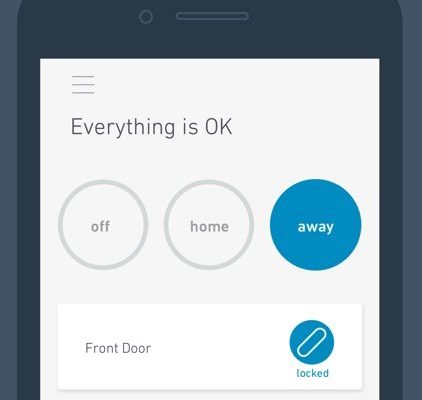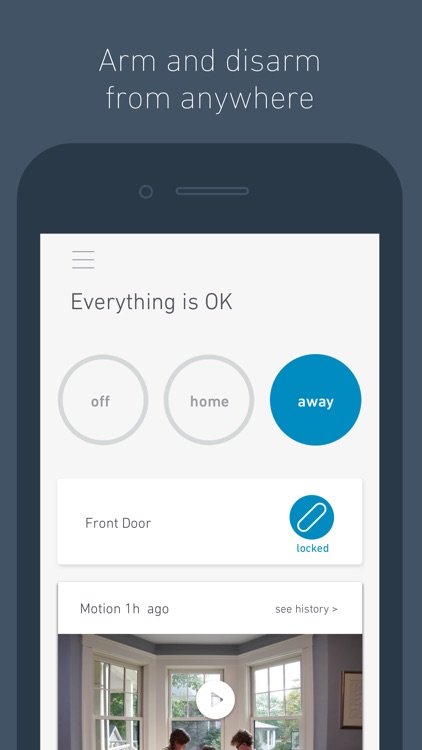
Think of the SimpliSafe app like your system’s remote control—it’s where you sync everything together, make adjustments, and keep your home protected from the palm of your hand. Whether you want to pair your sensors, update your code, or troubleshoot a stubborn device, the app brings it all into one place. Let’s walk step-by-step through getting your SimpliSafe system registered and ready to defend your home—without the headache.
Why Registering Your SimpliSafe System Matters
You might be wondering, “Why does registration even matter?” Here’s the thing: without registering your SimpliSafe security system, it’s basically just a fancy (and expensive) doorstop. Registering links your devices to your SimpliSafe account so you can monitor, control, and customize your home’s security—right from your phone.
Registering is how you:
- Get real-time alerts if something’s amiss
- Pair and sync new sensors or cameras
- Adjust settings (like entry codes or notification preferences)
- Check battery life, connectivity, or troubleshoot remotely
Honestly, skipping this step means missing out on the whole “smart” part of a smart security system. Plus, you’ll need to be registered if you ever want to activate monitoring services or use customer support. Registering isn’t just a formality—it unlocks all the features that make SimpliSafe, well, simple.
Getting Ready: What You’ll Need Before You Start
Let me explain—getting set up with SimpliSafe is a lot smoother when you have everything ready. There’s nothing worse than halfway through a setup and realizing you’re missing a piece of the puzzle. So, before you even open the app, make sure you have:
- Your SimpliSafe base station and keypad (powered on and plugged in!)
- All the sensors, remotes, and any other gear you’re installing
- Your smartphone or tablet with the SimpliSafe mobile app downloaded
- A solid Wi-Fi connection (and your Wi-Fi password handy)
- Your SimpliSafe activation code (usually found on a card in your box or in your welcome email)
A quick tip: use fresh batteries in all your sensors and remotes. It makes a world of difference and saves headaches later. Think of this phase as laying out all your ingredients before you start cooking—a little prep now, and the rest falls into place.
Step-By-Step: How To Register Your SimpliSafe System Using the Mobile App
Here’s where the magic happens. Setting up your SimpliSafe system via the app is a guided process, but let’s walk through every detail. Take your time; there’s no rush.
- Open the SimpliSafe App. Sign in, or create an account if you don’t have one yet. The app will walk you through account setup—just a few basic details and a password.
- Add Your System. Tap the option to “Add New System” or similar. The app will prompt you to enter your activation code. This is how SimpliSafe links everything back to you.
- Connect the Base Station. Plug in your base station. The app finds it automatically over Wi-Fi or Bluetooth. If not, there’s usually a “pair” button on the base station or device code to enter manually.
- Join Wi-Fi. The app will ask for your Wi-Fi details. Double-check that you’re connecting to your main, stable home network, not a guest network. Enter your password and let the app sync with the base station.
- Pair Sensors and Remotes. The app guides you to pull tabs or press buttons on each sensor and remote to pair them with the system. Follow the on-screen instructions—usually, there’s a beep or light to confirm each one.
- Name Devices. For each item (like “Front Door Sensor” or “Garage Motion Detector”), add a clear name. You’ll thank yourself later when alerts show up!
- Test Each Device. Before finishing, use the app’s test mode to make sure every sensor, code pad, and remote is recognized. If something isn’t working, the app will help you troubleshoot or reset right there.
The mobile app walks you through every step, but don’t skip details—naming, testing, syncing, and battery checks are worth the extra couple of minutes.
Pairing Sensors, Remotes, and Accessories: Tips & Troubleshooting
Honestly, most SimpliSafe gear pairs with just a button press or a tab pull, but sometimes you hit a snag. Maybe a sensor refuses to sync, or the app can’t find your base station. Let’s talk through the common bumps and how to fix them.
If a sensor won’t pair:
- Make sure the battery tab is fully removed (sounds silly, but easy to miss)
- Put fresh batteries in—even new ones can sometimes be low after shipping
- Place the sensor close to the base station during pairing
- If it still doesn’t connect, press the reset or sync button (usually inside the battery compartment)
If your base station isn’t connecting to Wi-Fi:
- Double-check your Wi-Fi password and network name
- Restart your router and try again
- Move the base station closer to your router temporarily
- If stuck, use the mobile app’s troubleshooting tips—they’re pretty straightforward and visual
You might be tempted to force things, but go slow. Many issues are just tiny oversights that are easy to fix with a quick reset or by moving devices closer together. If something still won’t work, SimpliSafe’s support team is genuinely helpful—don’t be shy.
Customizing Settings and Managing Codes Remotely
Here’s where SimpliSafe’s mobile app shines. Once you’ve paired and registered everything, you can tweak settings for ultimate peace of mind—no need to run back and forth to the keypad.
Through the mobile app, you can:
- Set or update your entry and master codes
- Choose which notifications (like low battery, motion detected, or door opened) you want
- Change delay times for entry and exit
- Arm or disarm your system from anywhere—not just at home
Example: Maybe you want to give a temporary code to a dog walker, or you notice the living room sensor shows “low battery” late at night. You can handle all this without leaving the couch—or even from the airport. The mobile app truly turns your phone into the universal remote for your security setup.
Understanding Mobile App Features: More Than Just Registration
Let’s zoom out. Registering your SimpliSafe system with the app is just the beginning. The mobile app becomes your security command center—think of it as Mission Control for your home.
Some standout features include:
- Real-time alerts (for alarm triggers, tampering, or low battery warnings)
- Live video stream if you’ve got SimpliSafe cameras added
- Remote arm/disarm—turn your system on or off from anywhere, even if you’re on vacation
- Event logs, so you can see every code entry, sensor trip, or system update
Not every security system lets you do all this with one app. And if you’re comparing SimpliSafe to a universal or off-brand remote solution, honestly, built-in support and updates make a world of difference. Universal solutions can be “one-size-fits-none”—they often lose features like custom codes or instant troubleshooting.
Common Mistakes To Avoid When Registering Your SimpliSafe System
Even with the simplest of systems, people run into the same mistakes. It’s normal—setting up anything new can be a little confusing. Here are a few pitfalls and how to dodge them:
- Ignoring the activation code: Without the code, your system can’t link to your account. Always keep it handy during setup.
- Skipping device naming: It’s tempting to use the default names, but you’ll regret it when alerts come in without clear locations attached. Spend the extra minute to label everything.
- Not testing everything: Before you call it done, test every sensor—doors, windows, motion, whatever you’ve got. The app’s test mode is built for this.
- Using weak Wi-Fi or incorrect network: If your base station doesn’t have a solid signal, you’ll get spotty connections and missed alerts. Always use your main home Wi-Fi.
- Forgetting about battery life: Especially for remotes and sensors, low battery can cause pairing problems. Start with fresh ones, and check battery levels in the app anytime.
Doing it right the first time isn’t about being perfect—it’s about double-checking as you go. The good news: almost every mistake is fixable with a simple reset, re-pair, or update.
Alternatives: Registering SimpliSafe Without the Mobile App
You might be wondering if you *have* to use the mobile app. Technically, you can register your SimpliSafe system using the keypad and web portal, especially if you’re not a fan of apps or don’t have a compatible phone.
But honestly, using the app is so much easier, especially for beginners. The app is visual, step-by-step, and has built-in troubleshooting if something goes wrong. The web portal and keypad setup are a bit more old-school—think button presses and menu scrolling, which can be finicky if you’ve got lots of sensors.
If you’re comfortable with smartphones, the mobile app is hands-down the fastest and most reliable way to get your SimpliSafe system set up, registered, and synced.
Still, it’s nice to know alternatives exist. For folks who prefer manual input, keypad registration will get the job done—it just takes longer and offers less flexibility for things like custom codes or pairing new accessories later.
Wrapping Up: Enjoying Your Secure, Connected Home
Getting your SimpliSafe security system registered with the mobile app transforms all those sensors and remotes from a jumble of parts into a smooth, connected protection network for your home. It’s like flipping the switch from “just hardware” to “peace of mind with a tap.”
Even if you stumble a little during setup—maybe a sensor needs a reset, or you fumble a Wi-Fi password—the app keeps you on track, and every problem is fixable. Once set up, you’ll control, monitor, and tweak your system easily, wherever you are. Now that you’ve got your SimpliSafe registered and synced, you can focus on what really matters—feeling secure, day or night, at home or far away.