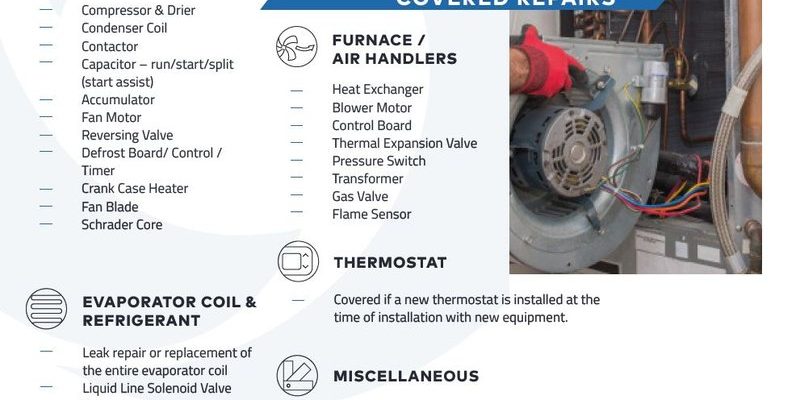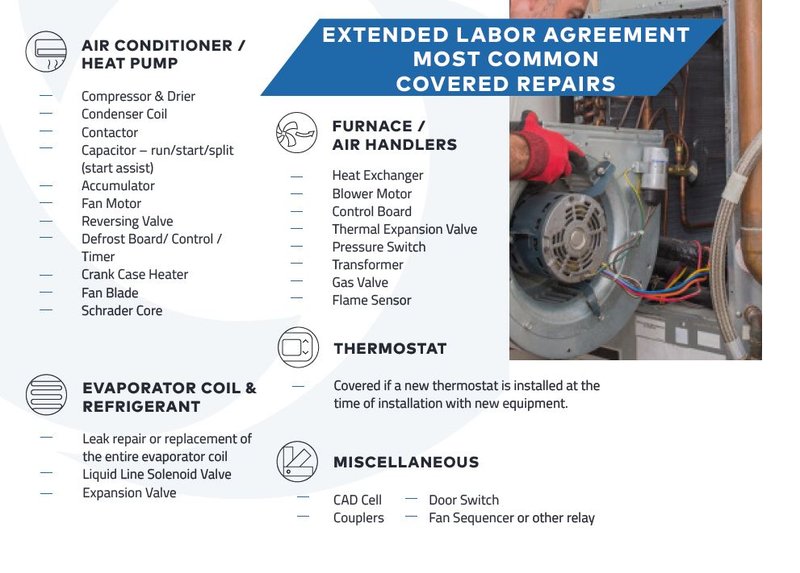
Here’s the thing: warranty registration can feel like decoding a secret manual, especially if you’ve never done it before. But don’t sweat it. I’m going to walk you through the process step by step, breaking down the technical jargon and making it as painless as possible—think of it like setting up a new app, but with the added satisfaction of protecting your investment. By the end, you’ll know exactly how to sync your York HVAC system’s details with their online portal, ensuring your coverage is locked in and ready if trouble ever pops up.
Why Registering Your York HVAC System Online Matters
You might be wondering, “Why can’t I just keep the receipt and call if something breaks?” Here’s the thing: registering your York HVAC system online usually extends your warranty, sometimes beyond what you get automatically. It also speeds up any claims process. When you register immediately, your system’s serial number and installation details get recorded in York’s database. This means if you ever have to troubleshoot or need repairs, the manufacturer already knows your model and coverage status—no messy back-and-forth.
Another benefit? Some warranties require registration within a certain time frame—usually 60 or 90 days after installation—to activate. So, putting it off could mean missing out on free parts or service. Plus, registering online typically unlocks access to helpful resources, like user manuals, advanced troubleshooting guides, and alerts on service bulletins or recalls. It’s basically like having a mechanic’s toolkit and a hotline rolled into one, available whenever you need it.
What You’ll Need Before Starting Your Registration
Before you dive into registering your York HVAC system online, it’s handy to gather a few essentials. Here’s a quick checklist to keep nearby:
- Model and serial number: Usually found on the unit’s data plate or in your installation paperwork.
- Installation date: The day your system was professionally installed or activated.
- Installer’s information: Sometimes warranty registration asks for details about the company or technician who installed the system.
- Proof of purchase: An invoice or receipt just in case you need to upload it during registration.
- Internet access: Since you’re registering online, a stable connection helps avoid interruptions.
If you’re unsure where to find the model or serial number, don’t panic. Many York units have a label on the side or back that looks like a small sticker with codes and numbers. It can seem like a jumble of letters and digits, but it’s essential for syncing your system with the warranty database. If you hit a wall, take a picture and contact your installer or York support for guidance.
Step-by-Step Guide to Register Your York HVAC System Online
Now for the meat of the matter: how to actually register your York HVAC system on their website. Here’s the straightforward path:
Step 1: Visit the Official York Website
Head to https://www.york.com and look for the “Warranty Registration” link. It’s usually under the “Support” or “Owner Resources” section. This page is specifically designed to gather all the info York needs to activate your warranty.
Step 2: Create or Log in to Your York Account
To register your product, you’ll need a York account. This helps you manage multiple units if you have them and tracks your service history. If you don’t have one, signing up is free and quick. Just use your email, create a password, and fill out your contact details.
Step 3: Enter Your HVAC System Details
Here’s where your earlier prep pays off. You’ll input your model number, serial number, and installation date. Take your time. A single typo can cause issues syncing your records. Some forms also ask about your installer’s info and address.
Step 4: Upload Proof of Purchase (If Required)
Depending on the system or promotion, York might ask you to upload the invoice or sales receipt. This confirms you bought the unit from an authorized dealer. Simply scan or take a clear photo, then upload it directly on the form.
Step 5: Review and Submit
Before submitting, double-check all your information. If everything looks good, hit “Submit.” You should receive a confirmation email within a few minutes or hours, verifying that the warranty is active and linked to your account.
What Happens After You Register Your York HVAC System?
Once your warranty is registered, York’s system keeps track of your unit’s coverage period, which can range from 5 to 10 years depending on the product and promotions. Honestly, it feels good knowing you’ve “locked in” your protection.
With the registration complete, you might notice a smoother experience if you ever need troubleshooting help. For example, York customer support can access your unit’s information quickly, meaning they can guide you through syncing your remote, resetting your thermostat, or even scheduling service calls without asking you to dig up serial numbers again.
On top of that, keeping your warranty active often means you’ll get alerts about recalls or important software updates—sort of like your HVAC system sending you friendly reminders to keep it running in tip-top shape.
Common Issues When Registering Online and How to Fix Them
Okay, here’s a reality check: sometimes things don’t go perfectly. You might run into error messages, misspelled codes, or trouble uploading your receipt. If that happens, don’t panic.
- Error entering the serial number? Double-check the label on your unit. Sometimes the “O” looks like a zero or the letter “I” can look like a one. Typo alert!
- Website not loading or timing out? Try a different browser or clear your cache. Sometimes using a phone’s browser instead of a desktop helps too.
- Can’t upload proof of purchase? Make sure your file size isn’t too big and that it’s in a supported format like JPEG or PDF.
- Forget to register on time? Contact York support immediately. While late registration isn’t always accepted, some cases get special consideration.
Pro tip: Keep screenshots or copies of your registration confirmation. It’s your digital receipt that the warranty is officially active.
Using the York Remote and Thermostat After Registration
Here’s something you might not immediately connect: your HVAC warranty and your remote or thermostat can work better together once your system is registered. The remote or smart thermostat often needs to pair or sync with your unit to function correctly.
After registration, you can easily access York’s online guides for “pairing your remote” or resetting your thermostat. These resources walk you through steps like pressing specific buttons or entering codes to establish communication between your device and the HVAC system. It’s kind of like pairing Bluetooth headphones—once synced, everything works seamlessly.
If your remote starts acting up—battery issues, loss of connection, or response delays—registered status usually entitles you to faster troubleshooting support or warranty-covered replacements.
What If You Have a Universal HVAC Remote Instead of a York One?
Just a quick note here: if you’re using a universal HVAC remote control instead of a York-branded one, registering your York system still matters—but the remote won’t register in the same way. Universal remotes often need manual code entry or syncing specific to the system brand.
However, warranty registration ensures your HVAC unit itself is covered. For remote troubleshooting or syncing help, you may want to consult both York’s support and the universal remote’s user manual. Sometimes universal remotes can reset or lose connection, so it’s good to know how to “pair” or “reset” that remote to your York system.
Wrapping It Up: Keeping Your York HVAC System Covered and Connected
Honestly, registering your York HVAC systems for warranty online is one of those little tasks that pays off big time down the road. It’s the difference between scrambling for paperwork when your heat or AC fails—or calmly knowing you’ve got official backup.
By gathering the right info, following York’s online steps carefully, and double-checking your data, you’re investing in peace of mind. Plus, you’re opening doors to quicker troubleshooting, smoother repairs, and access to helpful tools like remote synchronizing or thermostat resets—all designed to keep your home comfortable without headaches.
So, grab your model number and install date, settle in with a cup of coffee, and take 10 minutes to get that warranty registered. Your future self will thank you.