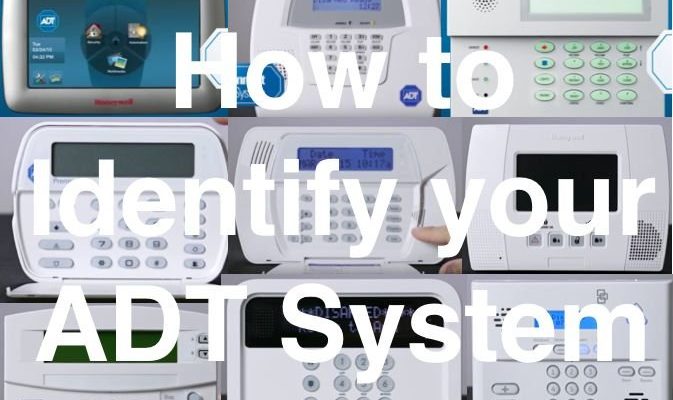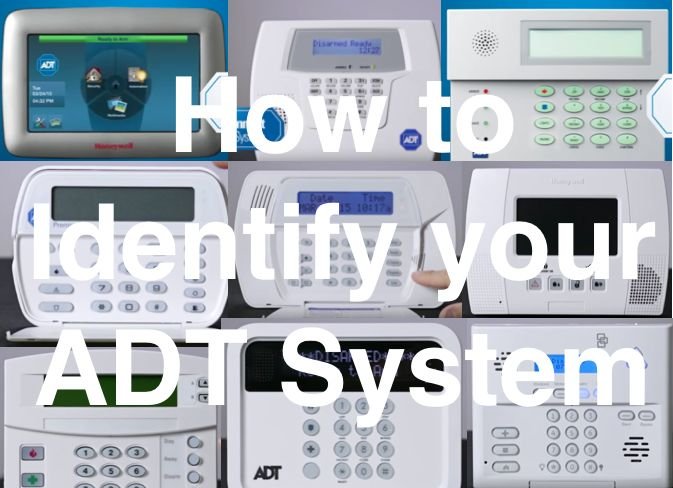
Let’s be honest: tracking your ADT warranty after registration shouldn’t feel like a spy mission. If you ever need to sync a new sensor, troubleshoot error codes, or reset your remote, knowing your warranty details helps you avoid headaches and costs. So, let me walk you through everything you need to know—step by step—about how to find, check, and understand your ADT security system warranty once you’ve registered it.
What Does an ADT Security System Warranty Actually Cover?
Before you even start tracking your warranty, it helps to know exactly what you’re looking for. Most people assume “warranty” just means free repairs, but with ADT, it’s a little more specific. ADT’s standard warranty usually covers manufacturing defects with things like your control panel, door/window sensors, motion detectors, remotes, and key fobs. If one of these gadgets fails through no fault of your own, you’re typically eligible for a repair or replacement.
Here’s the thing: not everything is included. If your teenager accidentally drops the remote in the pool or your dog decides the sensor is a chew toy, that’s on you. The warranty doesn’t cover accidental damage, lost components, or issues caused by improper installation—not even if you tried to code, sync, or pair a device yourself and messed things up. If you signed up for ADT’s “Extended Quality Service Plan,” you might have extra coverage, but always check the fine print.
Honestly, thinking of your warranty like a seatbelt makes sense: it’s there to protect you from factory and equipment faults—but not every wild thing life throws at your system. So, understand the difference before you start tracking down the details after registration.
Why It’s Important to Track Your ADT Warranty
Most folks don’t think about their ADT warranty until something stops working. The remote won’t arm the system, your keypad flashes a weird code, or maybe a sensor refuses to reset. Suddenly, you’re scrambling: Do I call support? Is this still covered, or am I out of luck and cash?
Here’s why tracking your warranty is such a smart move:
- Faster Repairs: If you know your warranty status, you can skip the back-and-forth with customer service and get your system fixed faster.
- No Surprise Charges: You’ll know whether parts and labor are covered or if you need to budget for replacements and service calls.
- Peace of Mind: You can tinker with batteries, pair remotes, or troubleshoot issues without worrying about voiding hidden warrantee clauses.
- Resale Value: If you ever sell your home (ADT equipment sometimes stays!), you can show buyers your system’s warranty status—which is a nice little bonus.
Think of it like keeping your car’s registration up to date. You don’t need it every day, but when something comes up, having it ready makes life a lot smoother.
How To Find Your ADT Warranty Information After Registration
You might be wondering, “Alright, but if I registered my system ages ago, where the heck do I find the warranty now?” Great question. ADT handles this a bit differently depending on how you set up your account and what system you own.
Here’s how most people find their ADT warranty details:
- ADT Online Portal: Once you’ve registered your system, log in at myadt.com. Under “My Account” or “System Details,” you’ll often see warranty info tied to each device.
- Registration Confirmation Email: After you first register, ADT sends a confirmation that outlines what’s covered and the effective dates. Search your inbox for “ADT Registration” or “Warranty Information.”
- Paperwork in Your Welcome Packet: The original installer probably left behind a folder with printed warranty terms. If you kept it, that’s gold—look for a table or quick-reference card.
- Call Customer Service: If you’re totally lost, ADT can look up your warranty status by your system code or account number. Don’t be shy—they’re used to these questions!
Even if you tossed the paperwork years ago, your warranty is tied to your registration—so you can always recover your details with a little digging.
Step-By-Step: Tracking Your Warranty Status Online
Let me explain this slowly, because ADT’s online dashboard isn’t always as intuitive as we’d like. Here’s how you track your warranty after registration, step by step:
-
Go to myadt.com and sign in.
Use the email and password you set up during registration. If you forgot these, there’s a password reset link—don’t stress. -
Navigate to “My Account” or “System Details.”
On the dashboard, look for a menu on the left or across the top. “System Details” often lists registered equipment—panels, remotes, sensors (everything you paired, basically). -
Find Warranty Dates or Status.
Next to each device, you’ll usually see a line that says “Warranty: Active” or lists the expiration date. For example, it might say:Device Warranty Status Expires Touchscreen Panel Active 2026-03-01 Key Fob Remote Expired 2023-10-15 -
Download or Print for Reference.
If you want, snap a screenshot or print the page. Trust me, when you’re mid-troubleshooting, it’s nice to have this handy! -
Can’t Find It? Use Live Chat or Call Support.
Sometimes certain older systems don’t display warranty info online. In that case, ADT’s chat or phone support can confirm everything for you.
Honestly, it’s way easier to check your ADT warranty status online than to hunt for old manuals.
What To Do If Your ADT Equipment Has an Issue
Let’s say your panel starts flashing error codes or your remote keeps losing sync. Here’s how to use your warranty—and what happens if you’re out of coverage.
If You’re Still Under Warranty:
- Contact ADT support using your account or device code.
- Explain the issue—whether it’s a failed battery, a sensor that won’t pair, or a remote that just won’t reset.
- ADT will usually offer a free replacement or repair, and schedule a tech if needed.
If Your Warranty Expired:
- ADT can still fix most issues, but you’ll get a quote for parts and labor.
- Some troubleshooting steps (like battery swaps or basic remote syncing) are DIY, so ask what you can try before paying.
- If your equipment is old, consider upgrades—sometimes they’ll offer discounts if you’re out of warranty.
Tip: If you’re repeatedly replacing batteries or having frequent sync issues, it might signal a deeper problem—and your warranty could save you from pricey repairs.
Common Problems That Affect Your Warranty Status
A lot of people accidentally void their warranty without realizing it. Here’s what to avoid so you don’t get stuck with an unexpected bill:
- DIY Repairs or Code Tampering: If you open up your panel or try to reset internal software yourself, you can void the warranty.
- Mixing Third-Party Parts: Using non-ADT remotes or sensors to pair with your system isn’t just a troubleshooting headache—it could cancel your warranty protection.
- Ignoring Low Battery Warnings: If a device fails because you didn’t replace a dead battery after multiple alerts, that counts as “neglect.”
- Unauthorized Installers: If someone outside ADT installs, syncs, or pairs new hardware, your coverage might not apply.
So, treat your ADT system like you would a new phone: keep it official, don’t mix parts, and call in the pros if you’re unsure.
Comparing ADT Warranty Tracking With Other Brands
Maybe you’re wondering how ADT stacks up against, say, SimpliSafe or Ring when it comes to warranty tracking. The truth? Each brand does things a bit differently, but ADT’s process is pretty user-friendly once you’re familiar with it.
- ADT: Integrates warranty status into your account dashboard and lets you call for info—very hand-holdy once you’ve registered devices.
- SimpliSafe: Relies more on your original purchase date; you’ll need your receipt or order number, and there’s less detail by device.
- Ring: Coverage is usually tied to your Amazon account, with more emphasis on subscription services than individual hardware warranty.
If you’re using universal remotes or off-brand sensors (maybe you’re a tinkerer), keep in mind that those typically aren’t covered at all—no matter which brand you choose.
How To Keep Your ADT Warranty Organized for the Future
Honestly, future-you will thank present-you for making this easy. After registering your ADT system and tracking your warranty, try these tips to stay organized:
- Create a digital folder—store screenshots, registration emails, and any system codes you get from ADT.
- Write down serial numbers from your panel, remote, battery packs, and sensors somewhere you won’t lose them.
- Set a calendar reminder for your warranty’s expiration date, especially if you’re considering a system upgrade or adding components later.
- If you move or sell your house, hand this info off to the new owners. It’s actually a nice little selling point.
It’s a bit like keeping your car’s service records—one less thing to scramble for when something stops working.
Wrapping Up: Making Your Warranty Work For You
Tracking your ADT security systems warranty after registration might sound like a chore, but it’s really about giving yourself more control and less stress. When you know how to find your warranty info, what’s actually covered, and how to avoid common mistakes, you can handle weird error codes or a dead remote battery without panic. So, take a few minutes to log in, check your coverage, and save the details somewhere safe. Next time your ADT system starts acting up, you’ll be ready—with your warranty as your safety net, not just a piece of fine print hiding in a box.