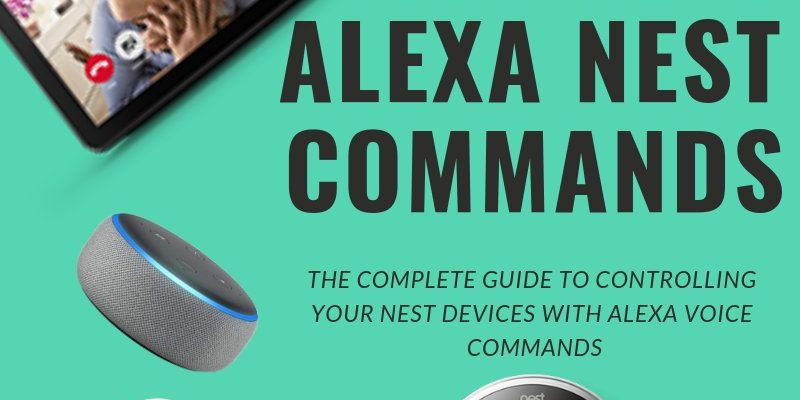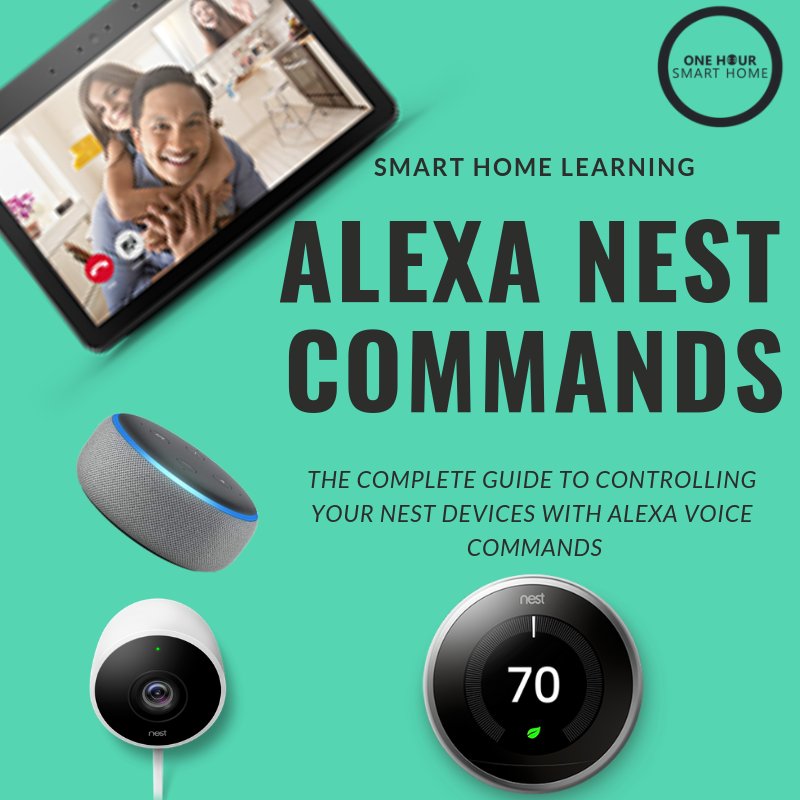
Setting up your Nest smart home devices feels a bit like bringing a new pet home—you’re excited, a little cautious, and want to make sure you’ve got everything ready before they settle in. But instead of feeding or walking, you’re dealing with info like Wi-Fi passwords, Google accounts, and device codes. Honestly, registering your Nest devices is the key that unlocks all the cool features—from controlling your thermostat on the go to getting alerts from your security camera.
Here’s the thing: if you try to skip or guess the details during registration, your Nest won’t really “talk” with your phone or the rest of your smart devices. So, it’s worth pausing for a moment to understand exactly what information you need. Think of it as building a solid foundation—you want everything in place so your smart home runs smoothly without constant troubleshooting. Let me explain what you’ll need to have on hand when you register your Nest devices and why each piece of info matters.
Creating and Using Your Google Account
First off, your Nest devices are deeply integrated with Google’s ecosystem. So, you’ll absolutely need a Google account to register and manage them. If you’ve ever used Gmail, YouTube, or Google Drive, you already have one! If not, it’s free and straightforward to create.
The Google account acts as your digital identity here—it’s how Nest remembers you, syncs your settings across devices, and keeps your information secure. You’ll log in with your email and password during registration, linking the device to your personal profile.
Here’s a quick tip: make sure your account has two-factor authentication (2FA) enabled. It adds an extra security layer, so even if someone guesses your password, they won’t get in easily. Plus, it helps protect the sensitive data Nest devices collect, like home temperature preferences or security footage.
Details About Your Device: Serial Numbers and QR Codes
When you unbox your Nest product, you’ll notice labels with a serial number and a QR code. These are like your device’s fingerprint—unique and necessary for registration. You’ll scan the QR code or enter the serial number manually in the Nest app to prove ownership.
Why does Nest ask for these? It’s a way to prevent theft and unauthorized use. Plus, it helps the system know exactly what model you have and what features are available. For example, the registration process for a Nest Learning Thermostat differs slightly from that for a Nest Cam, so this info guides the setup steps accordingly.
If you lose these codes or have trouble scanning the QR code with your phone’s camera, don’t stress. You can usually find the serial number on the back or bottom of the device. And if you want, you can even type it in manually, but double-check for typos—they can be easy to make!
Your Home Wi-Fi Network Information
Here’s where things get a bit technical but don’t worry, it’s manageable. Nest devices connect to your home Wi-Fi network to communicate with your phone and Google servers. So, when registering, the app will ask you to select your Wi-Fi network and enter the password.
The Nest needs this info for syncing, streaming (like for cameras), and sending notifications. Without proper Wi-Fi details, your smart home device is basically stuck in offline mode—like a radio without batteries. So, having your Wi-Fi name (SSID) and password handy before starting is a must.
If your Wi-Fi password is long or complicated (which is great for security!), it helps to copy and paste it if possible, instead of typing it manually. You might be wondering: What if I change my Wi-Fi password later? You’ll just need to update the info in the Nest app to keep things connected smoothly.
Location and Address Details
Another bit of info Nest asks for is your home’s address or location. This might seem a bit intrusive at first, but here’s the thing: your address helps Nest tailor the device’s behavior to your local environment.
For example, Nest thermostats can use local weather data to adjust heating or cooling more intelligently. Location also helps with geofencing features—like turning off the thermostat when you leave home or arming your security cameras when you’re away.
Besides convenience, this data plays a role in emergency services. If you have Nest Secure and an alarm goes off, emergency responders get accurate location info. So it’s worth entering your address carefully and double-checking it during setup.
Device Configuration Preferences and Permissions
Once you’ve input the basics, the Nest app will guide you through setting up your device preferences. This includes things like naming your devices (“Living Room Cam” or “Main Thermostat”) and choosing notification settings.
Here’s where you decide how you want your Nest device to behave. For example, do you want motion alerts instantly on your phone? Or only during certain hours? These preferences are part of the registration process because Nest needs to know what data to collect and when to send you alerts.
Also, you’ll manage permissions here—allowing Nest to access your location, microphone, or camera. While it can feel a little invasive, these permissions’re essential for many smart features. You can always adjust them later if you change your mind.
Setting Up Additional Users and Sharing Access
One of the cool things about Nest is that you don’t have to be the only one to control your smart home. During registration or after, you can add family members or roommates to your Nest account with shared access.
This requires their Google account emails, which you’ll invite through the app. It’s convenient because everyone gets control via their own phones, without needing to share passwords. You might want to set restrictions too, like who can change settings versus just view the status.
This part of registration ensures your smart home is flexible and secure at the same time. Imagine a family where one person manages the thermostat while others can see security camera footage. Setting this up properly avoids confusion and keeps your home safe.
Why Firmware Updates and Device Syncing Matter
After registration, the Nest device often needs to download the latest firmware updates. These updates fix bugs, improve performance, and introduce new features. When you register and connect your device, it syncs with Nest’s servers to check for updates.
Skipping or delaying firmware updates can lead to issues like unexpected resets or syncing problems. Honestly, it’s like ignoring software updates on your phone—it might still work, but you’re missing important fixes and protections.
The registration info you provide enables this process to happen smoothly in the background. You don’t have to do much except keep the device plugged in and connected. This ongoing syncing helps your Nest devices feel reliable and up-to-date.
Troubleshooting Common Registration Issues
Alright, if you’ve gathered all your info but still can’t register your Nest device, you’re not alone. Here are some common hiccups and their fixes:
- Wi-Fi connection errors: Double-check the password and ensure your network is 2.4 GHz compatible—some Nest devices don’t connect to 5 GHz only networks.
- QR code scanning fails: Try cleaning your camera lens, increasing lighting, or enter the serial number manually.
- Google account login problems: Verify your password or reset it. Also, ensure you’re using a Google account and not just any email.
- Firmware update stuck: Restart your router and device, then try again. Patience helps here—updates can take several minutes.
These troubleshooting steps are a natural part of the registration dance. It’s okay to feel a little frustrated, but once you power through, your Nest smart home devices will reward you with convenience and peace of mind.
“Smart home setup might sound intimidating, but getting your Nest registered with the right info is like giving it a warm welcome—it opens the door to a smarter, safer, and more comfortable living space.”
In the end, registering your Nest devices isn’t just about typing in a few details. It’s about connecting your home’s digital brain with your lifestyle. From your Google account and device codes to Wi-Fi info and location, each piece matters. When you have everything ready, the process feels smooth and even a bit satisfying—kind of like finishing a good puzzle. So next time you unbox a Nest gadget, keep this checklist handy, and you’ll breeze through registration without a hitch.