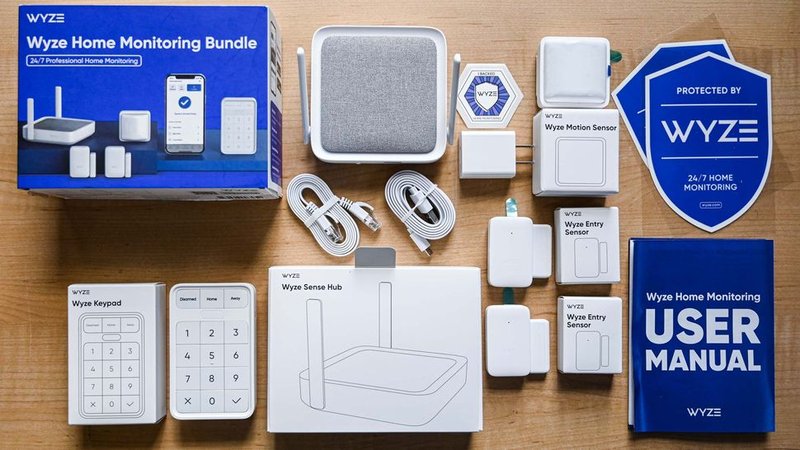
You might be picturing endless forms or confusing tech-speak, but honestly, Wyze makes registration about as painless as signing up for a new email account. If you’re new to smart home gadgets or not the most techy person, don’t worry—this guide will walk you through exactly what info you need to register your Wyze security system, why it matters, and how to avoid the most common roadblocks. Let’s break it down together, step by step.
Why Registering Your Wyze Security System Matters
Here’s the thing: you can’t just pull a Wyze camera out of the box and immediately watch your front porch on your phone. Registration is the first (and most important) step for getting your security system up and running. It connects your specific device to *your* Wyze account and makes sure only you can access your video feeds, alerts, and settings.
You might be wondering, “Is registration just for show, or does it actually protect me?” Well, it’s a big deal for both security and support reasons. By tying your Wyze equipment to your account, you’re setting up a secure link—sort of like pairing your remote to your TV, but here, you’re pairing your home’s eyes and ears to *you* and no one else.
Plus, registering your system unlocks all the app features, firmware updates, and crucial support if you ever need to troubleshoot or reset a device. If you ever need to sync your security camera with a new Wi-Fi network or recover from a power outage (hey, it happens), you’ll be glad you’re properly registered.
The Core Information You Need For Registration
You don’t need a mile-long list of documents to get started. Wyze keeps it surprisingly straightforward, but there are a few pieces of info you’ll want handy:
- Your email address—This will be your Wyze account username. Make sure it’s one you check often, since you’ll confirm your registration and receive important alerts or codes here.
- A secure password—Create something strong (think at least eight characters, with a mix of letters, numbers, and symbols) so nobody else can access your account.
- Wi-Fi network name (SSID) and password—You’ll need these to connect your Wyze device to your home network during setup. Don’t worry, the Wyze app walks you through each step.
- The Wyze device itself—Make sure it’s powered on, fully charged (battery devices), and within reach of your Wi-Fi signal for syncing and pairing.
- Mobile device with the Wyze app installed—The registration process relies heavily on the app, which you can download for free on iOS or Android.
That’s pretty much it! No scanning driver’s licenses, no hunting down a product registration code stamped in microscopic print—it’s a quick, app-based process from start to finish.
Your Email: The Heart of Your Wyze Account
Let me explain why your email matters so much here. When you create your Wyze account, your email address is the key that unlocks everything. Wyze uses your email to:
- Send you a confirmation code during registration—so you can verify it’s really you.
- Alert you if someone tries to log into your account from a new device or location.
- Deliver security and troubleshooting updates, which can be crucial if there’s a bug or firmware issue that needs a quick fix.
If you ever forget your password or need to reset your account, your email is also the first step. So, double-check for typos—the last thing you want is to be locked out of your new security system because you accidentally hit the wrong letter.
And here’s a tip from someone who’s been there: avoid using a work or school email. If you ever lose access to that account, recovering your Wyze system can turn into a real headache. Stick with a personal email you control long-term.
Pairing Your Wyze Device: Sync, Scan, and Go
Here’s where things start to feel like you’re pairing your phone with a Bluetooth speaker, except this time you’re syncing a security camera or sensor to your digital life. After you’ve created your Wyze account, the app will guide you through the pairing process. Don’t let the techy words—sync, pair, scan—throw you off. It’s pretty user-friendly.
The Wyze app will usually ask you to scan a QR code displayed on your phone using your camera. It’s like showing your Wyze camera its own digital passport; this tells the system, “Hey, this device belongs to me, and here’s my network info.” If you’re pairing a battery-powered device, make sure it’s fully charged so you don’t have to start over halfway through syncing.
Here’s what you might see step-by-step:
- Plug in or power on your Wyze device near your router.
- Open the Wyze app and log in with the email and password you set up.
- Select “Add Device” and pick your product type (camera, sensor, lock, etc.).
- Enter your Wi-Fi credentials and let the app generate a QR code.
- Hold your Wyze device up to your phone to scan the code and start the pairing process.
If you ever get stuck, Wyze’s built-in troubleshooting tips are actually helpful, not just generic. You might see messages suggesting you move closer to your router or reset your device if pairing fails—much easier than it sounds.
Device Info: Serial Numbers, Codes, and What’s (Usually) Optional
You might be worried that you’ll need to dig out a device serial number or some long registration code just to get started. The good news? For most Wyze security systems (especially cameras and sensors), serial numbers and codes are rarely required up front.
Wyze devices are designed for app-based pairing, so you don’t have to manually enter serial numbers—unless you’re troubleshooting an issue or reaching out to support. If you ever need the serial number, just flip your device over or check the original box; it’s printed clearly so you’re not squinting into the void.
Some older Wyze gear, or more advanced products like the Wyze Home Monitoring Hub, may ask for a device code if you’re adding extra layers of security, but the app will prompt you for this info only if needed. In short, if you’re just registering a standard Wyze camera or starter kit, you won’t have to memorize a string of numbers.
Insight: For the average user, most Wyze system registration is “plug and play.” Only reach for device codes if you run into registration or pairing problems—otherwise, let the app do the heavy lifting.
Connecting to Wi-Fi: What to Know Before You Sync
Let’s talk Wi-Fi, because without a steady connection, your Wyze gear is about as useful as a cardboard cutout. You’ll need your wireless network’s name (SSID) and password, and your router should support 2.4GHz Wi-Fi (Wyze devices can’t join 5GHz-only networks).
The Wyze app will prompt you to enter these details during registration, so have them handy. Here’s what can trip up beginners:
- Double-check your Wi-Fi password for typos—seriously, even an extra space can block pairing.
- Position your device close to your router for the first sync. Once connected, you can move it farther away if needed.
- If your network name hides (for privacy), you’ll need to enter it manually; otherwise, just tap it from the app’s list.
If you change your Wi-Fi password or router down the line, you’ll need to re-pair your Wyze devices. It’s a minor hassle but nothing too dramatic—just follow the same registration steps again.
What If You Hit a Snag? Troubleshooting Registration Issues
Honestly, even tech pros hit hiccups during smart home setups. The classic issues? A code won’t scan, the device won’t sync, or your Wi-Fi just refuses to cooperate.
Here’s how to fix the most common Wyze registration headaches:
- If your device won’t pair: Try resetting it. For most Wyze cameras, hold down the reset button (usually on the bottom) for a few seconds until you hear a prompt. Start the pairing process from scratch.
- If your app can’t find your Wi-Fi: Make sure your router is broadcasting a 2.4GHz signal. If all else fails, try rebooting your router first.
- If the QR code won’t scan: Make sure your phone’s screen brightness is up and your Wyze device’s lens is clean. Sometimes angling the phone an inch or two further away does the trick.
Wyze’s app-based troubleshooting is refreshingly clear, but if you’re still stuck after a few tries, check the Wyze support website for more advanced code and sync instructions—or reach out to their customer service.
Account Security: Why Your Info Needs To Be Accurate
You might think, “If I just rush through registration, does it really matter what email or password I use?” Honestly—it matters a lot. Using accurate info isn’t just a formality; it’s the backbone of your system’s security.
If you ever want to pair new devices, reset a camera, upgrade firmware, or get help with troubleshooting, you’ll need access to your original Wyze account. Using throwaway info or a guessable password can make your system vulnerable. Keep your account info memorable but secure—consider a password manager if you’re prone to forgetting those long, unique codes.
Here’s another reason accuracy matters: Wyze may contact you with important security notices or updates. If your info is wrong, you’ll miss out on fixes that could protect your privacy or help you recover your system if it ever gets reset by mistake.
Comparing Wyze With Other Security System Brands
If you’ve looked into other smart security brands like Ring, Arlo, or Nest, you’ll notice that Wyze’s registration is one of the more beginner-friendly options. Some brands require verification codes sent to your phone, multi-step authentication, and even manual code entries from the device or packaging.
With Wyze, most of the heavy lifting happens inside the app. The only real “code” you deal with is that handy QR code during pairing. There’s no need to separately register remotes, batteries, or each sensor unless you’re setting up a more complex monitoring hub.
That said, if you ever want to switch brands, transferring your account info is not automatic. Every system keeps its own user database, so you’ll start fresh each time. Wyze stands out for its low barrier to entry and smooth setup—great news if you’re new to smart home tech or want a security system that won’t make you jump through hoops.
Wrapping Up: A Smooth Start With Wyze Security Registration
Getting your Wyze security system registered is less about memorizing codes and more about simply having your basics ready: your email, a good password, your Wi-Fi details, and your devices powered up. The app holds your hand through pairing, scanning, and syncing, and there’s rarely a need to stress over technical codes unless you’re troubleshooting.
If you run into trouble, Wyze’s built-in tips can usually get you back on track, and their customer support isn’t just for show—they’re actually helpful. At the end of the day, registering your Wyze system is the gateway to a smarter, safer home, and it’s designed so that anyone—tech expert or total beginner—can get it done. So grab your phone, open the app, and take that first step; your future self (and your peace of mind) will thank you.
